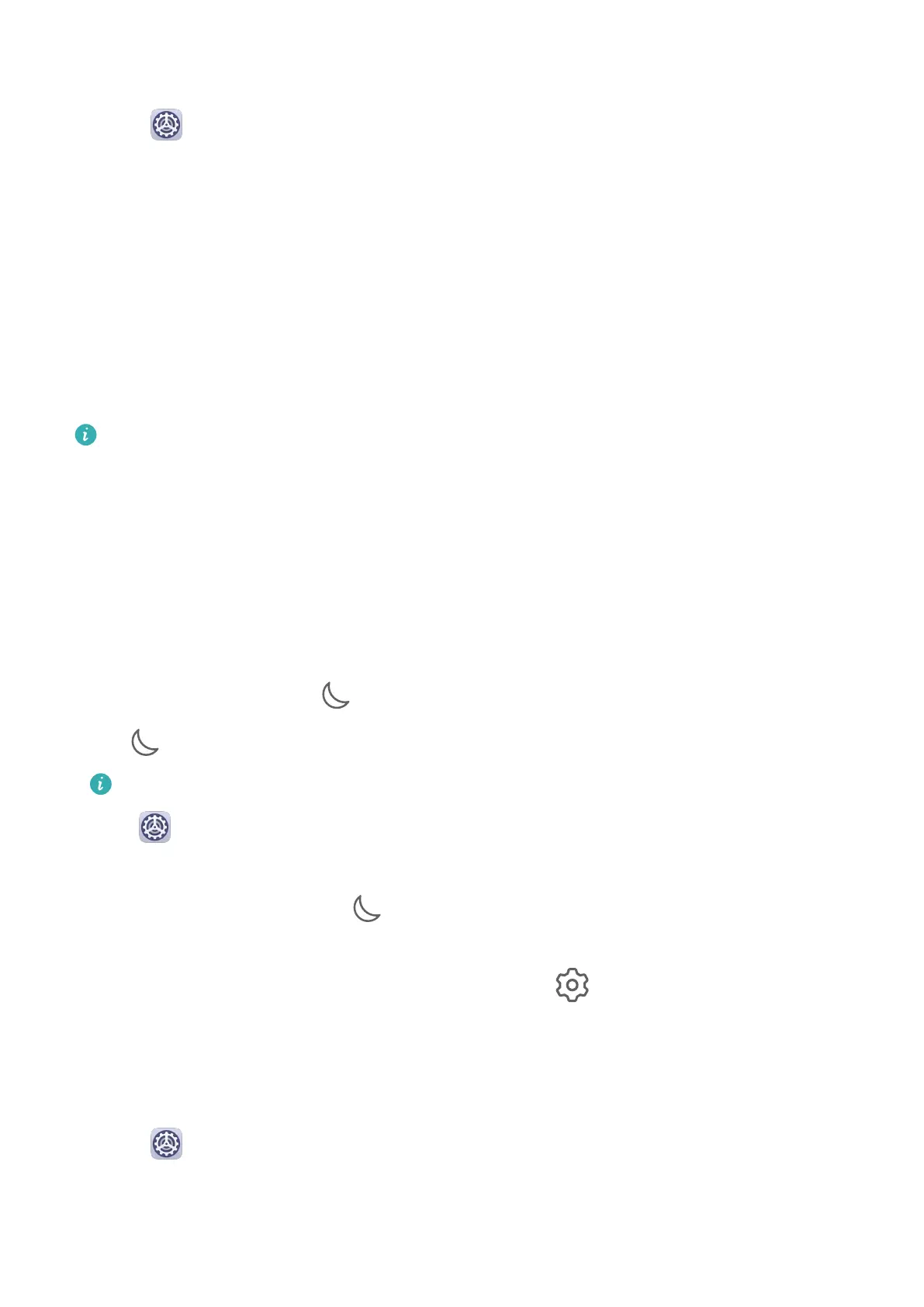Vibrate Mode and More Sound Settings
1 Go to Settings > Sounds & vibration, and enable or disable Vibrate in silent mode
according to your preferences.
2 Touch More sound settings. Then you can set the sound for the following items:
• Keypad tones
• Screen lock
• Screenshot
• Screen touch
• Vibrate on touch
• Startup sound
This feature may vary by device.
Do Not Disturb
Do Not Disturb helps you prevent interruptions when you need to focus. When this mode is
enabled, calls and messages will be muted and banner
notications will not be displayed.
Enable or Disable Do Not Disturb
You can enable or disable Do not disturb using either of the following methods:
• Swipe down from the status bar to open the notication panel, then swipe down again to
display all shortcuts. Touch to enable or disable Do Not Disturb. You can touch and
hold
to access the Do Not Disturb settings screen.
This feature is not supported on Wi-Fi only tablets.
• Go to Settings > Sounds & vibration > Do Not Disturb, and enable or disable Do Not
Disturb.
When Do not disturb is enabled, will be displayed in the status bar. You can check for
notications on the lock screen or by swiping down from the status bar to open the
notication panel. Swipe left on a notication and touch to delay the notication.
When you receive calls, notications, or messages, they will be muted, the screen will not
light up, and banner notications will not be displayed.
Set a Schedule for Do Not Disturb
1 Go to Settings > Sounds & vibration > Do Not Disturb, and disable Do Not Disturb.
2 Enable Scheduled. Your device will enter Do not disturb mode at the specied time on
Saturdays and Sundays by default.
3 Touch Scheduled to set the time frame and repeat cycle.
Settings
52
