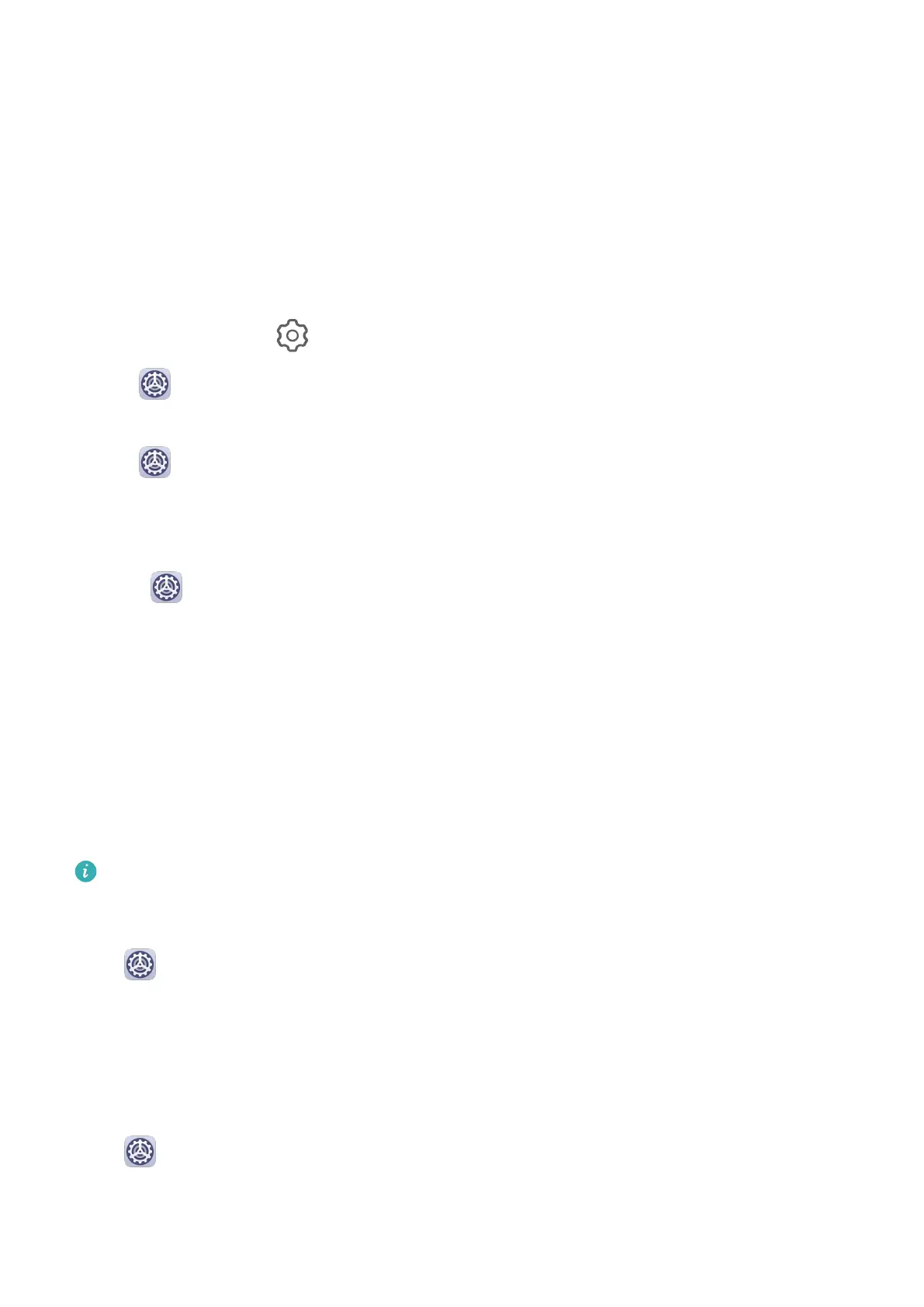Change the Badge Display Mode
On the App icon badges screen, touch Badge display mode, and select Numbers or Dots
according to your preference.
Disable or Change the App Notications
Disable App Notications
You can choose not to receive notications from apps in any of the following ways:
• After you receive a notication from an app, nd it on the notication panel, swipe left on
the notication, go to > More settings, and disable Allow notications.
• Go to Settings > Notications, nd the app for which you want to disable
notications, then disable Allow notications.
• Go to
Settings > Apps > Apps, touch the icon of the app you want to set, touch
Notications, and disable Allow notications.
Change the Way How App Notications Are Sent
1 Go to Settings > Notications, select an app, and enable Allow notications.
2 Follow the onscreen instructions to set up how notications are sent:
• Mute notications
• Select the notication style (including Lock screen notications and Banners).
• Select a
notication sound.
• Enable or disable notication vibration.
• Enable or disable the function that allow
notications from the app even when Do Not
Disturb is enabled.
Notication methods supported by an app may vary.
Lock Screen Notications
Go to Settings > Notications and enable Hide notication content. Notication
content will no longer be displayed on the lock screen of your device. When Hide
notication content is disabled, the contents of new notications will be displayed on the
lock screen.
More
Notication Settings
Go to Settings > Notications > More notication settings and enable Wake screen.
Your device will automatically turn on the screen when it receives a notication.
Settings
55
