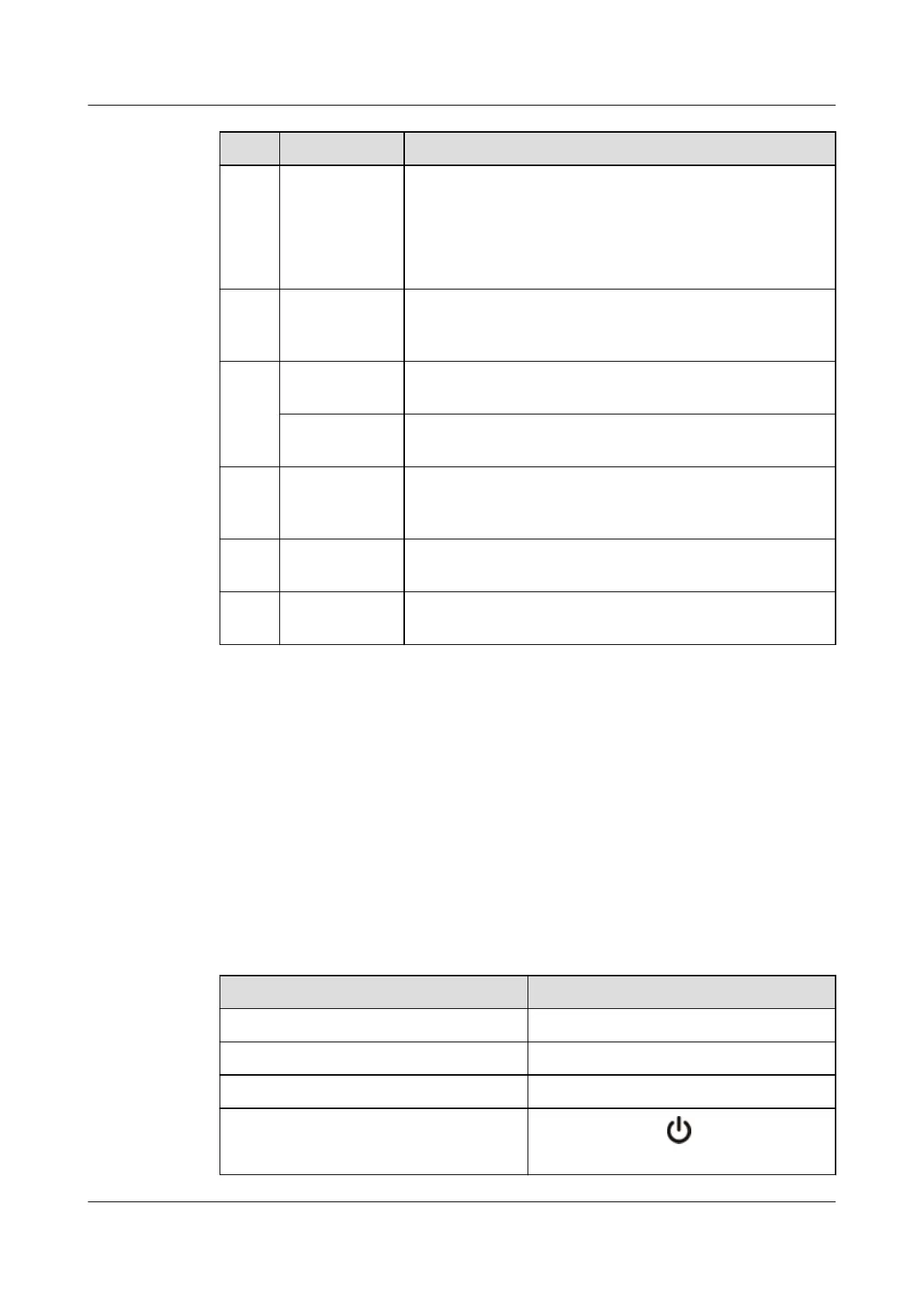No. Parts Description
7 SELECT button When the endpoint is running:
l Press this button to switch the VGA OUT port between
VGA and YPbPr modes.
l Press and hold this button for 10s to restore the TE30 to the
last backed up settings.
8 USB port Connects to a USB device, such as a removable hard disk,
USB flash drive, or data card, or connects to a USB-to-serial
adapter to convert the USB port into a serial port.
9 LINE OUT port 3.5 mm (0.14 in.) audio output port, which connects to the
audio input port on a display or an external speaker.
LINE IN port 3.5 mm (0.14 in.) audio input port, which connects to an audio
input source, such as a computer or a mobile phone.
10 MIC/TV/LAN/
POWER
Functions as an HDMI, Ethernet, microphone, or power port
using the provided HD-VI to composite adapter cable
provided.
11 VGA IN port Connects to a VGA input source, such as a computer or a
Digital Video Disc (DVD) player.
12 VGA OUT port Exports VGA/YPbPr signals only and connects to the VGA
port on a display, for example, a projector.
4.3 Checking Indicator Status
By checking the status of indicators on an endpoint, you can know its running status and
ensure that it works well with other videoconferencing devices.
When all cables are connected correctly, connect the TE30 to a power supply using the power
adapter. When the power adapter indicator turns on, the TE30 automatically powers on and
the Wizard screen is displayed. After the configuration is complete, the menu screen is
displayed.
Table 4-2 describes the TE30 indicator status.
Table 4-2 TE30 indicator status
The Indicator Is...
The Endpoint Is...
Blinking green Powering on or upgrading.
Steady green Working properly.
Blinking green (on for 1s, off for 2s) Standby.
Steady red
Powered off. (Press on the remote
control to power off the TE30.)
TE30 Videoconferencing Endpoint
Product Overview
4 Product Structure
Issue 03 (2018-06-30) Copyright © Huawei Technologies Co., Ltd. 12
