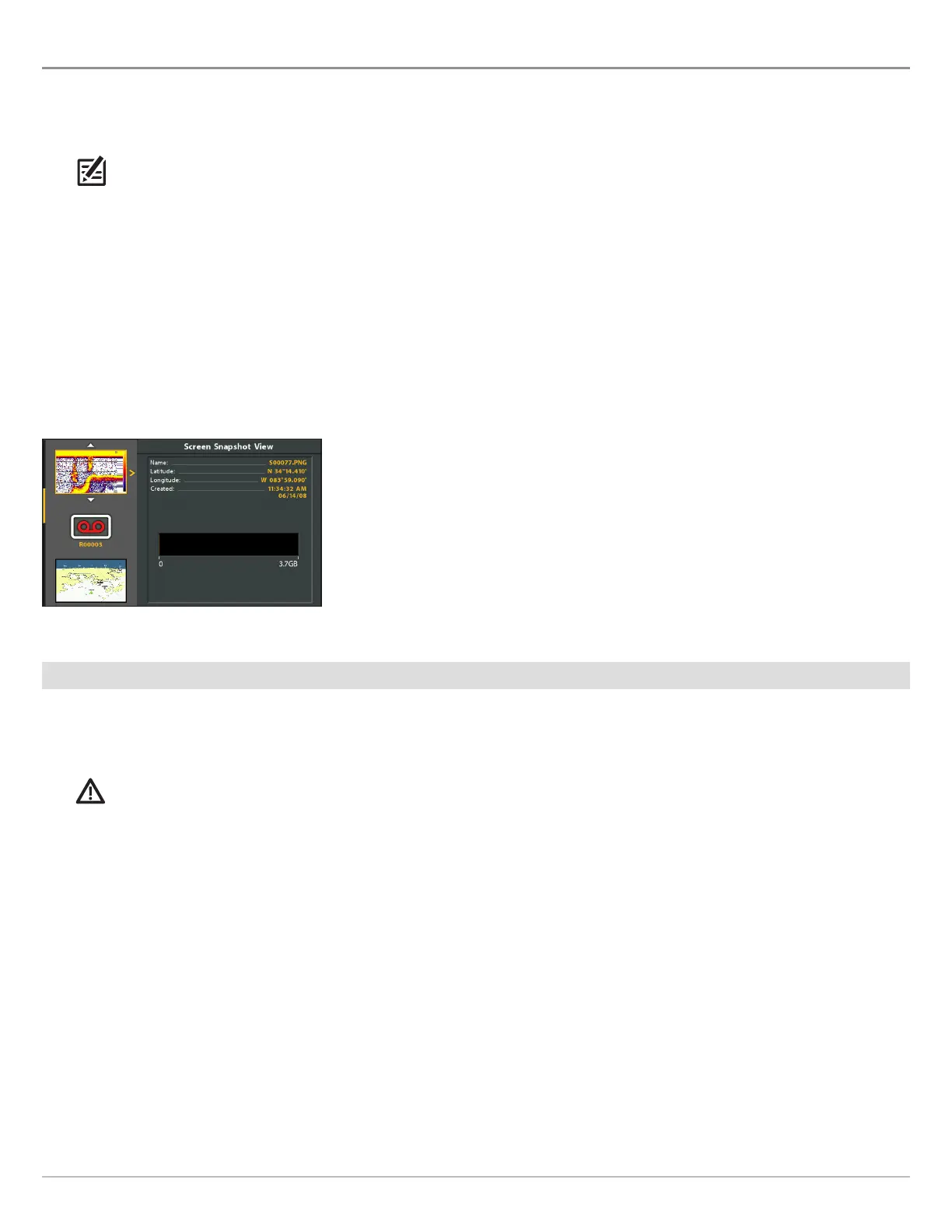121
Screen Snapshots and Recordings
M S S R
Snapshot and Recording View displays the saved screen snapshots and recordings from the installed microSD or SD card (separate
purchase required). Use this view to review the snapshot and recording file details, start recording, and adjust the recording
settings.
NOTE: Also, this feature can be helpful in troubleshooting any sonar-related issues. If you contact Humminbird Technical Support
for sonar troubleshooting assistance, you may be asked to perform one of the tasks in this section. See Email Files to Technical
Support for details.
Display the Snapshot and Recording View
To view the saved screen snapshots from the installed microSD or SD Card, open the Snapshot and Recording View. If Screen
Snapshot Waypoint is turned on when the screen snapshot is taken, you can view the saved file from Chart View.
1. Press and hold the VIEW key.
2. Select System > Snapshot and Recording View.
Snapshot and Recording View
Enable Screen Snapshot and Recording
To enable Screen Snapshot and Recording, a microSD or SD card must be installed in the control head. See HELIX Control Head for
more information. If Screen Snapshot Waypoint is turned on, a waypoint will also be saved at the boat or cursor location when you
take a screen snapshot. The waypoint is saved with the same file name as the screen snapshot.
CAUTION! On the microSD or SD card, you will see that a DAT (or a .TXT) file is created for every .PNG screen snapshot. This data
file is required for viewing the screen snapshots from your control head, so don’t delete these files.
Enable Screen Snapshot and Recording
1. Install a microSD or SD card into the control head card slot. See HELIX Control Head for compatibility details.
Enable Marking a Waypoint with each Screen Snapshot
If Screen Snapshot Waypoint is turned on, a waypoint will also be saved at the boat or cursor location when you take a screen
snapshot. The waypoint is saved with the same file name as the screen snapshot.
1. Main Menu: Press the MENU key twice. Select the Accessories tab.
2. Select Screen Snapshot Waypoint.
3. Select On.
