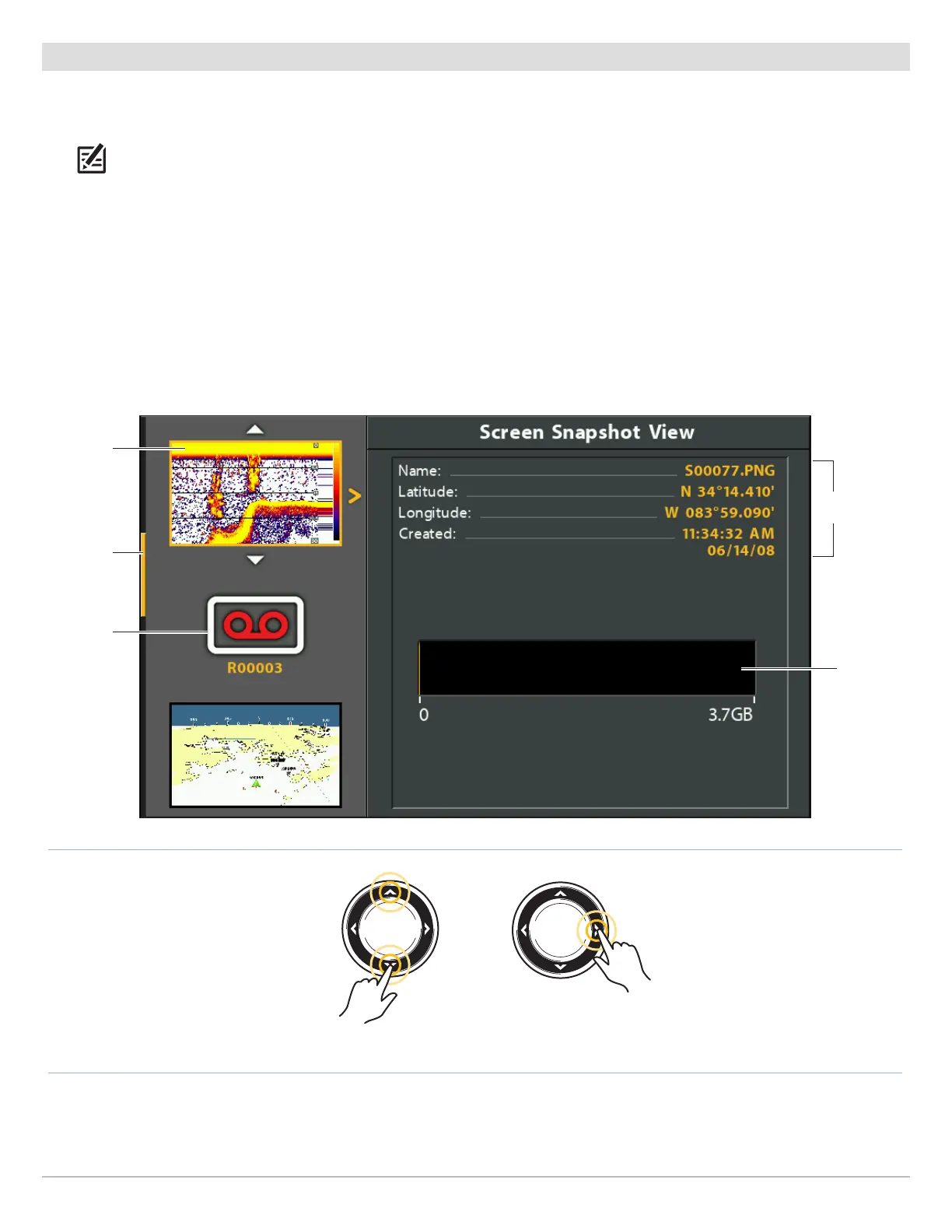123
Screen Snapshots and Recordings
Manage Saved Screen Snapshots
Saved Screen Snapshots can be viewed from the Snapshot and Recording View. If Screen Snapshot Waypoint is turned on when
the screen snapshot is taken, you can view the saved file from the Chart View.
NOTE: A microSD or SD card must be installed in the control head to use the Snapshot and Recording features. See HELIX Control
Head for compatibility details.
Display a Saved Screen Snapshot from Snapshot and Recording View
1. Display the Snapshot and Recording View on-screen.
2. Select a Snapshot: Press the UP or DOWN Cursor keys to scroll through the saved files.
3. Display: Press the RIGHT Cursor key.
4. Close: Press the LEFT Cursor key.
Snapshot and Recording View
saved
screen
snapshot
(selected
file)
microSD
or SD card
storage
(yellow =
used space)
scroll bar
saved
recording
Scroll through the List Display
selected file
summary
