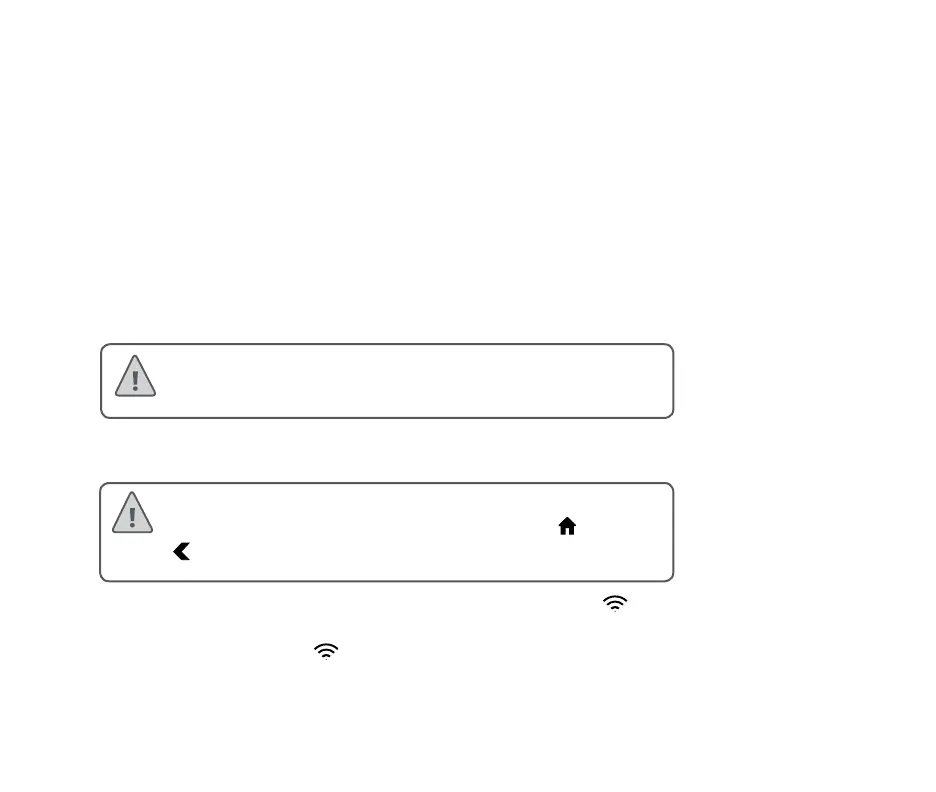3
CONNECTING TO A WI-FI NETWORK
When your controller is rst powered on it will run a short wizard to connect your
controller to your wireless router.
If you’re not using the initial startup wizard then go to the Viewing Wireless Settings
section to change your wireless settings at hunter.direct/hchelp.
Using the Wizard
1. Select your wireless network from the list shown on the controller display
and press the Conrm button on screen.
2. Enter your wireless password and press the OK button on keyboard.
When connecting to your wireless network, the Wi-Fi Icon at the bottom right of the
controller screen will ash. Connecting takes about 30 seconds and when successfully
connected the Wi-Fi Icon will stop ashing and stay on.
Note: If your network is not listed then check that the
unit is within wireless range.
Note: Make sure you press the OK button aer you’ve
entered your password. Pressing the Home or Back
buttons will not save your changes.
