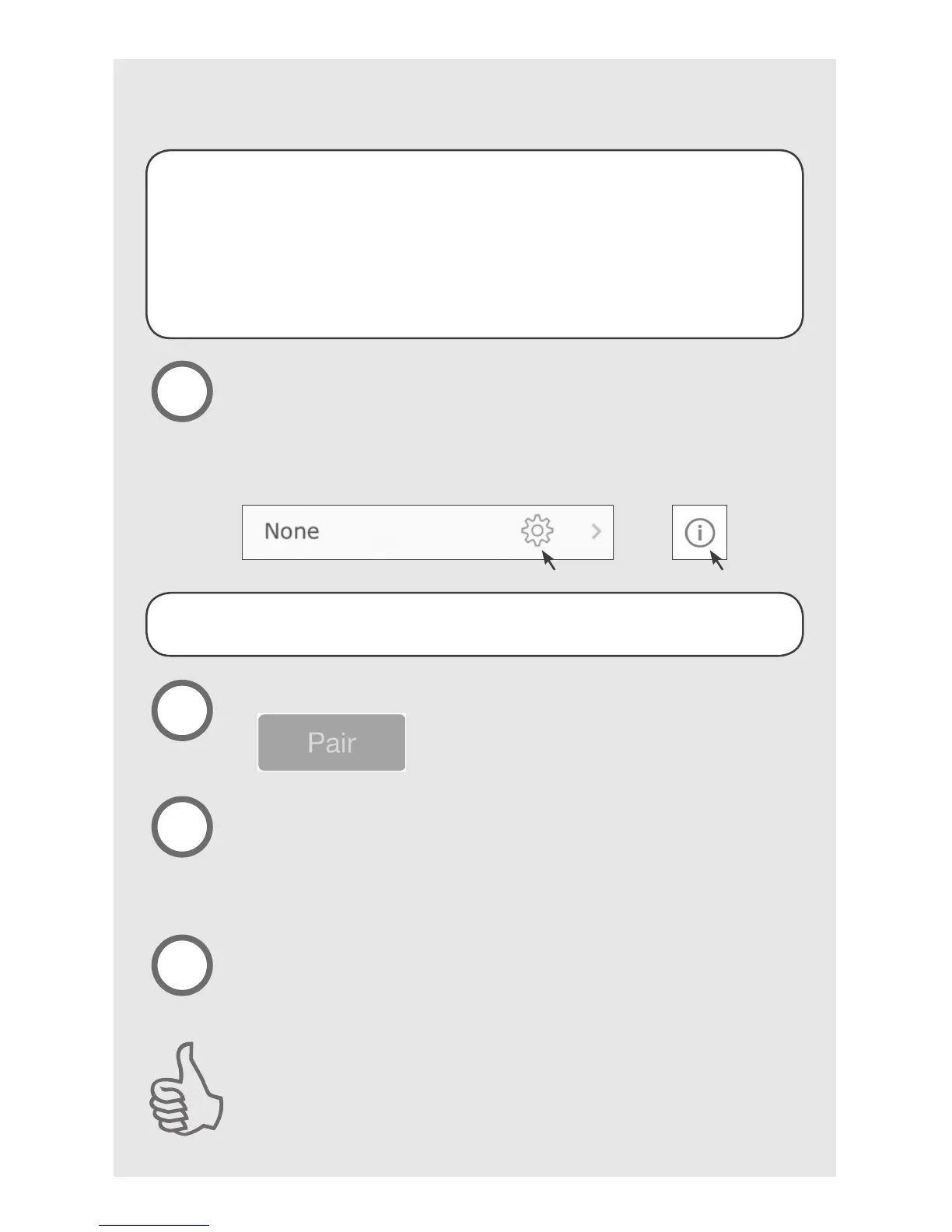7
M3561-01 • 01/26/15 • ©2014 Hunter Fan Company
You can now reconnect power to your other fans.
Tap the Gear icon shown below.
Be sure to choose a Gear icon for a room that is not already congured.
Note: There is a maximum four rooms per Bluetooth
®
plug-in controller.
For further details on installing and controlling multiple fans refer to the
Information page in the app by tapping on the "i" icon.
a
Gear icon
b
c
Cycle power to the fan.
Turn power off and back on at the wall (or circuit breaker if necessary).
The next step must be completed WITHIN THREE MINUTES of restoring
power to the fan.
d
Tap OK to conrm pairing.
Note: The lights will ash (if applicable) and the fan will turn on at low
speed. This is visual conrmation that the pairing was successful.
Congratulations!
You have successfully set up your additional receiver. Tap the Back
button twice to begin using the app to take control of your fan!
setup for additional fans using a single
Bluetooth
®
plug-in controller
If you wish to operate multiple fans with one Bluetooth® plug-in controller:
1. You will need an additional receiver (sold separately) for each fan. Complete
the Installation section to install each receiver into your fan(s). Receivers can
be purchased at www.HunterFan.com.
2. Tap the Gear icon on the main screen to navigate to the “Rooms Congured”
settings screen.
3. Perform steps a-d on this page to complete setup.
Go to Advanced Features. Tap the Pair button.
If your bulbs support dimming, you may also
turn on the dimming feature at this screen.
To prevent faulty operation, please disconnect power from all other
ceiling fans within range while performing the next three steps.
"i" icon