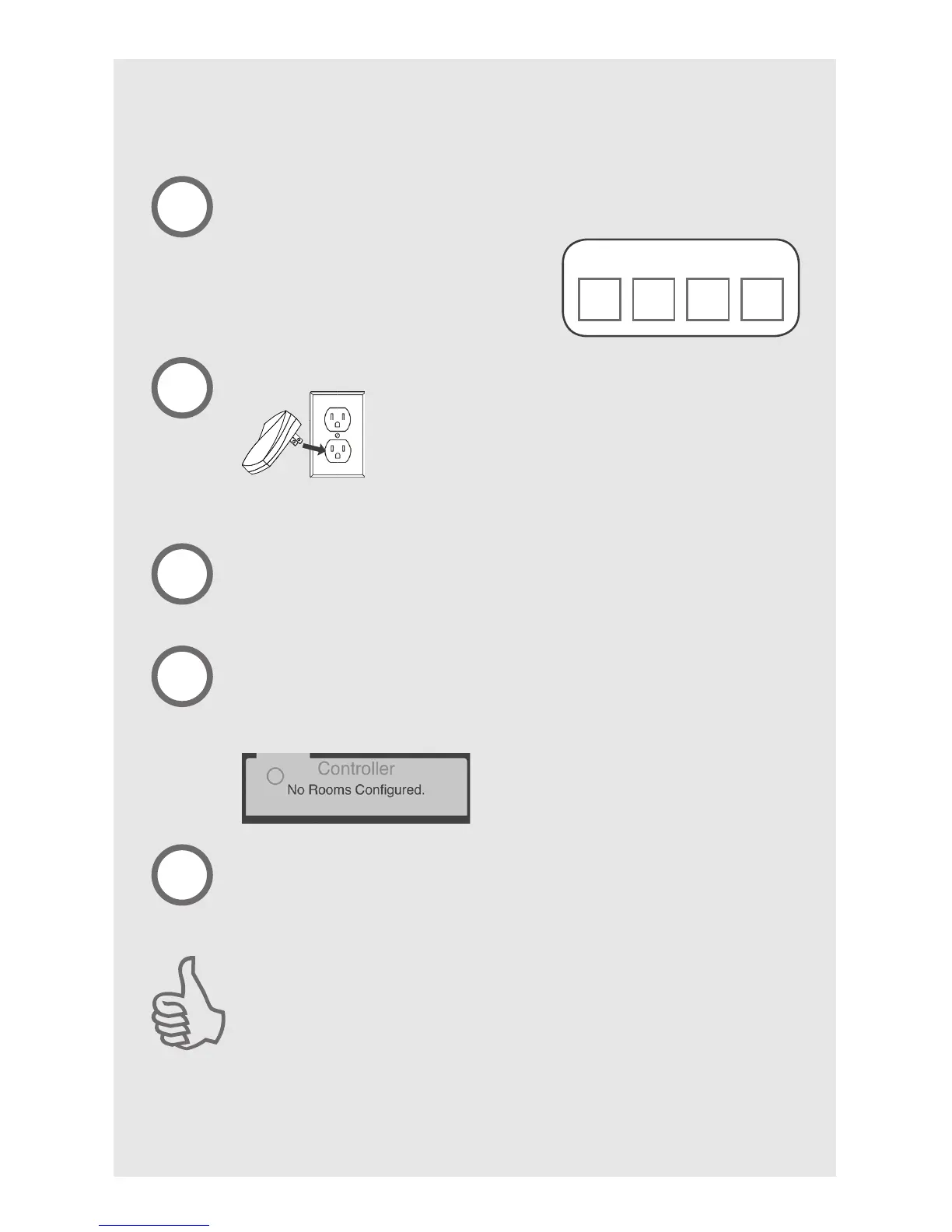M3561-01 • 01/26/15 • ©2014 Hunter Fan Company
6
setup
Record PIN.
Write down the PIN located on the Bluetooth
®
plug-in controller.
You will need the PIN to complete step 5.
1
Plug in the Bluetooth
®
Plug-in Controller.
2
Launch the app.
Ensure that Bluetooth® is enabled on your device before
launching the app.
3
Tap the Controller button.
If you are installing multiple Bluetooth
®
plug-in controllers, be sure to
tap the Controller button that coincides with the correct Bluetooth
®
plug-in control.
Enter the PIN.
The 4-digit PIN can be found on the Bluetooth
®
plug-in controller. Tap
Done when nished.
4
5
The Bluetooth
®
plug-in controller works
up to 80 feet from the fan/receiver.
Congratulations!
You have successfully set up your programmable control. You may now
begin using the app to take control of your fan! See the step-by-step
tutorial in the app to learn more.
Remember: The app only works while in range of the Bluetooth
®
plug-in
controller. If you would like your fan and lights to operate while you are away,
you must rst use the app to schedule an event.
Dimming: In the app, navigate to the “Rooms Congured” settings screen and
tap the Gear icon next to your room. Here you can turn the dimming feature on
or off. This may cause faulty operation if your bulbs do not support dimming.
PIN:
If you have not downloaded the app, do so now. Visit your app store and search
simpleconnect. Install.