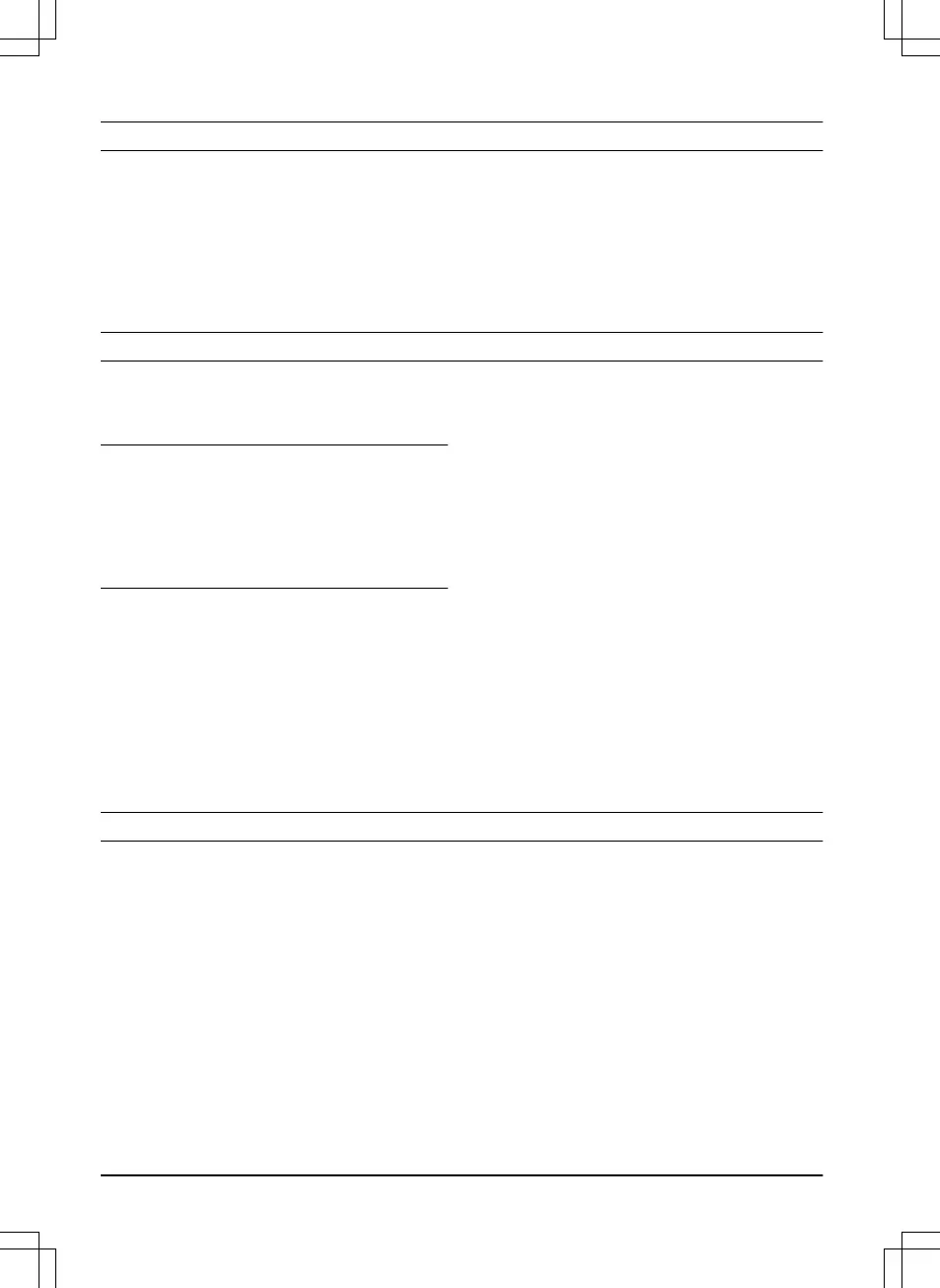1 Introduction
1.1 Description
Automower
®
Connect brings the menu system to your
mobile device, making it easy to read and change the
product settings remotely. Through this application, you
can receive the current status of the product and send
commands to the product from anywhere in the world. In
case of theft, you get an alarm and can monitor the
position of the product.
1.2 Installation
The Automower
®
Connect accessory must be installed
by a dealer. The installation includes a software update
of the product.
2 Getting started
You can communicate with your product through the
mobile application Automower
®
Connect. With
Automower
®
Connect activated, new symbols will show
on the display of the product.
Note: All countries do not support Automower
®
Connect because of legal reasons and regional
specified cellular systems. The included Automower
®
Connect lifetime service only applies if there is a third
part sub-supplier of 2G/3G/4G available in the
operational area. In some countries Bluetooth
®
is not
available due to legal reasons.
2.1 Download the Automower
®
Connect app
Download the Automower
®
Connect app from App Store
or Google Play to your mobile device.
2.2 Create an Automower
®
Connect
account
When you have downloaded the app, you can enter your
e-mail address and a password to make an Automower
®
Connect account. You will receive a validation e-mail to
your e-mail address. Follow the instructions in the e-mail
in less than 24 hours to validate your account. If not
validated in less than 24 hours, you must make a
account again. You can pair the product and your mobile
device when the account has been made in the app.
2.3 Pair with Automower
®
Connect
1. Start the app on your mobile device and log in to
your account.
2. Select
Menu > My mowers
.
3. Push + to add a new product. Follow the
instructions in the app.
4. Select
Menu > Accessories > Automower
®
Connect
.
5. Enter the PIN code.
6. Select
Pairing > New pairing
in the menu of the
product.
7. Enter the 6-digit code shown on the display of the
product.
3 Settings
Display and change the settings of the product from
everywhere in the world. For security reasons you must
use short-range communication (Bluetooth
®
) if you
change
General
and
Security
settings, or disable the
Automower
®
Connect module on the product.
3.1 To set the GeoFence center
The GeoFence function makes it possible to monitor the
product, for example in case of theft. Before GeoFence
can be used, its center point and sensitivity must be set.
This can only be done from the menu in the product.
1. Put the product in the center of the work area.
2. Select
Accessories > Automower
®
Connect
.
3. Enter the PIN code.
4. Select
GeoFence
.
5. Select
Activate GeoFence
and push OK.
6. Select
New center point
to set the source for
GeoFence.
GeoFence sensitivity can be changed. Sensitivity can be
set to
Low, Medium
or
High
. The higher the sensitivity,
the easier the alarm is activated.
2 - Introduction 1438 - 003 - 08.09.2020
