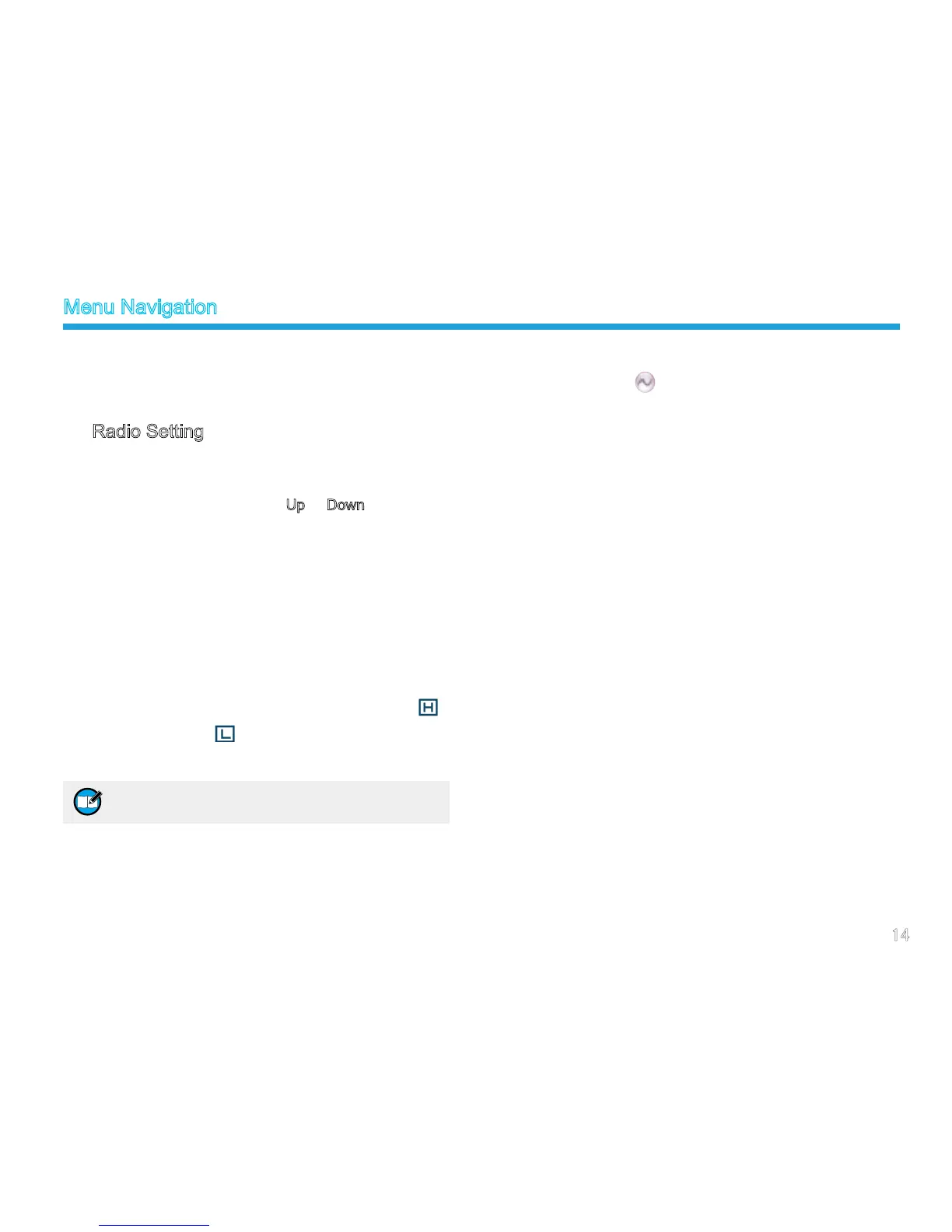You can optimize your radio performance by customizing
related parameters according to actual needs and your
preferences.
Radio Setting
(1) Brightness
This option allows you to set the display brightness. You
can increase or lower it using the Up or Down key.
(2) Backlight
To set the backlight on or off. The duration after which
the backlight will go out can be configured via the
programming software.
(3) Power Level
This option allows you to set transmit power level.
Alternatively, you can change the power level by pressing
the shortcut key for Adjust Power Level in idle mode.
There are two levels available: High (indicated by )
and Low (indicated by ). High power level enables you
to communication with farther team members.
(4) Language
To set the language in which all interface information is
displayed. At the moment, this radio only supports two
Note: Power level should be set for each channel
individually.
languages: Simplied Chinese and English.
(5) Squelch Level
This option allows you to select an appropriate squelch
level. Alternatively, you can change the squelch level by
pressing the shortcut key for Adjust Squelch Level in idle
mode. There are three levels available:
The default squelch level is “Normal”, generally used in
low noise environment.
Generally, “Tight” is used in high noise environment. It
requires stronger signal for the radio to unmute.
If the squelch level is set to Open, the speaker will keep
unmuted irrespective of the satisfaction of decoding
conditions.
(6) Tone
This option allows you to set the following alert tones for
your radio.
Radio Silent: to set whether the radio will give tone
indication. If Silent On is selected, all alert tones will be
disabled.
Talk Permit: to set whether the radio will give tone
indication for transmission. The following options are
available: Disable (no tone indication for transmission),
Digital Only (tone indication for transmission on digital
cha n nels on l y), An a log Only (t o ne i ndi c atio n f o r
Menu Navigation
