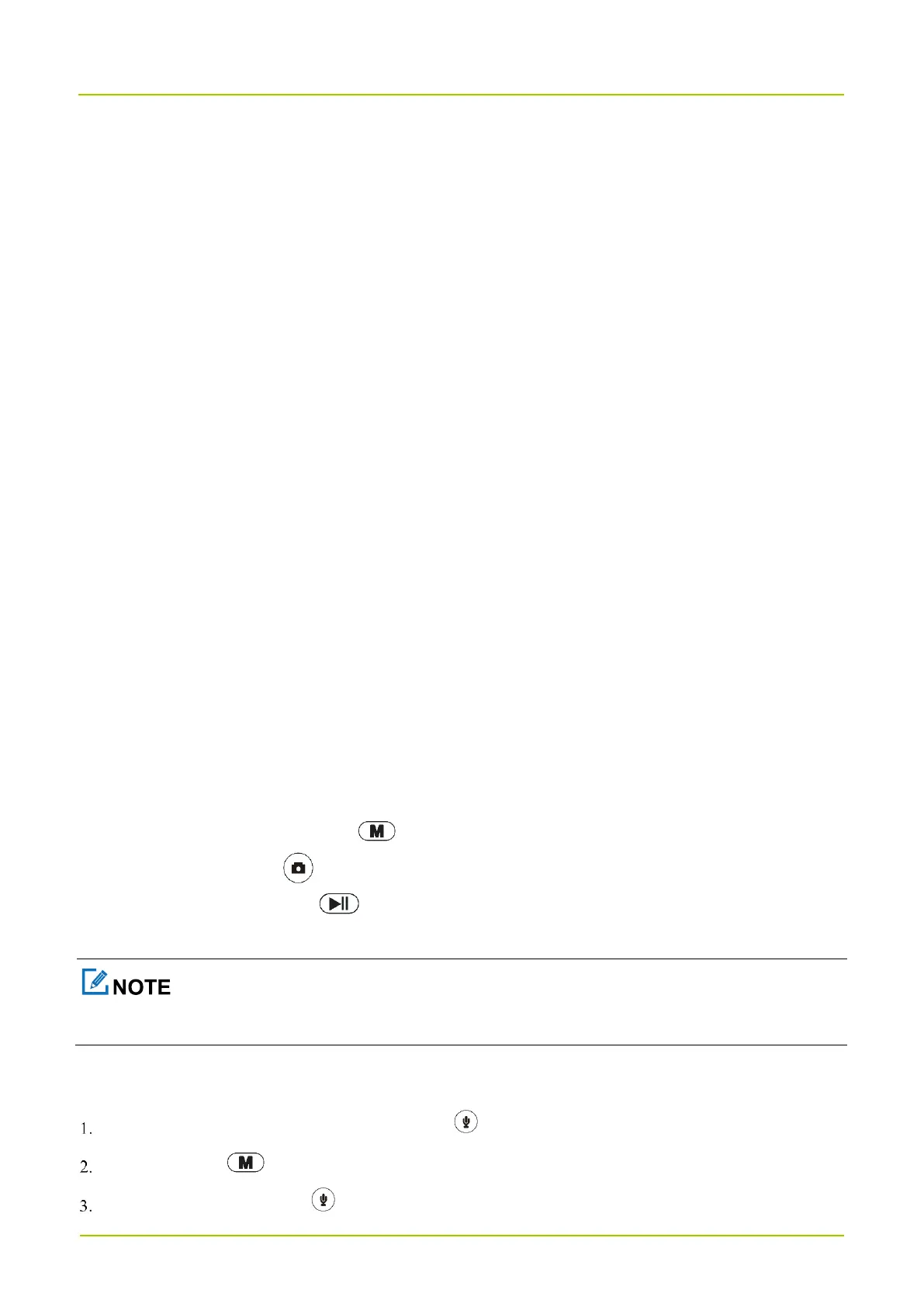5. Use Your GC550
5.1 Record Videos
Normal recording
a.
To start recording, in the preview mode, toggle the
Video Recording
key downwards.
b.
To stop recording, toggle the
Video Recording
key upwards.
One-touch power-on and recording
a.
In power-off mode, toggle the
Video Recording
key downwards.
The GC550 is turned on and starts recording.
b.
To stop recording, toggle the
Video Recording
key upwards.
Strike recording
a.
(Optional) Set the sensitivity of the G sensor according to 6.4 Video.
After detecting a strike, the GC550 automatically starts recording.
b.
To stop recording, toggle the
Video Recording
key downwards and then upwards.
Motion detection recording
a.
Enable Motion Detection according to 6.4 Video.
After detecting rapid motion, the GC550 automatically starts recording.
b.
To stop recording, toggle the
Video Recording
key downwards and then upwards.
During recording, you can do any of the following:
To tag or untag the video, long press .
To take a snapshot, press .
To zoom in or zoom out, press .
You can zoom in the picture to 2x, 4x, 8x, 16x, 32x, 64x, or 128x.
5.2 Record Audios
To start recording, in the preview mode, long press .
(Optional) Press to tag the audio as key evidence or untag the audio.
To stop recording, long press again.
