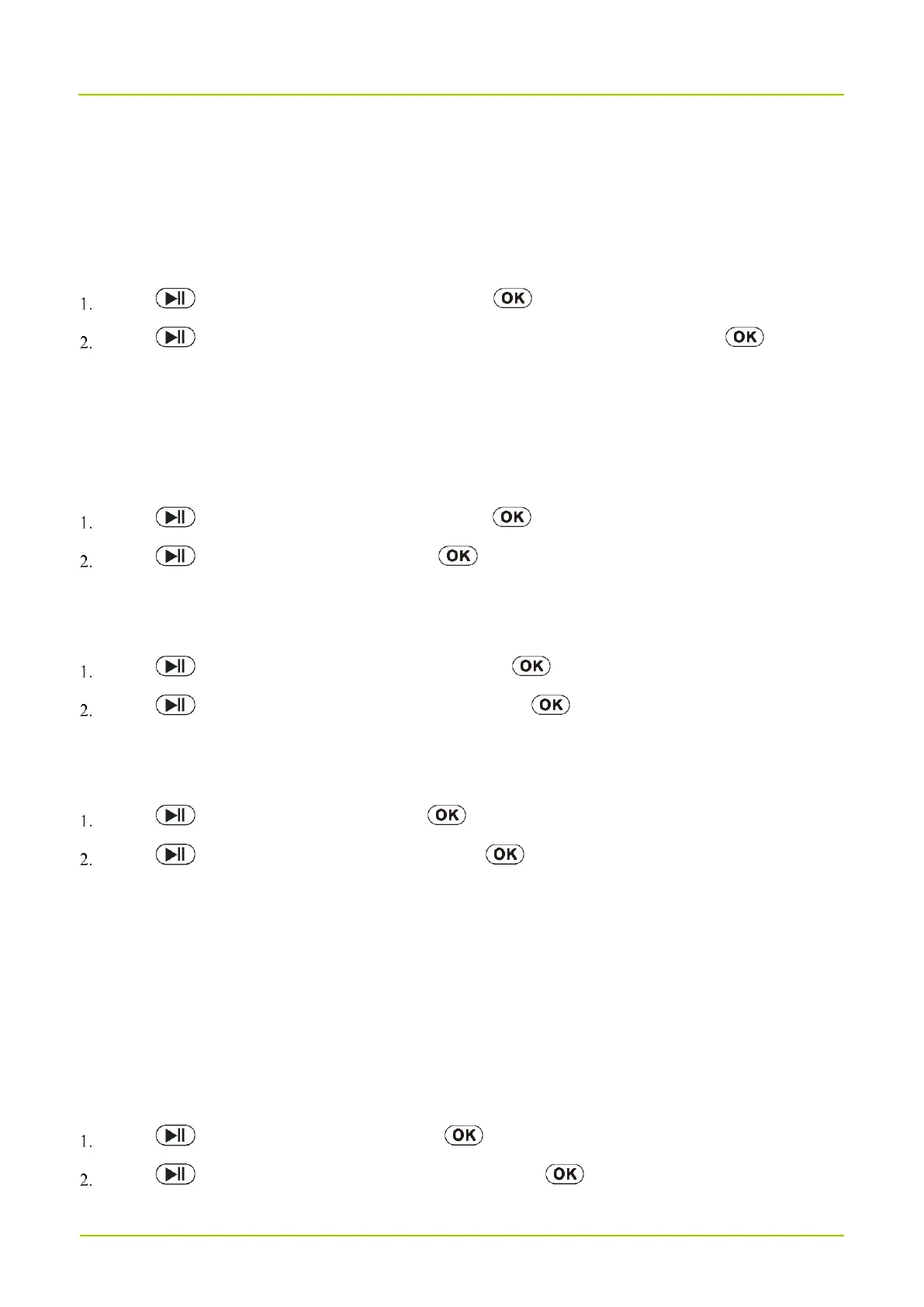Post-event Recording
Post-event Recording enables the GC550 to continue to record for a preset duration after you toggle the
Video
Recording
key upwards.
To set post-event recording, do as follows:
Press to select Pre-event Record, and then press .
Press to select Off, 10 Sec, 20 Sec, 30 Sec, 1 Min, 2 Min, or 30 Min, and then press .
Motion Detection
With Motion Detection enabled, after detecting the rapid motion, the GC550 automatically starts recording. When the
picture is back to the stable state, the recording will continue for 15 seconds and then stop automatically.
To enable or disable Motion Detection, do as follows:
Press to select Motion Detection, and then press .
Press to select On or Off, and then press .
Sensitivity of the G Sensor
To set the sensitivity of the G sensor, do as follows:
Press to select G Sensor Sensitivity, and then press .
Press to select Off, High, Mid, or Low, and then press .
IR LED
To disable or enable IR LED, do as follows:
Press to select IR LED, and then press .
Press to select Off, On, or Auto, and then press .
In the Auto mode, the GC550 automatically turns on the IR LED when it detects low ambient light during
recording.
Split Time
Split Time allows you to set the duration of every video clips. If the recording time is more than what you set, the
video will be stored in clips. For example, if you set the duration to 5 minutes and then you record for 15 minutes, you
will get three video clips each of which lasts 5 minutes.
To set split time, do as follows:
Press to select Split Time, and then press .
Press to select 5 Min, 10 Min, or 15 Min, and then press .
