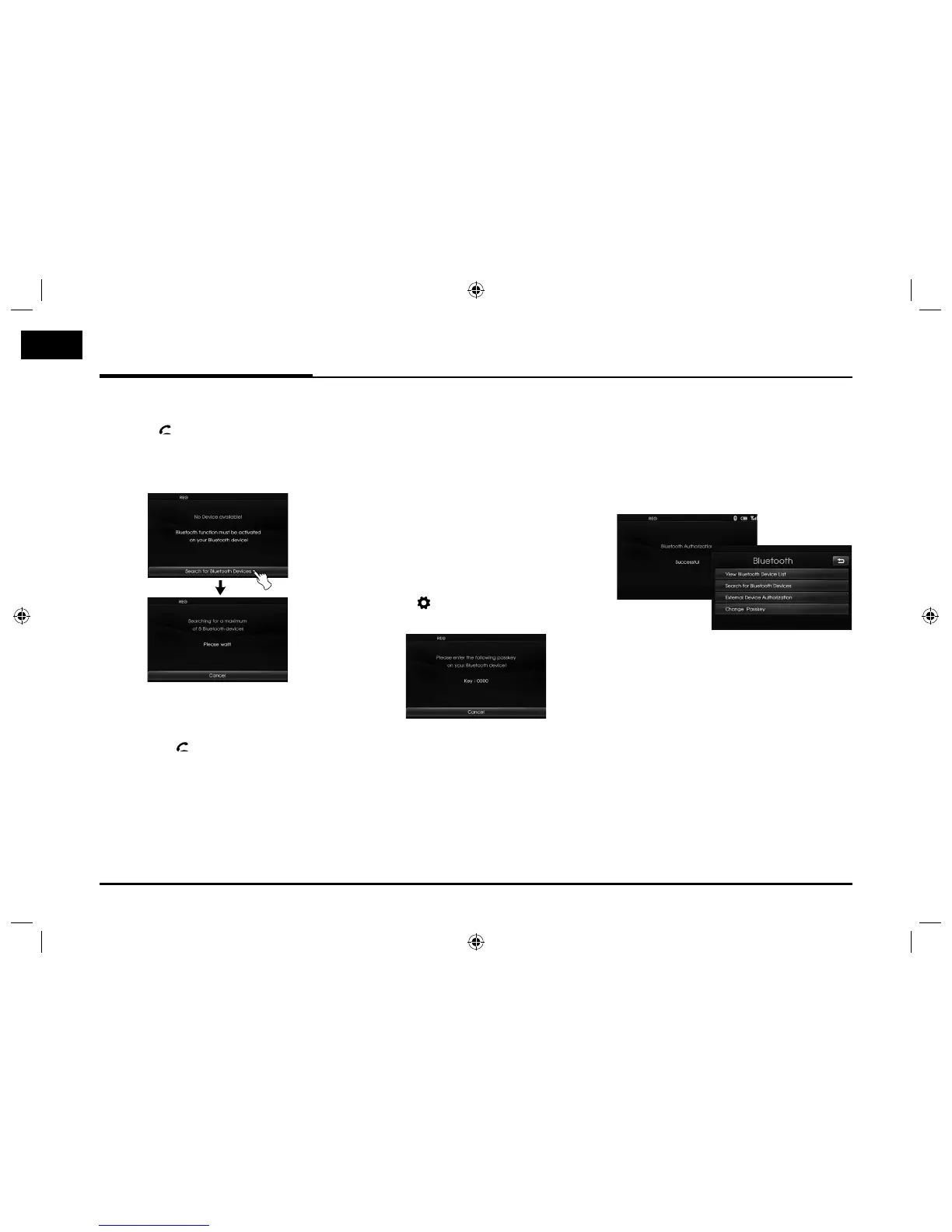To connect using the unit
settings (2)
1. Press
on the control panel.
2. Press [Search for Bluetooth
Devices].
3. Follow steps 4-5 on the page 39.
Note
If you touch
on the control panel
again after connected via Bluetooth
wireless technology, the Bluetooth main
screen appears on the screen.
To connect using the phone
settings
Your phone’s Bluetooth feature may
be set to off by default. To use the
Bluetooth feature, Bluetooth must be
turned on in your phone. Refer to your
phone’s user guide.
1. Enable the phone’s Bluetooth
component. This might be in a
menu called Settings, Bluetooth,
Connections, or Hands-free.
2. Press [
] > Touch [Bluetooth] >
[External Device Authorization].
If you want to cancel, touch [Cancel].
3. Initiate a search for Bluetooth
devices. These settings might be
located in a menu called Bluetooth,
Connections, or Hands-free.
4. Select the your device from the list
of phone.
5. Input the passkey (Default: 0000)
showed on the screen in your phone
when the pop-up screen is dis-
played on the screen.
When it is successfully connected,
the [Bluetooth] screen appears on
the screen.
Note
• It works the same as the wired head-
set for mobile phone. The headset
functionality is for telephone conversa-
tion. It is not for listening to music.
• Unlike the hands-free functionality,
Headset connection will allow only two
functions “answering calls” and “mak-
ing a call from the latest call”. Also the
caller’s number is not displayed when
answering calls.
• If connecting through a Bluetooth
phone, the hands-free connection or
headset connection may not operate
depending on the type of the phone.
40
Bluetooth wireless technology
