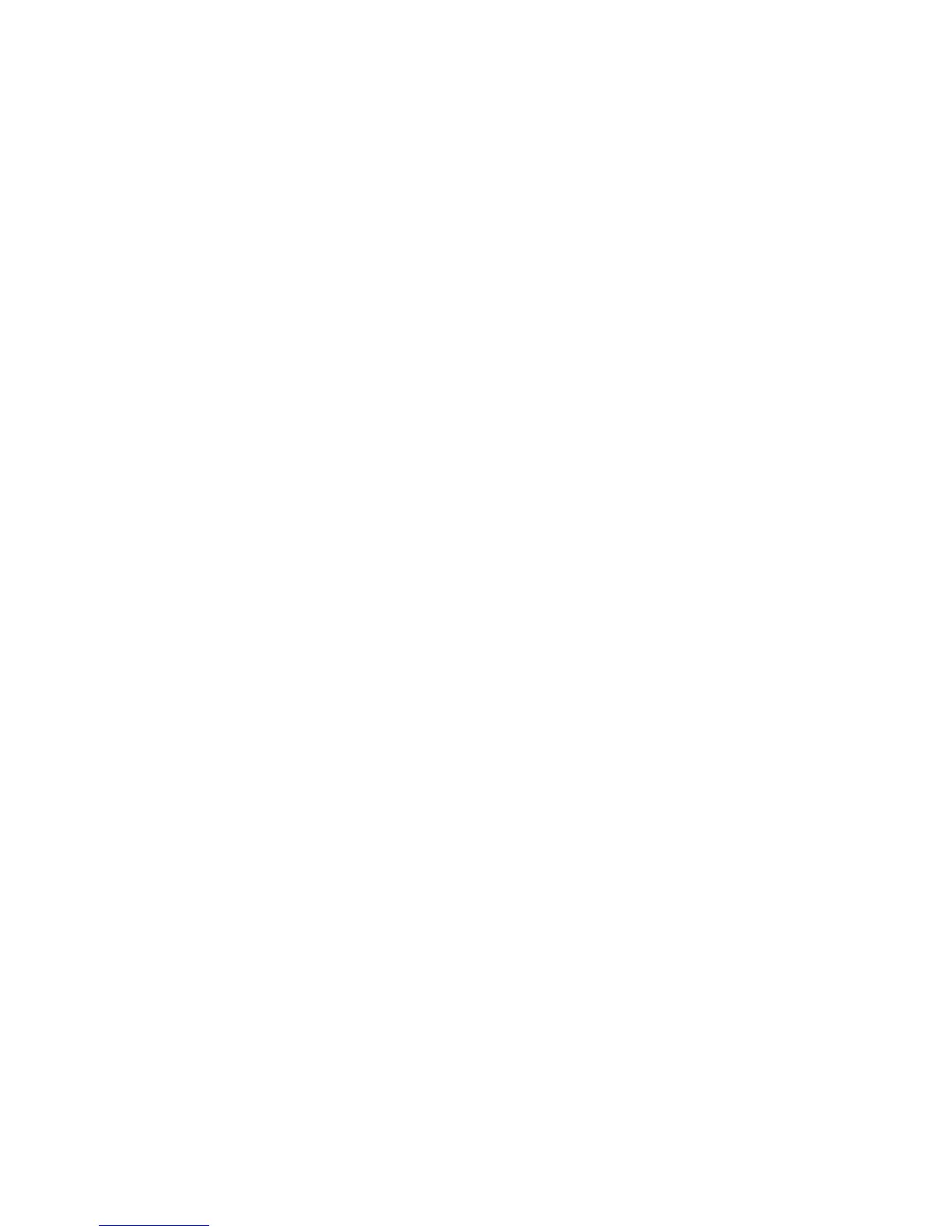7. Replace the cover and reinstall the blade server in the BladeCenter unit,
making sure that the media tray is selected by the relevant blade server. See
Installing the blade server cover and Installing a blade server in a BladeCenter
chassis.
8. Restart the blade server (see “Turning on the blade server” on page 15). The
system begins the power-on self-test (POST).
9. Boot the server to the operating system or the F1 UEFI configuration menu.
10. Log into the Advanced Management's web interface.
11. After you log in, select MM Control -> Network Protocol and ensure that
TFTP is enabled on the management module. The default setting is disable.
12. Select Blade Tasks -> Firmware update and select the blade server you want
to recover.
13. Use the browse button to point to the UEFI update file.
14. Click the Update button to update the UEFI firmware.
15. Reboot the server and verify that it completes POST (see “Turning off the
blade server” on page 15 and “Turning on the blade server” on page 15).
16. Turn off the server (see “Turning off the blade server” on page 15).
17. Remove the blade server form the BladeCenter unit (see Removing the blade
server from the BladeCenter chassis).
18. Remove the server cover. See Removing the blade server cover.
19. Move the UEFI boot block recovery switch (SW2-7) to the OFF position (see
System-board switches).
20. Replace the cover and reinstall the blade server in the BladeCenter unit,
making sure that the media tray is selected by the relevant blade server. See
Installing the blade server cover and Installing a blade server in a BladeCenter
chassis.
21. Restart the blade server (see “Turning off the blade server” on page 15 and
“Turning on the blade server” on page 15). The system begins the power-on
self-test (POST). If this does not recover the primary bank continue with the
following steps.
22. Remove the blade server form the BladeCenter unit (see Removing the blade
server from the BladeCenter chassis).
23. Remove the server cover. See Removing the blade server from the BladeCenter
chassis.
24. Reset the CMOS by removing the battery (see Removing the battery).
25. Leave the battery out of the server for 5 minutes.
26. Reinstall the battery (see Installing the battery).
27. Replace the cover and reinstall the blade server in the BladeCenter unit,
making sure that the media tray is selected by the relevant blade server. See
Installing the blade server cover and Installing a blade server in a BladeCenter
chassis.
28. Restart the blade server (see “Turning on the blade server” on page 15).
The system begins the power-on self-test (POST).
In-band automated boot recovery method
To download the server UEFI firmware update package from the World Wide Web,
complete the following steps.
100 IBM BladeCenter HX5 Type 7873, 7872, 1910, and 1909: Installation and User's Guide
