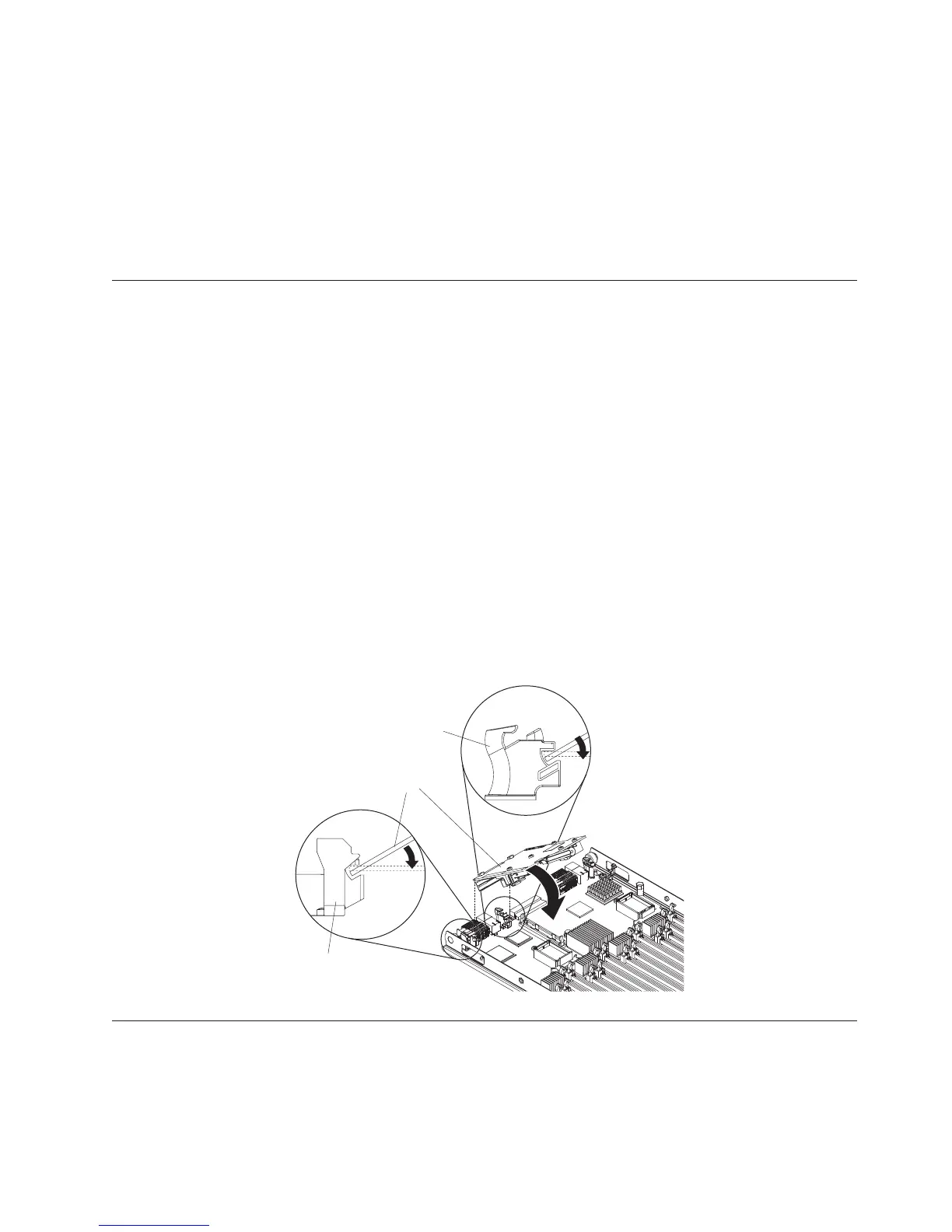4. Locate the DIMM connectors (see “Blade server connectors - IBM MAX5” on
page 21). Determine which DIMM you want to remove from the expansion
blade.
Attention: To avoid breaking the retaining clips or damaging the DIMM
connectors, handle the clips gently.
5. Make sure that both retaining clips on DIMM connector into which you will be
removing the DIMM are in the open position.
6. Using your fingers, pull the DIMM out of the connector.
Installing an SSD expansion card
Use this information to install an SSD expansion card.
To install an SSD expansion card, complete the following steps:
1. Before you begin, read “Safety” on page v and “Installation guidelines” on
page 23.
2. If a CFFh expansion card is installed, remove it (see “Removing a CFFh
expansion card” on page 49 for instructions).
3. Insert the back of the SSD expansion card into the expansion-card standoffs on
the blade server and rotate the expansion card down toward the system board.
Note: The expansion card standoff in the middle of the blade server has two
slots. The top slot is for the CFFh expansion card. Be sure to insert the SSD
expansion card into the bottom slot of the expansion-card standoff that is
located in the middle of the blade server.
4. Carefully push down on the SSD expansion card (pressing on the blue label)
until the expansion card is seated.
Note: Make sure that the expansion card lever is in the closed position.
Expansion
card
Expansion
card
standoff
Expansion
card
standoff
Removing an SSD expansion card
Use this information to remove an SSD expansion card.
To remove an SSD expansion card, complete the following steps:
Chapter 3. Installing optional devices 37
