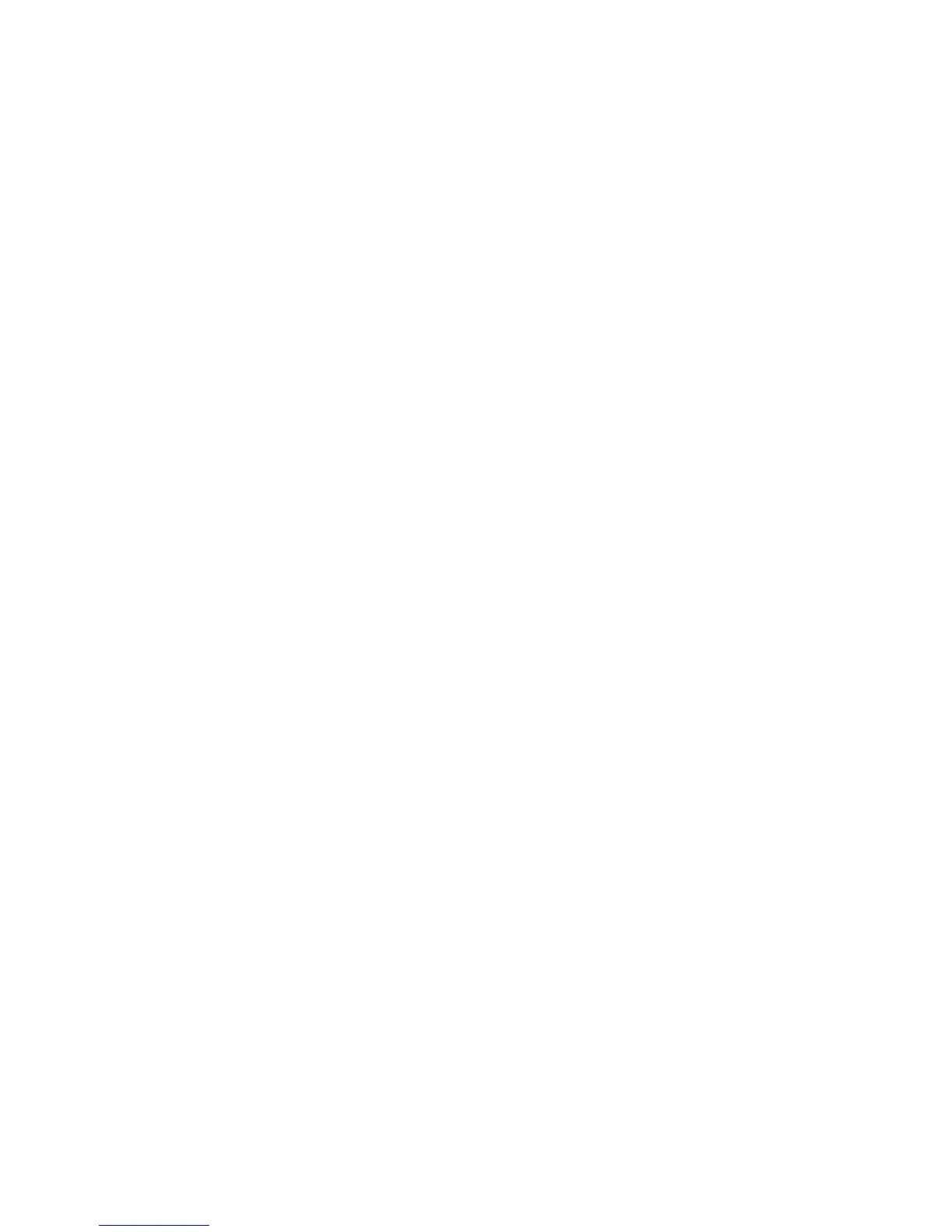v Installing the operating system
v Performing basic troubleshooting of the blade server
Packaged with the blade server are software CDs that help you to configure
hardware, install device drivers, and install the operating system.
To download the latest firmware and device drivers, complete the following steps.
Note: Changes are made periodically to the IBM website. The actual procedure
might vary slightly from what is described in this document.
1. Go to http://www.ibm.com/systems/support/.
2. Under Product support, click BladeCenter.
3. Under Popular links, click Software and device drivers.
4. Click BladeCenter HX5 to display the matrix of downloadable files for the
blade server.
The blade server comes with a limited warranty. For information about the terms
of the warranty and getting service and assistance, see the Warranty Information
document for your blade server. This document is available on the IBM
Documentation CD. You can obtain up-to-date information about the blade server at
http://www.ibm.com/systems/bladecenter.
The blade server might have features that are not described in the documentation
that comes with the blade server. The documentation might be updated
occasionally to include information about those features. Technical updates might
also be available to provide additional information that is not included in the blade
server documentation.
To obtain the latest and most up-to-date documentation for this product, go to
http://publib.boulder.ibm.com/infocenter/bladectr/documentation/index.jsp.
You can subscribe to information updates that are specific to your blade server at
http://www.ibm.com/support/mynotifications.
The model number and serial number are on the ID label that is located next to the
power LED on the blade server bezel. They are also on a label on the side of the
blade server that is visible when the blade server is not in the BladeCenter chassis.
2 IBM BladeCenter HX5 Type 7873, 7872, 1910, and 1909: Installation and User's Guide
