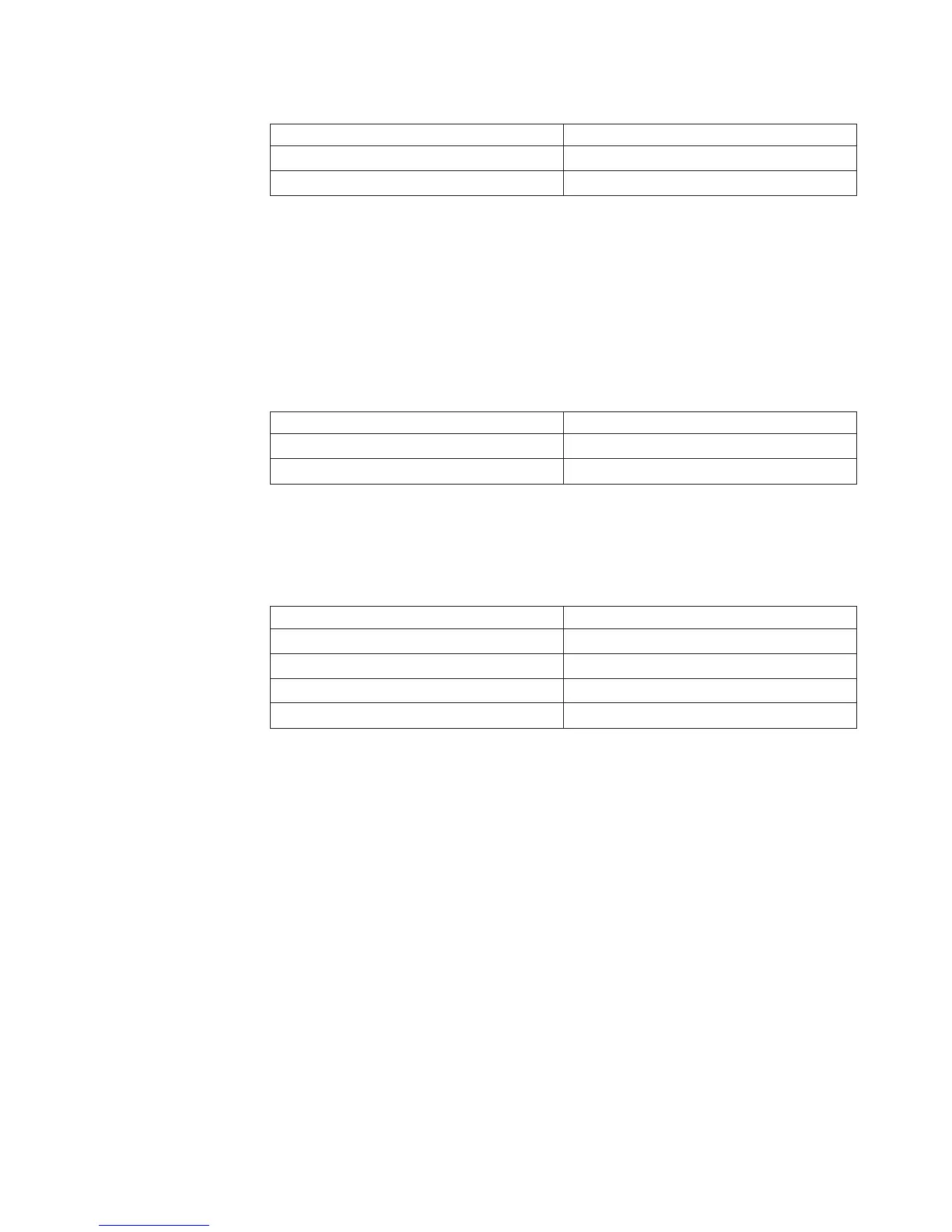Table 9. Memory mirroring with two processors
DIMM Quadrant Mirrored Quadrant
DIMM 1, DIMM 2, DIMM 3, DIMM 4 DIMM 5, DIMM 6, DIMM 7, DIMM 8
DIMM 9, DIMM 10, DIMM 11, DIMM 12 DIMM 13, DIMM 14, DIMM 15, DIMM 16
The BladeCenter HX5 blade server also supports memory sparing, in which the
contents of the failing DIMM are transferred to the spare DIMM. To enable
memory sparing, the DIMMs installed for each processor must be identical.
Note: See “Installing a DIMM - IBM MAX5” on page 33 for more information
about memory requirements for the IBM MAX5 expansion blade.
If one processor is installed, memory sparing is set up as follows:
Table 10. Memory sparing with one processor
DIMM Pair Spare Pair
DIMM 1, DIMM 4 DIMM 2, DIMM 3
DIMM 5, DIMM 8 DIMM 6, DIMM 7
If two processors are installed, memory sparing is set up as follows:
To install a DIMM, complete the following steps:
Table 11. Memory sparing with two processors
DIMM Pair Spare Pair
DIMM 1, DIMM 4 DIMM 2, DIMM 3
DIMM 5, DIMM 8 DIMM 6, DIMM 7
DIMM 9, DIMM 12 DIMM 10, DIMM 11
DIMM 13, DIMM 16 DIMM 14, DIMM 15
To install a DIMM, complete the following steps:
1. Before you begin, read “Safety” on page v and “Installation guidelines” on
page 23.
2. Locate the DIMM connectors (see “Blade server connectors - BladeCenter HX5”
on page 21). Determine the DIMM connector into which you will be installing
memory.
3. If another memory module is already installed in the DIMM connector, remove
it (see “Removing a DIMM - BladeCenter HX5” on page 42).
4. Touch the static-protective package that contains the DIMM to any unpainted
metal surface on the BladeCenter unit or any unpainted metal surface on any
other grounded rack component in the rack in which you are installing the
DIMM for at least two seconds; then, remove the DIMM from its package.
5. To install the DIMMs, repeat the following steps for each DIMM that you
install:
Chapter 3. Installing optional devices 41
