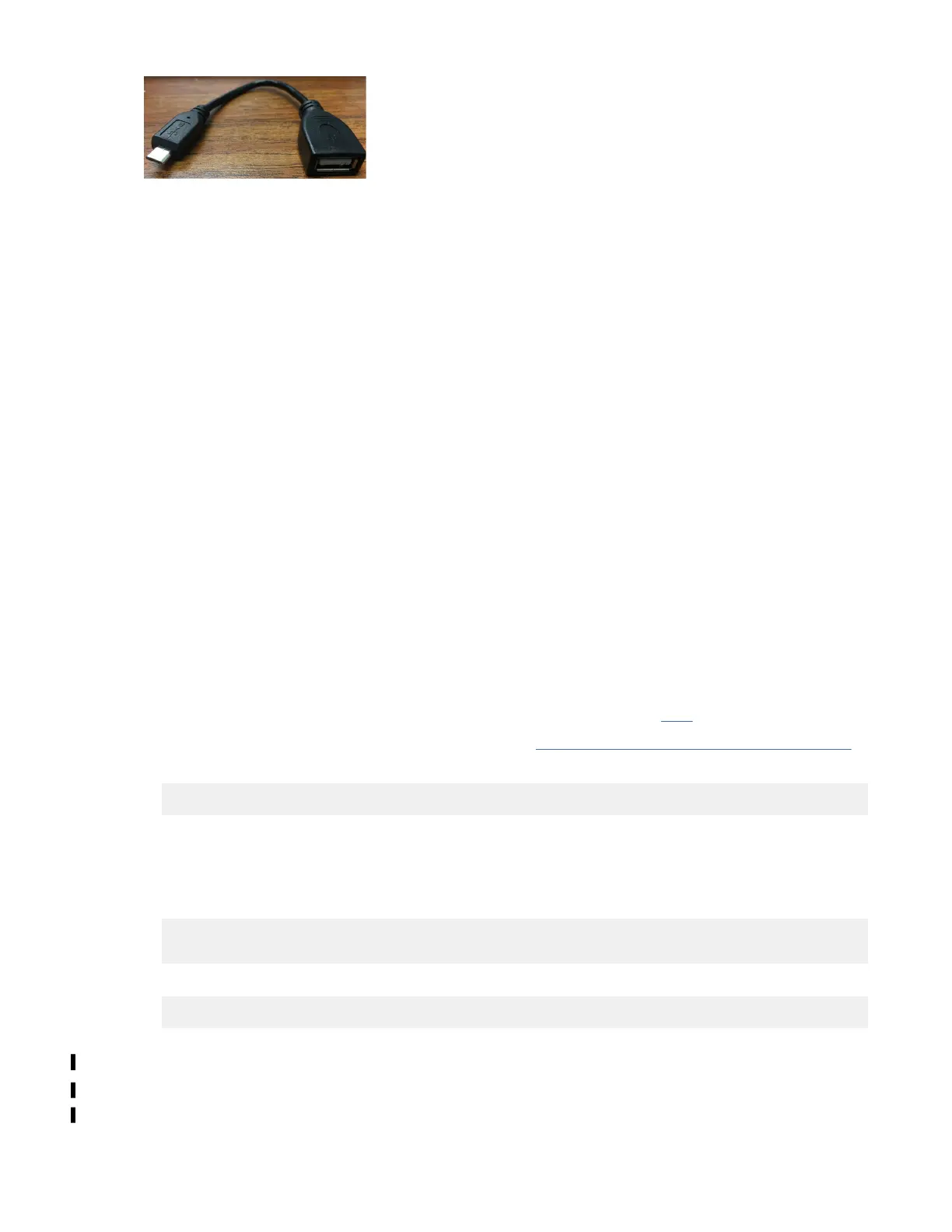Figure 90. USB cable
Congure the host PC
Congure the host PC as follows:
1. Ensure that the driver for USB to serial cable is connected on the PC.
2. Open the device manager to verify that the COM port is used by the USB to serial cable.
3. Open putty.exe and use the COM port to connect to the switch.
4. Congure PuTTY to use as follows:
a. Baud rate - 115200
b. Parity - none
c. Stop bits - 1
d. Data bits - 8
e. Flow control - none
5. Power on the switch and wait for the login prompt to show up.
6. Log in by using the following default credentials and press the Enter key.
• User ID: cumulus
• Password: <11S serial number>
Note: If the switch has default Mellanox user ID and password, then proceed as follows:
• User ID: cumulus
• Password: CumulusLinux!
7. Download the VLAN conguration le H48712_interfaces.rtf from here
.
Note: If you do not have access to the above link, see “Full output of the interface le” on page 110.
8. Gain sudo rights by using the following command:
sudo su -
9. Copy the contents of the interface le to the le name /etc/network/interfaces and save the
le.
Note: You can use vi or modify this le.
10. Reload the interfaces by using the following command:
root@cumulus:/etc/network# ifreload -a
root@cumulus:/etc/network# ifquery -a
11. Check VLAN setup.
net show interface all
12. If required, set switch network. It is recommended to set a static IP to log remotely on the switch. For
example, 192.168.45.0/24 network IP switch 192.168.45.60, gateway 192.168.45.1.
• net add interface eth0 IP address 192.168.45.60/24
• net add interface eth0 IP gateway 192.168.45.1
• net pending
Appendix B. Switch VLAN
conguration instructions109
