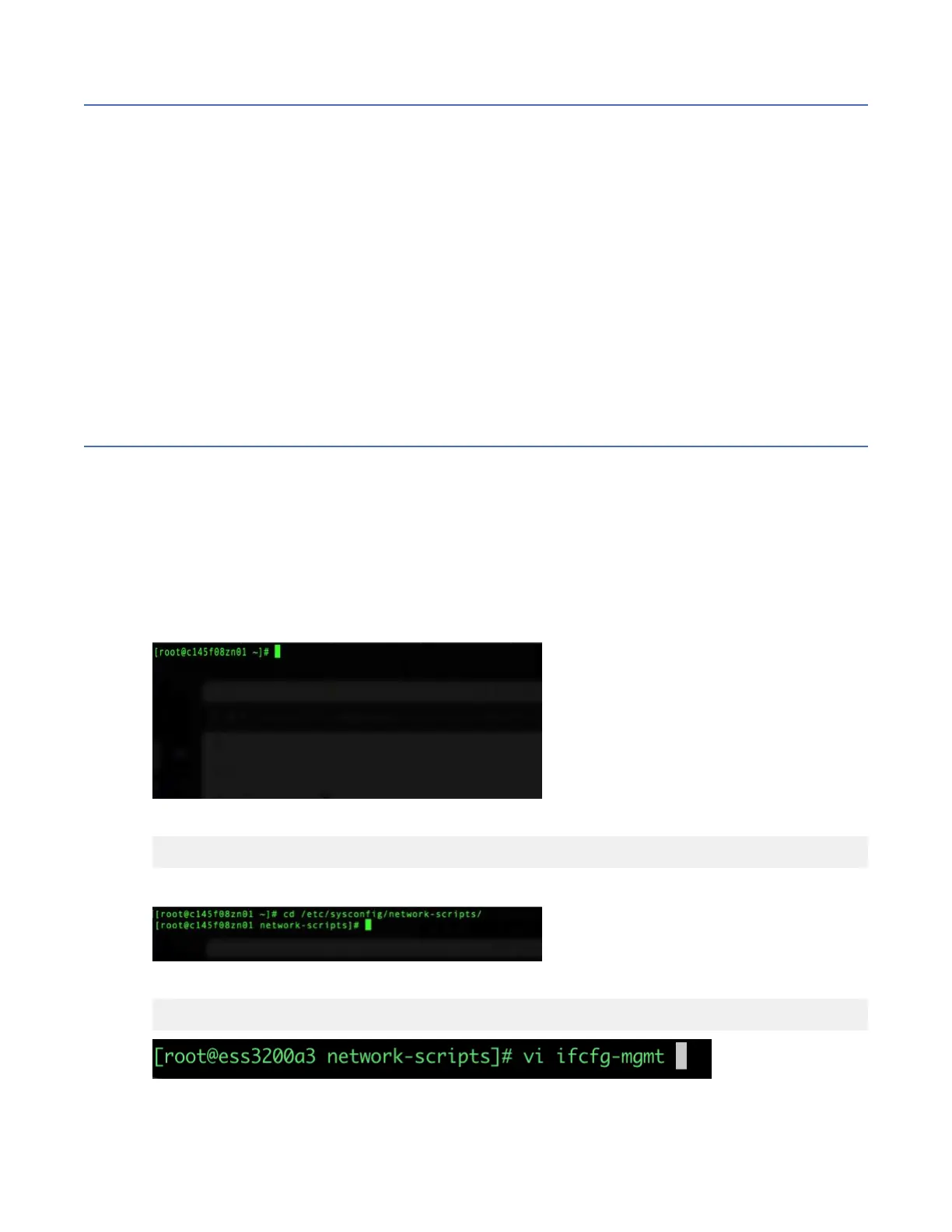SSR port login issues
The workaround given in this topic apply to POWER9 EMS or POWER9 protocol nodes only.
By default, you will be given a DHCP IP when connected to C11-T4 of each node. This IP will
automatically assign the following IP to your laptop:
• IP address: 10.111.222.102
• Netmask: 255.255.255.252
If the ping test fails to the SSR port (10.111.222.101), attempt to set the IP address statically. If a ping
still does not work, the system might be shipped with an old default SSR IP address.
• IP address: 10.0.0.100
• Netmask: 255.255.255.0
Try to set that IP address and attempt ping. If the ping test still does not work (Ensure that the system is
also booted up – apply power and press the front white button. Wait minimum 5 minutes though it could
be up to 20 minutes to boot a data server.) call IBM service.
Assigning the management IP address
This section covers the issues that are faced while you set the management IP address by using the
essutils tool. This task requires knowledge of the Linux command line and the vi editor.
When you see an interface name, the interface name is mgmt for IBM Elastic Storage System 3200.
1. Log in the IBM Elastic Storage System 3200 or the EMS as a root user.
The default password is ibmesscluster. You can be prompted to set the expired password. If you are
prompted, set the password to ibmesscluster again. (You will be asked to enter the password two
times and then press Enter.)
After the login, you are greeted with a prompt.
2. Go to the networks scripts directory and press Enter.
# cd /etc/sysconfig/network-scripts
Example:
3. Open the ifcfg- le and press Enter.
# vi ifcfg-interface name
A sample output is as follows:
94
IBM Elastic Storage System 3200: Hardware Planning and Installation Guide
