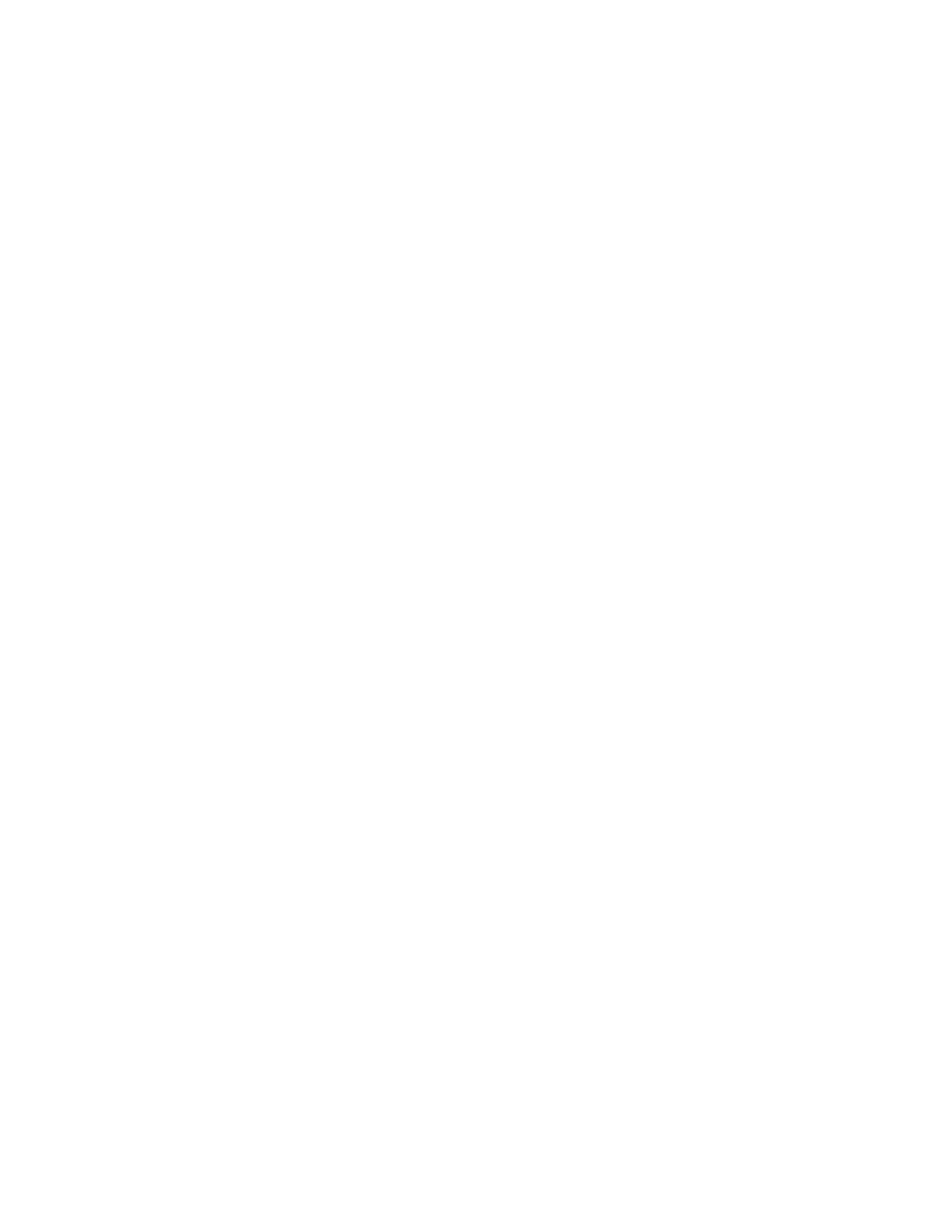c. Click Internet to choose the internet zone.
d. Click Custom Level.
e. Scroll down to the Scripting section, and then in Active Scripting, click Enable.
f. Click OK to close Security Settings.
g. Click Yes to conrm the change for the zone.
h. Click OK to close Internet Options.
i. Refresh your browser.
For Microsoft Internet Explorer (IE) running on Microsoft Windows Server 2008, complete the
following steps:
a. In Internet Explorer, click Tools > Internet Options.
b. Click Security.
c. Click Trusted sites.
d. On the Trusted sites window, verify that the web address for the management GUI is correct and
click Add.
e. Verify that the correct web address was added to the Trusted sites window.
f. Click Close on the Trusted sites window.
g. Click OK.
h. Refresh your browser.
For Google Chrome, complete the following steps:
a. On the menu bar in the Google Chrome browser window, click Settings.
b. Click Show advanced settings.
c. In the Privacy section, click Content settings.
d. In the JavaScript section, select Allow all sites to run JavaScript.
e. Click OK.
f. Refresh your browser.
2. Enable cookies in your web browser.
For Microsoft Internet Explorer (IE) 11 and Microsoft Edge running on Microsoft Windows 10, cookies
are enabled by default and require no additional conguration.
For Mozilla Firefox, complete the following steps:
a. On the menu bar in the Firefox browser window, click Tools > Options.
b. On the Options window, select Privacy.
c. Set "Firefox will" to Use custom settings for history.
d. Select Accept cookies from sites to enable cookies.
e. Click OK.
f. Refresh the browser.
For Microsoft Internet Explorer, complete the following steps:
a. In Internet Explorer, click Tools > Internet Options.
b. Click Privacy. Under Settings, move the slider to the bottom to allow all cookies.
c. Click OK.
d. Refresh your browser.
For Google Chrome, complete the following steps:
a. On the menu bar in the Google Chrome browser window, click Settings.
b. Click Show advanced settings.
70
IBM FlashSystem 5000 : FlashSystem 5000 Quick Installation Guide
