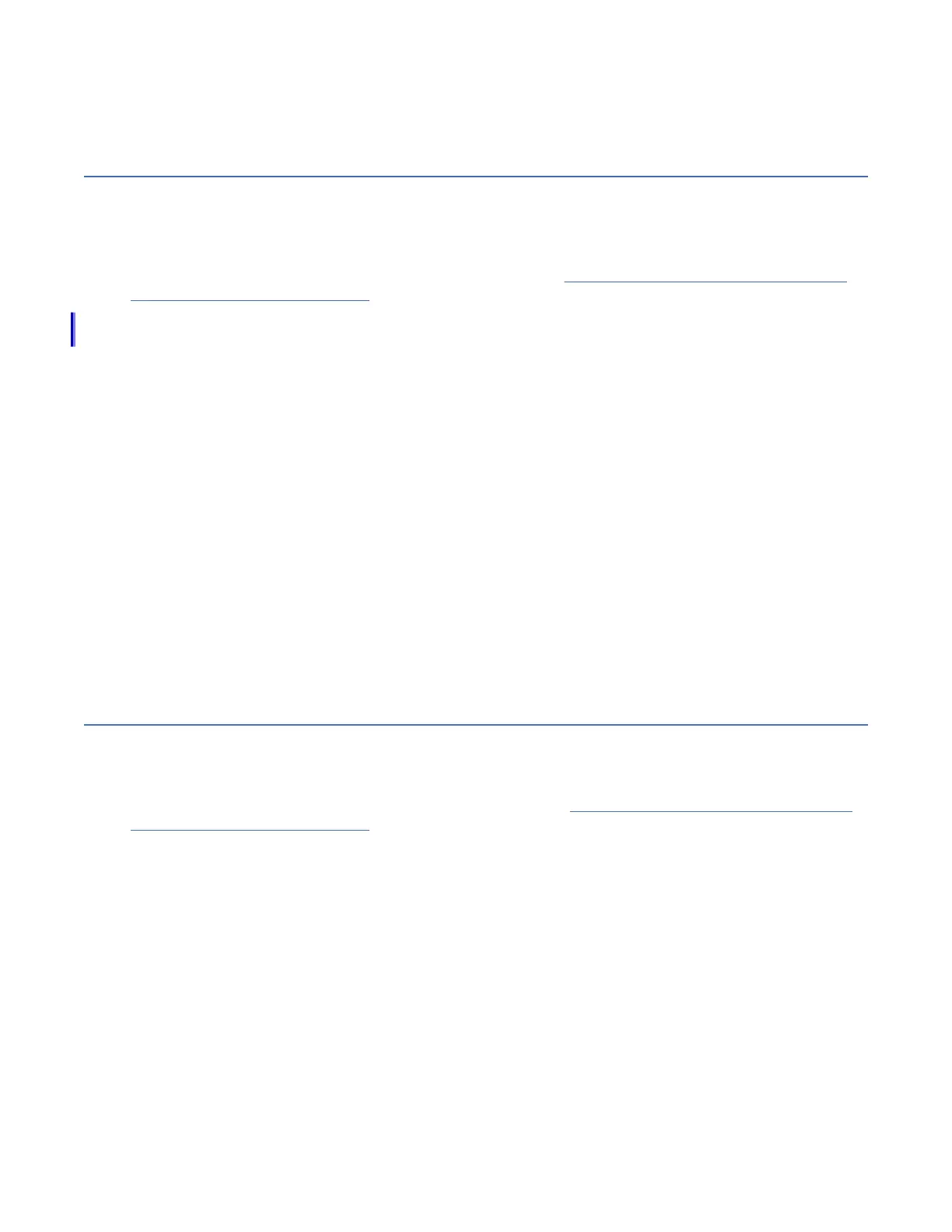1. Conguring the system to be NEBS-compliant only changes the way that the system responds to
raised temperature. You must also ensure that the way the system is racked, and the operating
environment, conforms to NEBS requirements.
Adding an expansion enclosure to an existing system
When you add an expansion enclosure to an existing system, you must use the management GUI to
update the system conguration.
About this task
The management GUI requires a supported web browser (see “Checking your web browser settings for
the management GUI” on page 69).
Note: For more information about installing the support rails and other hardware for 2U and 5U expansion
enclosures, see IBM Knowledge Center.
Procedure
To add an expansion enclosure to your system, complete the following steps.
1. Install support rails for the new enclosure.
2. Install the new enclosure in the rack.
3. Connect the expansion enclosure attachment cables.
4. Connect the power cables and wait for the SAS light-emitting diodes (LEDs) to illuminate.
5. Start the management GUI.
6. Go to Monitoring > System.
7. In the management GUI, select Monitoring > System. On the System -- Overview page, select Add
Enclosure. When a new enclosure is cabled correctly to the system, the Add Enclosure action
automatically displays on the System -- Overview page. If this action does not appear, review the
installation instructions to ensure the new enclosure is cabled correctly. You can also add a new
enclosure by selecting Add Enclosure from the System Actions menu.
8. Continue to follow the on-screen instructions.
Adding a control enclosure to an existing system
To add a control enclosure to an existing system, you must rst install it in the rack.
About this task
The management GUI requires a supported web browser. (See “Checking your web browser settings for
the management GUI” on page 69.)
Procedure
To add a control enclosure to an existing system, complete the following steps.
1. Install the support rails for the new enclosure.
2. Install the new enclosure in the rack.
3.
4. Congure the zoning on the SAN switches.
The correct zoning provides a way for the Fibre Channel ports to connect to each other.
5. Start the management GUI on the existing system.
6. In the management GUI, select Monitoring > System. On the System -- Overview page, select Add
Enclosure. When a new enclosure is cabled correctly to the system, the Add Enclosure action
automatically displays on the System -- Overview page. If this action does not appear, review the
installation instructions to ensure the new enclosure is cabled correctly. You can also add a new
enclosure by selecting Add Enclosure from the System Actions menu.
74
IBM FlashSystem 5000 : FlashSystem 5000 Quick Installation Guide
