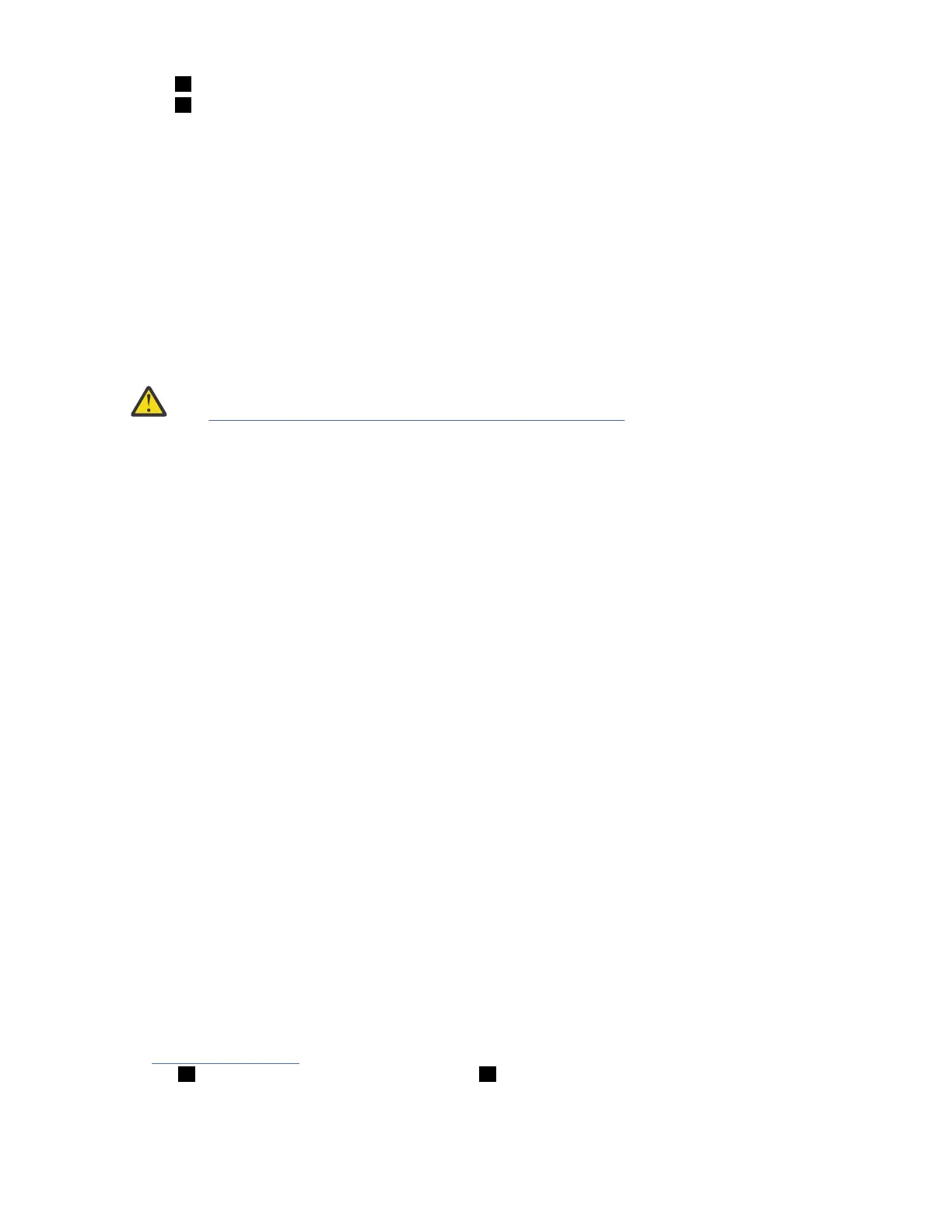8 Expansion canister indicators
9 Power cable connector for PSU 1
4. Verify that the system recognizes the expansion enclosure.
In the management GUI, view information about the system status and the expansion enclosure.
• If a new expansion enclosure was installed, make sure that the enclosure was discovered by the
system. A newly recognized expansion enclosure is visible in the management GUI.
• If the expansion enclosure was powered off as part of a service procedure, view the information in
the management GUI to conrm that the enclosure is operating as expected. You can also access
the Event Log to view enclosure and component events and complete any remaining x procedures.
Powering off the 5U expansion enclosure
Before you power down a 5U expansion enclosure, review the following procedure.
Before you begin
Attention: To avoid potential equipment damage during transport and subsequent loss of data,
see Procedure: Transporting a 5U 92-drive expansion enclosure. The procedure describes what to
do for the following situations.
• When you are powering off a 92F, 92G, or an A9F 5U expansion enclosure because you intend to
transport it to another location
• When you intend to move a rack that contains a 92F, 92G, or an A9F 5U expansion enclosure
The procedure describes how to remove each drive from the 5U enclosure and transport the
enclosure. Removing the drives prevents damage to the drives and makes the lighter enclosure
easier to move.
When you power off an expansion enclosure, the drives in that enclosure are no longer available to the
control enclosure. The SAS chain also breaks. Any expansion enclosures that are beyond the enclosure
that is powered down are also disconnected from the control enclosure.
Before you power off an enclosure, use the management GUI to show the volumes that depend on that
enclosure. In the system view, select the expansion enclosure to be powered off. Then, select Dependent
Volumes. If no conguration changes are made, other volumes remain available to the system.
Procedure
1. Stop all I/O to the system from hosts that access the expansion enclosure.
2. Unmount any associated le systems.
3. Wait 5 minutes for all write data to be flushed to the drives.
4. Unplug both of the power cords from the rear of the expansion enclosure to remove all power from the
enclosure.
5U expansion enclosure LEDs and indicators
The 5U expansion enclosure has several sets of LEDs that provide information about the overall status of
the enclosure, power, drives, fans, canisters, and SAS connections.
A 5U expansion enclosure has sets of LEDs on the front and rear of the enclosure. Inside of the expansion
enclosure, LEDs also indicate the status of the drives and each secondary expander module.
LEDs on the front of the expansion enclosure
As Figure 56 on page 58
shows, the front of the 5U expansion enclosure contains LEDs for the display
panel ( 1 ) and for each of the power supply units ( 3 ).
Chapter 4. Installing the system hardware
57
