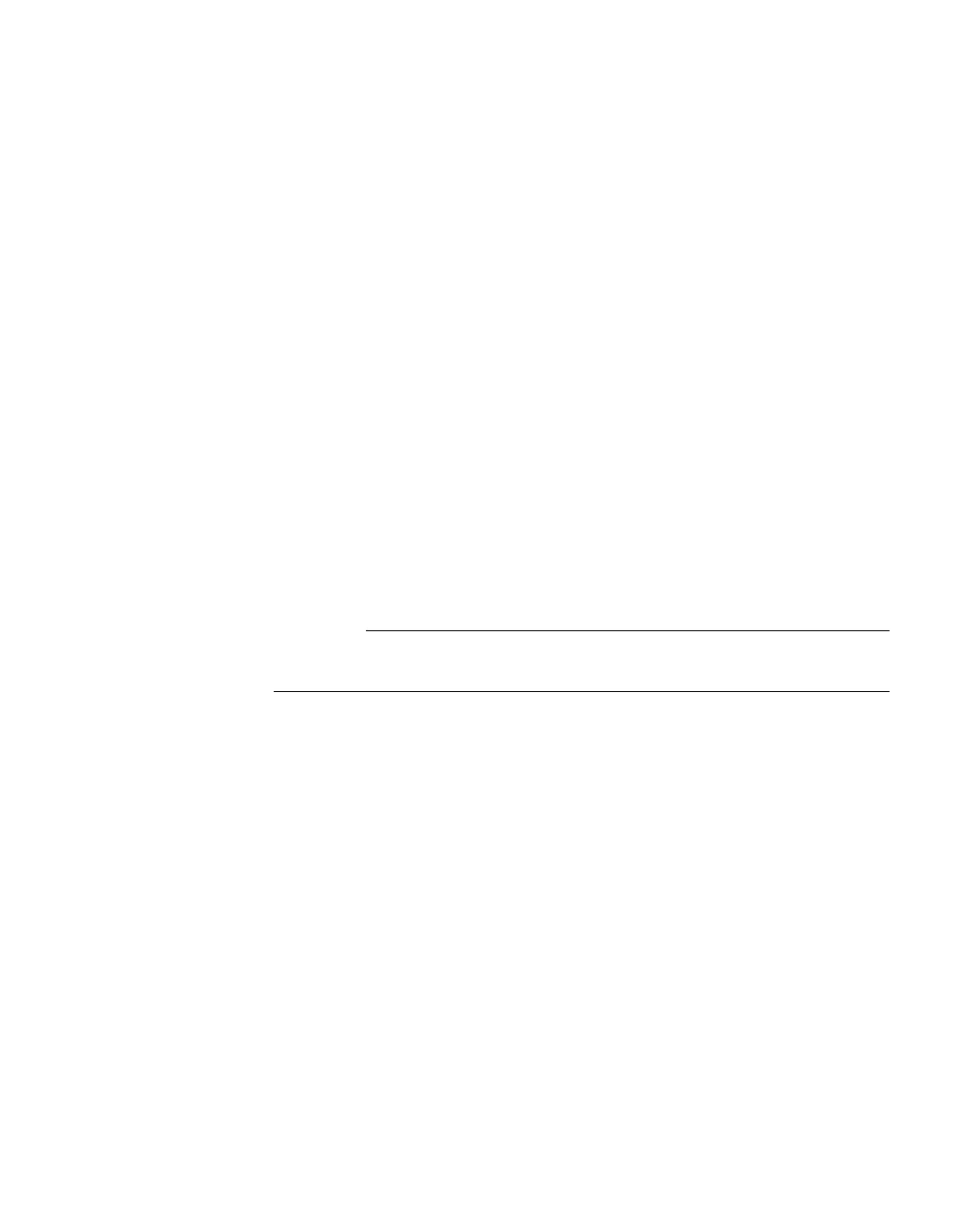32 Installing and removing hardware components
1. Disconnect the power cord from the appropriate power socket on the rear
panel of the switch.
2. On the switch front panel, use your fingers to turn the two thumb screws
counter-clockwise and loosen the screws.
3. Using the handle, pull the power supply out of the chassis.
4. Insert the new power supply in the chassis until it is firmly seated.
5. Tighten the screws by turning them clockwise.
6. On the switch rear panel, connect the power cord between the AC power
source and the power socket on the power supply.
7. Verify that the AC OK LED on the power supply is green, which indicates
that the power supply is providing power to the switch.
Removing and
installing a fan tray
For the switch to maintain an acceptable operating temperature, the four fans
(two in each fan tray) must be operational. If any fan fails, the fault LED on the
rear panel of the switch is amber, and the fan tray with the failed fan must be
replaced.
If any fan unit fails, replace the fan tray immediately to ensure that the switch
operates at an acceptable temperature.
You can remove and replace a fan tray without removing power from the switch.
To remove and replace a fan tray, follow these steps:
1. Push and hold the fan tray release lever to the right.
2. The release lever is located on the left side of the fan tray.
3. Using the handle, pull the fan tray out of the chassis.
4. Insert the new fan tray in the chassis until it is firmly seated and the green
LED on the fan tray illuminates.
