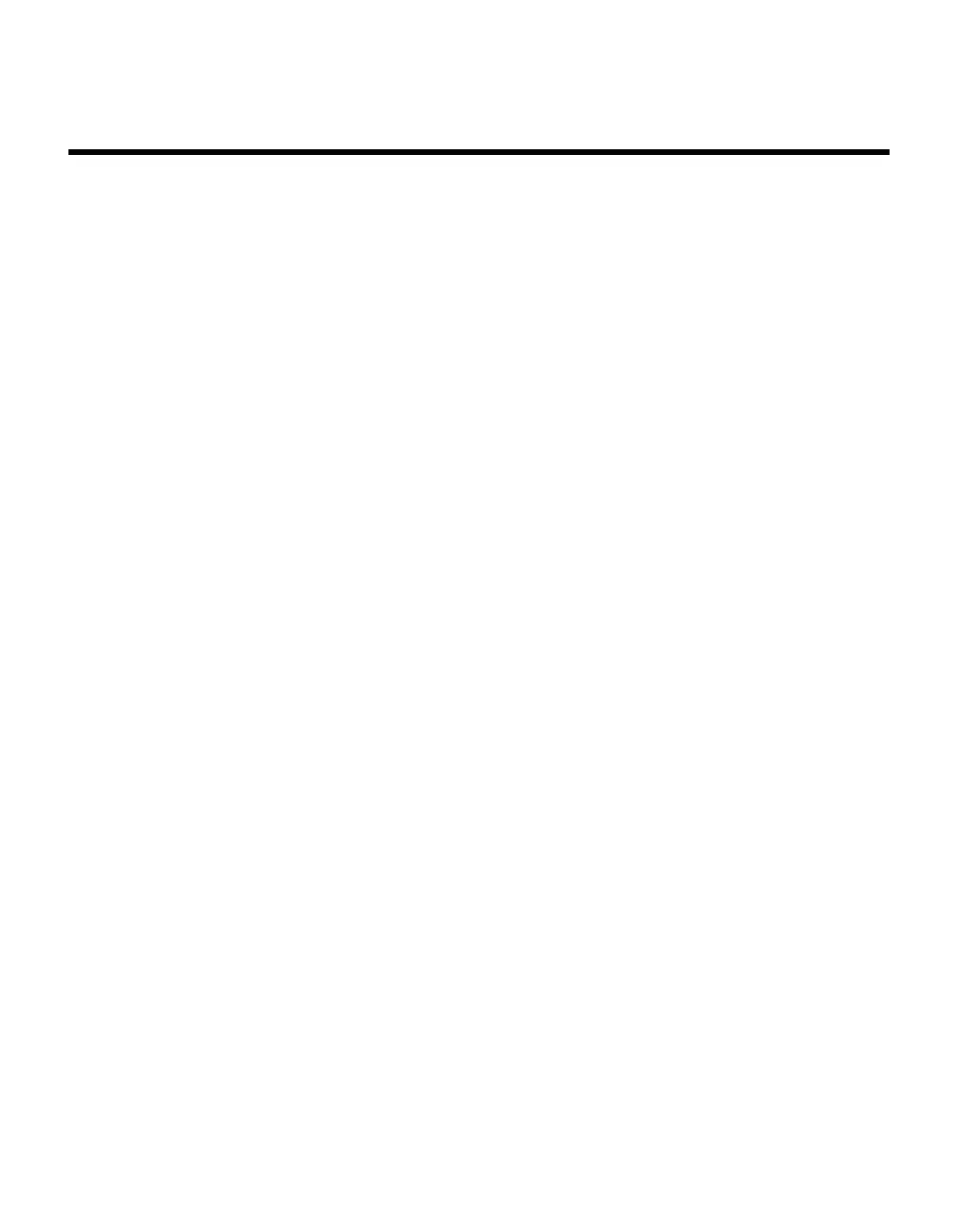42 Boot process
Boot process
Booting the switch To boot the switch, connect a power cord from an AC power source to a power
socket on the switch rear panel. If the switch is already powered up, you can
enter the
reload
command from the CLI to reboot the switch.
If you are connected to the console port when you power on the switch, you can
view system messages that print to the screen during the boot process.
Accessing the
Startup Utility menu
After the first part of the boot process is completed, you can invoke the Startup
Utility menu and use one or more available menu options, if necessary, to run
special procedures. For information about the options available from the boot
menu, see
“Startup Utility functions” on page 45.
To boot the switch and access the Startup Utility menu, follow these steps:
1. Connect to the switch through the console port and set the terminal settings
appropriately as described in
“Connecting to the CLI by using the console
port” on page 35.
2. Start the boot process by using one of the following methods:
v If the switch is powered on and operational, reset the switch by entering
the following command from Privileged EXEC mode:
reload
v If the switch is powered off, connect the power supply to the switch.
As the switch boots, the bootup test first counts the switch memory
availability and then continues to boot.
3. Watch the screen until the following message appears:
FASTPATH Startup Rev: 6.3
Select startup mode. If no selection is made within 5
seconds,the FASTPATH Application will start automatically...
FASTPATH Startup -- Main Menu
1 - Start FASTPATH Application
2 - Display Utility Menu
Select (1, 2): 2
