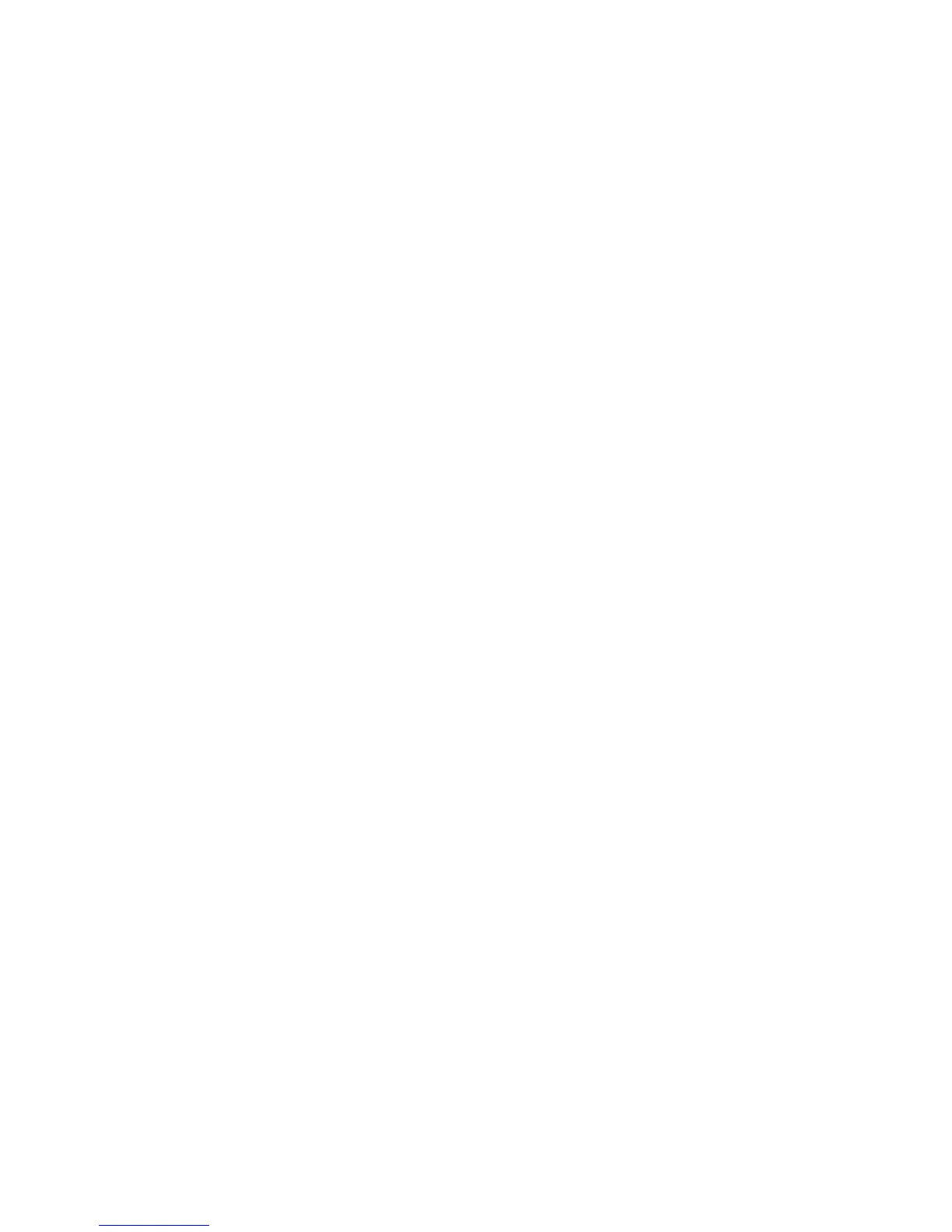General Information 13
Changing Parameter Settings
In the Configuration/Setup Utility Menus, the
configuration information that you can change is
enclosed in brackets like these: [ ]. You cannot
change any information that is not enclosed in
brackets or is shown in grey instead of black color.
Use the up- or down- arrow keys to highlight options
then press
Enter
to display a menu. When changing
the setting of a particular parameter, highlight the
setting then use the left- or right- arrow key to change
the setting. Refer to the Configuration/Setup Utility
help for details on the configurable parameters in
each menu.
Main Menu
To view general hardware information about your
computer, select the Configuration/Setup Utility Main
Menu.
Setup automatically updates this menu when you do
either of the following:
•
Add or change hardware on your computer
•
Make changes to other menus in Setup and save
Down- or up-
arrow key
Use these arrow keys to go up and
down for highlighting an option on
the menu. (Press the Enter key to
choose the option.)
Enter Press this key to choose a
highlighted option from a menu, or
select sub-menu.
Esc After viewing or making changes to
the settings on a menu, press this
key to exit the menu.
-/+ Press this key if you want to
collapse/extend items
F9 Restore setup defaults
F10 Press this key if you want to save
and exit the current settings for a
line
<-- Select menu
Keys Function
