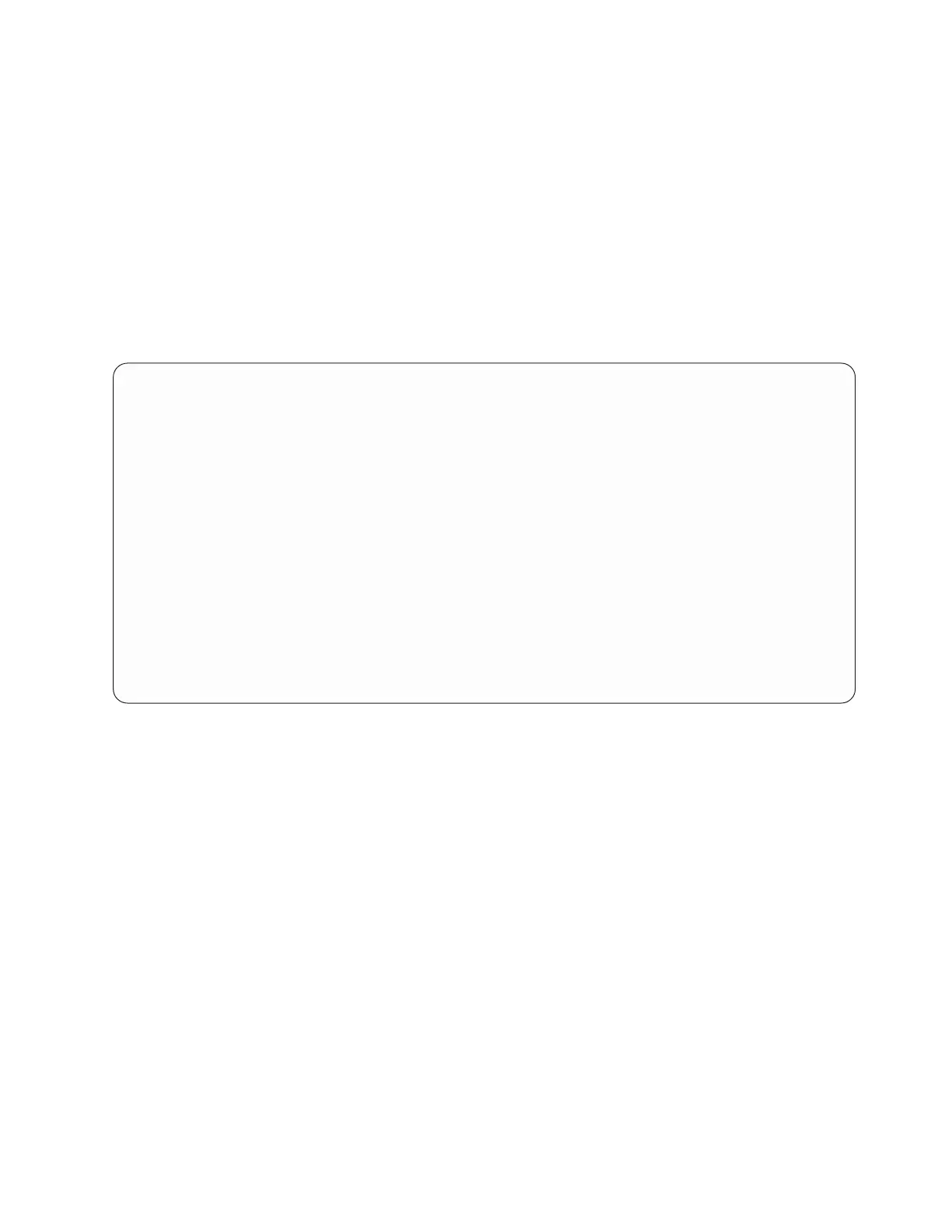Use this function key to change the amount of storage that all traces use. You might want to increase
the amount of storage, if your system has many active traces or traces that will be active for a long
time.
v Display buffer size or display trace status (F11)
With this function key, you can select and alternate between buffer size and trace status.
v Refresh (F5)
This function key updates the data on the display.
Status conditions
After the Work with communications trace option is selected from the Start a Service Tool display, the
Work with Communications Traces display is shown.
Details of the trace, including status, are displayed. The trace status can be one of the following options:
Condition description
Waiting
The trace is waiting for the configuration object to be varied on (not collecting data).
Active The trace data is being collected.
Stopping
The trace is stopping.
Stopped
The trace has stopped (not collecting data).
Error An error occurred on the configuration object while the trace was collecting data. The data might
or might not be collected. The trace stopped.
Starting
The trace is being started by another user. You cannot stop or delete this trace.
Formatting
Trace is being formatted.
Work with Communications Traces
Type choice, press Enter.
2=Stop trace 4=Delete trace 6=Format and print trace
7=Display message 8=Restart trace
Configuration
Opt Object Type Trace Description Protocol Trace Status
_ LosAngeles Line Test LosAngeles Line SDLC Active
_ Mpls NWI Test Mpls ISDN Stopped
_ Tucson Line Test Tucson Line ASYNC Waiting
F3=Exit F5=Refresh F6=Start trace F10=Change size
F11=Display buffer size F12=Cancel
Figure 5. Example of the Work with Communications Trace display
Common service procedures 25
