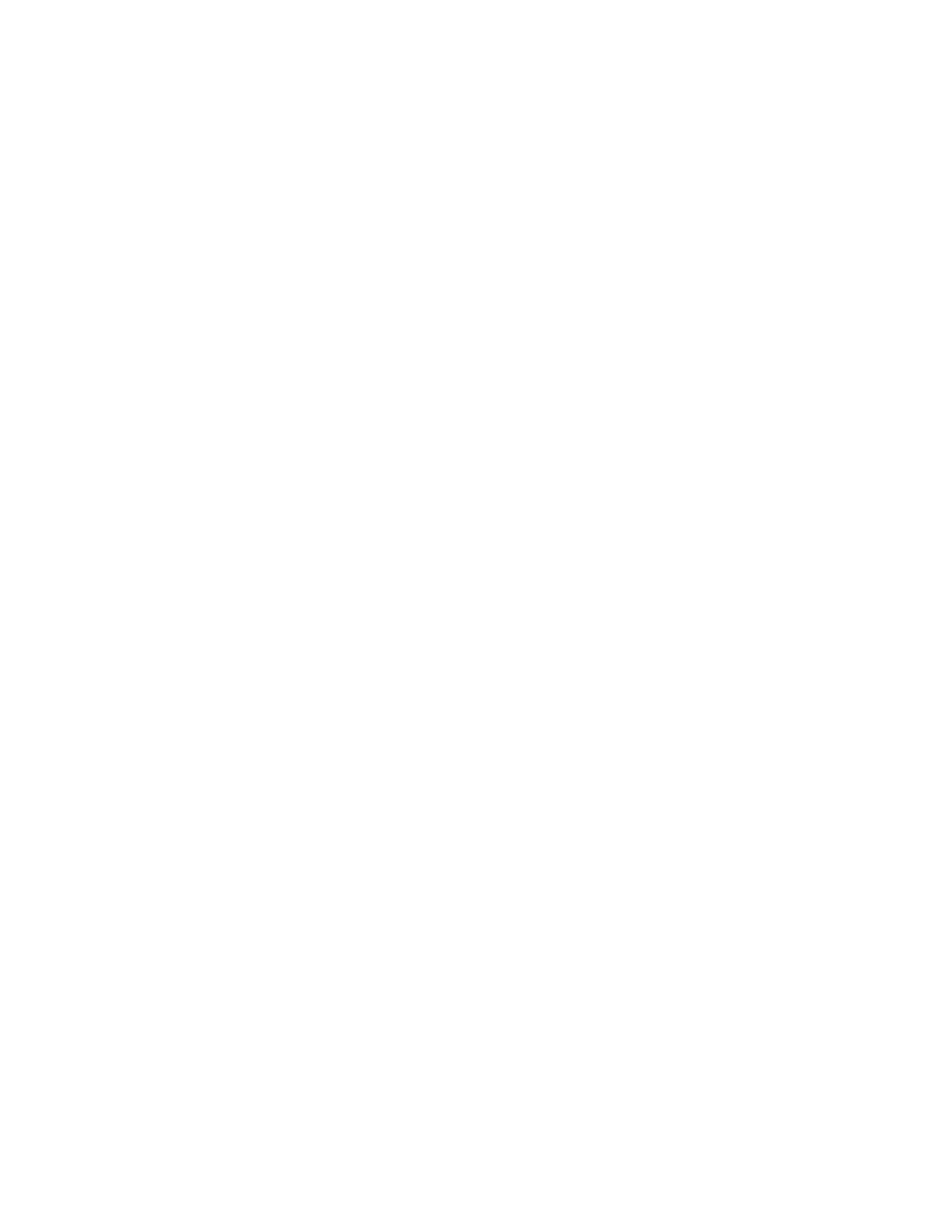▌7▐ SAS ports and indicators
▌8▐ Expansion canister indicators
▌9▐ Power cable connector for PSU 1
On the front of the enclosure, the indicators on the front display panel and each
PSU (▌1▐ and ▌3▐ in Figure 115 on page 132) are also lit when the power is
connected. See “Storwize V5000 Gen2 2077-92F expansion enclosure LEDs and
indicators” for information about the status that is provided by the indicators.
4. Verify that the system recognizes the expansion enclosure.
In the management GUI, view information about the system status and the
expansion enclosure.
v If a new expansion enclosure was installed, make sure that the enclosure was
discovered by the system. A newly recognized expansion enclosure is visible
in the management GUI.
v If the expansion enclosure was powered off as part of a service procedure,
view the information in the management GUI to confirm that the enclosure is
operating as expected. You can also access the Event Log to view enclosure
and component events and complete any remaining fix procedures.
Powering off the expansion enclosure: 2077-92F
Before you power down a 2077-92F expansion enclosure, review the following
procedure.
Before you begin
When you power off an expansion enclosure, the drives in that enclosure are no
longer available to the control enclosure. The SAS chain also breaks. Any
expansion enclosures that are beyond the enclosure that is powered down are also
disconnected from the control enclosure.
Before you power off an enclosure, use the management GUI to show the volumes
that depend on that enclosure. In the system view, select the expansion enclosure
to be powered off. Then, select Dependent Volumes. If no configuration changes
are made, other volumes remain available to the system.
Procedure
1. Stop all I/O to the system from hosts that access the expansion enclosure.
2. Unmount any associated file systems.
3. Wait 5 minutes for all write data to be flushed to the drives.
4. Unplug both of the power cords from the rear of the expansion enclosure to
remove all power from the enclosure.
Storwize V5000 Gen2 2077-92F expansion enclosure LEDs and
indicators
The 2077-92F expansion enclosure has several sets of LEDs that provide
information about the overall status of the enclosure, power, drives, fans, canisters,
and SAS connections.
A 2077-92F expansion enclosure has sets of LEDs on the front and rear of the
enclosure. Inside of the expansion enclosure, LEDs also indicate the status of the
drives and each secondary expander module.
Chapter 2. Installing the system hardware 135
