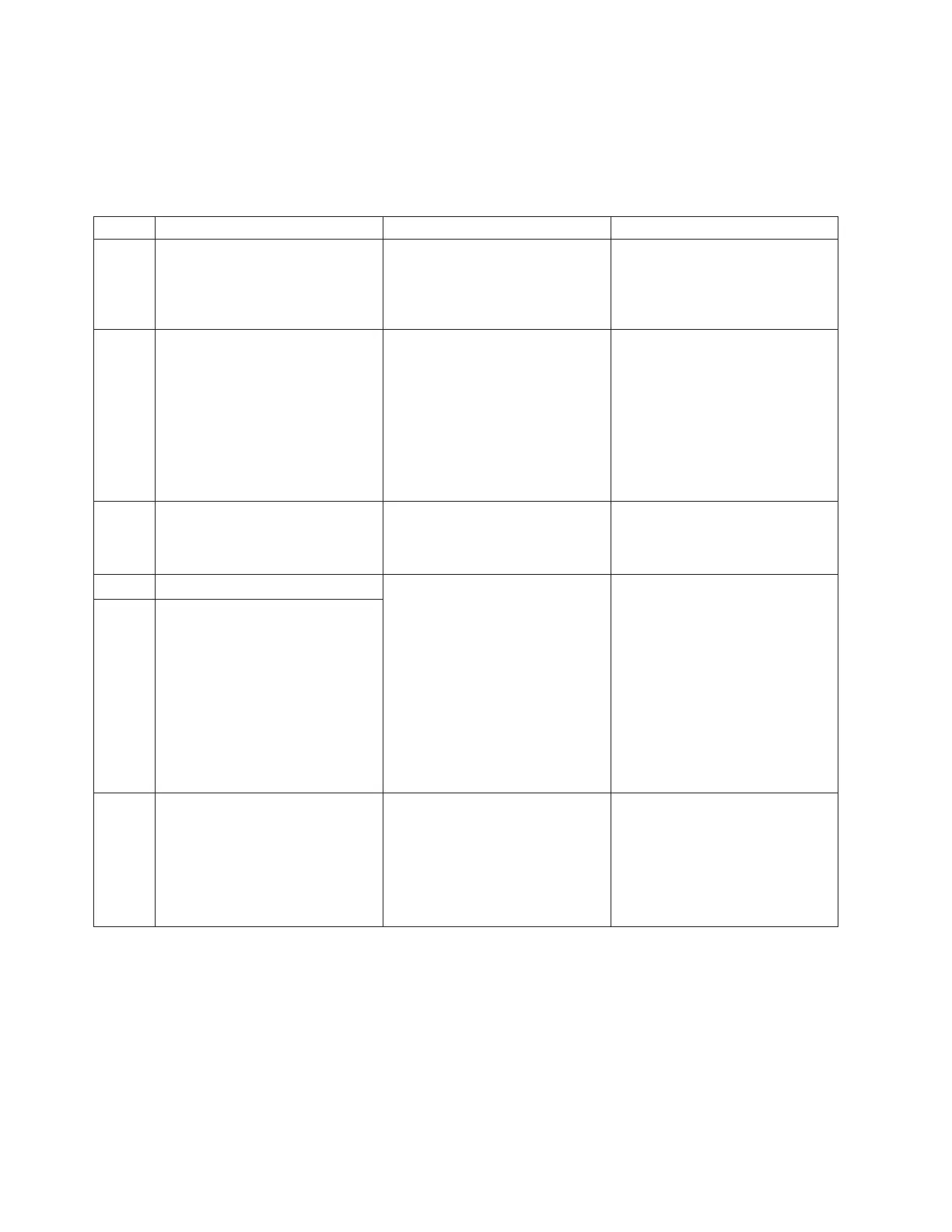Understanding the light path LEDs
Table 10 describes the front panel LEDs and the component or process each LED
represents (see also Figure 5 on page 11). This table also describes the possible
conditions and actions for you to resolve the condition.
Table 10. Diagnostic processor LEDs
LED Component Conditions when lit Action
C Information A hardware fault has occurred. Open the front door and view
LEDs I, J, K, L, and M for actions.
When the fault is corrected, the
information LED is no longer lit.
I LED 1, fan The processor fan is no longer
spinning.
1. Check the processor vent for
blockages or dust build up.
2. Ensure that the processor fan
is plugged into the system
board.
3. Replace the processor fan.
When the fault is corrected, the
fan LED is no longer lit.
J LED 2, system board The system board has failed. Replace the system board.
When the fault is corrected, the
system board LED is no longer lit.
K LED 3, upper HDD The HDD failed the hard disk
health check.
1. Check that the HDD
connection to the system.
Make sure that it is secured
and completely engaged in the
drive bay.
2. If the HDD presence or type
change is intended, no failure
occurred. Reset the system
event log to clear the failure.
When the fault is corrected, the
HDD LED is no longer lit.
L LED 4, lower HDD
M LED 5, power supply The power supply voltage is
operating outside of the supported
parameters, or the power supply
fan is no longer spinning.
1. Ensure that the power supply
fan is not blocked or
obstructed.
2. Replace the power supply.
When the fault is corrected, the
power supply LED is no longer lit.
60 SurePOS 700-723/743/783/784 Hardware Service Guide
