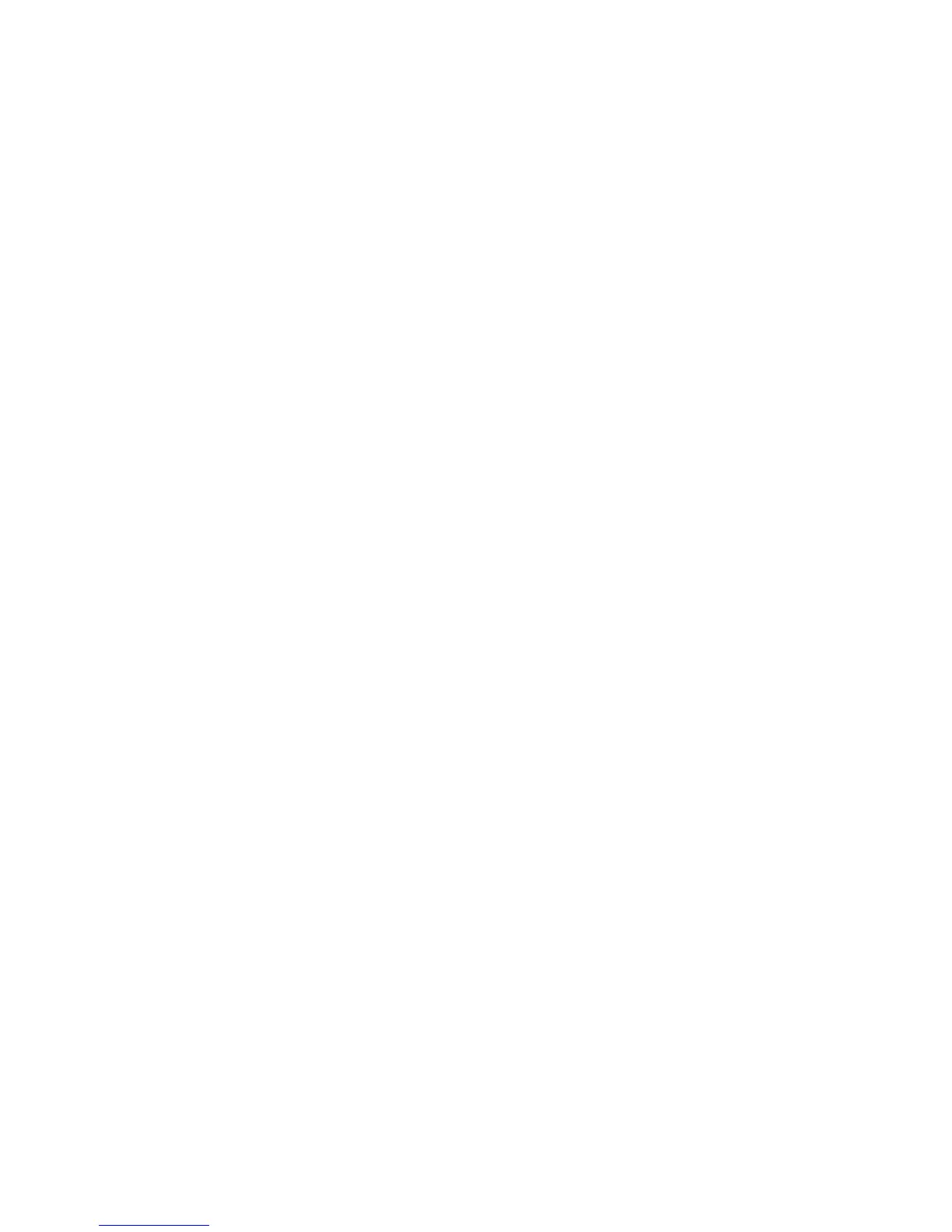2. When the prompt <F1> Setup is displayed, press F1. If you have set an
administrator password, you must type the administrator password to access the
full Setup utility menu. If you do not type the administrator password, a limited
Setup utility menu is available.
3. Select System Settings → Adapters and UEFI drivers.
4. Select Please refresh this page first and press Enter.
5. Select the device driver that is applicable for the SAS controller in the server.
For example, LSI Logic Fusion MPT SAS Driver.
6. To perform storage-management tasks, see the SAS controller documentation,
which you can download from the Disk controller and RAID software matrix:
a. Go to http://www.ibm.com/systems/support/.
b. Under Product support, click System x.
c. Under Popular links, click Storage Support Matrix.
When you have finished changing settings, press Esc to exit from the program;
select Save to save the settings that you have changed.
Formatting a hard disk drive
Low-level formatting removes all data from the hard disk. If there is data on the disk
that you want to save, back up the hard disk before you perform this procedure.
Note: Before you format a hard disk, make sure that the disk is not part of a
mirrored pair.
To format a drive, complete the following steps:
1. From the list of adapters, select the controller (channel) for the drive that you
want to format and press Enter.
2. Select SAS Topology and press Enter.
3. Select Direct Attach Devices and press Enter.
4. To highlight the drive that you want to format, use the Up Arrow and Down
Arrow keys. To scroll left and right, use the Left Arrow and Right Arrow keys or
the End key. Press Alt+D.
5. To start the low-level formatting operation, select Format and press Enter.
Creating a RAID array of hard disk drives
To create a RAID array of hard disk drives, complete the following steps:
1. From the list of adapters, select the controller (channel) for which you want to
create an array.
2. Select RAID Properties.
3. Select the type of array that you want to create.
4. In the RAID Disk column, use the Spacebar or Minus (-) key to select [Yes]
(select) or [No] (deselect) to select or deselect a drive from a RAID disk.
5. Continue to select drives, using the Spacebar or Minus (-) key, until you have
selected all the drives for your array.
6. Press C to create the disk array.
7. Select Save changes then exit this menu to create the array.
8. Exit the Setup utility.
158 System x3650 M3 Types 4255, 7945, and 7949: Installation and User’s Guide
