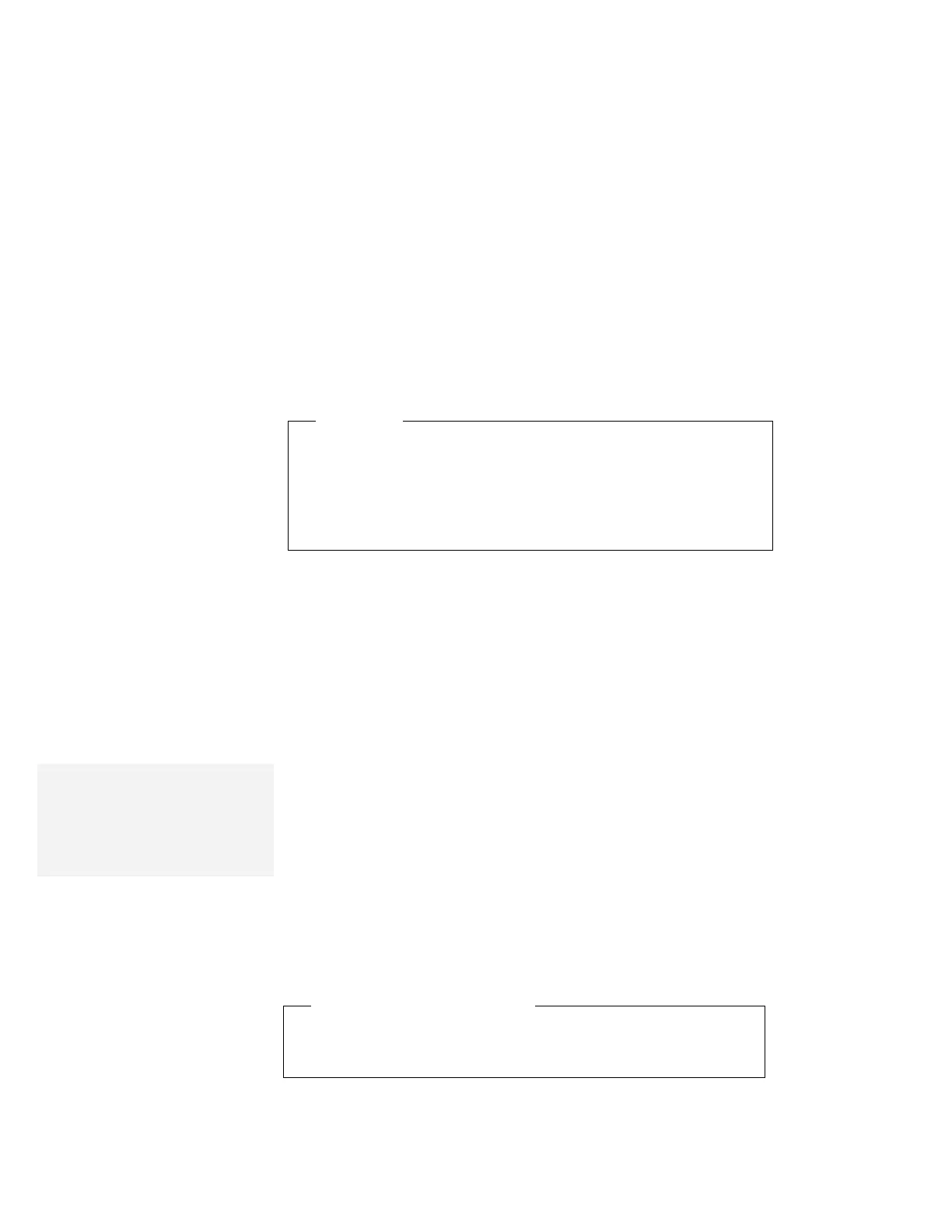Using the Enhanced Video/MPEG Functions
Capturing a Still Image
This section describes how to capture a still image.
Important
Be sure your video source (such as a VCR or video camera) is
correctly connected to your computer before you capture the still
image. If you select overlay mode from the Options menu in
DVP Capture, you can verify the connection and look at your
image before you capture it.
To capture a still image, whose frame size is 320 pels by 240 pels:
1
Start DVP; then select Video Capture from the Tools menu.
2
Select Video Format from the Options menu; then select 320 ×
240 for Image Dimensions and Overlay YUV422 or
Compressed YUV422 for Image Format; then click on OK.
For the best color display, make sure that you install and select
the 65536 (16-bit) video display driver. For detailed information
about the display driver, see the
User's Guide
.
Note:
Because many paint programs, such
as Windows Paintbrush, do not yet
support 16-bit still images, you will
typically capture 8-bit or 24-bit still
images.
3
Select Video Source from the Options menu; then select the
type of video connector your video source uses (video or
S-video) and the type of video signal (NTSC or PAL) for Video
Standard. Then click on OK.
To see the supported color standard list of countries, see the
ThinkPad Features program help.
4
When the image you want to capture appears in the Preview
window, select Single Frame from the Capture menu.
5
Select Save Single Frame from the File menu to save it as a
bitmap file (with a .BMP extension).
Using the DVP Help System
To learn more about DVP or DVP capture, use the DVP online
Help system.
80 IBM ThinkPad 760E, 760ED, or 760EL User's Guide
