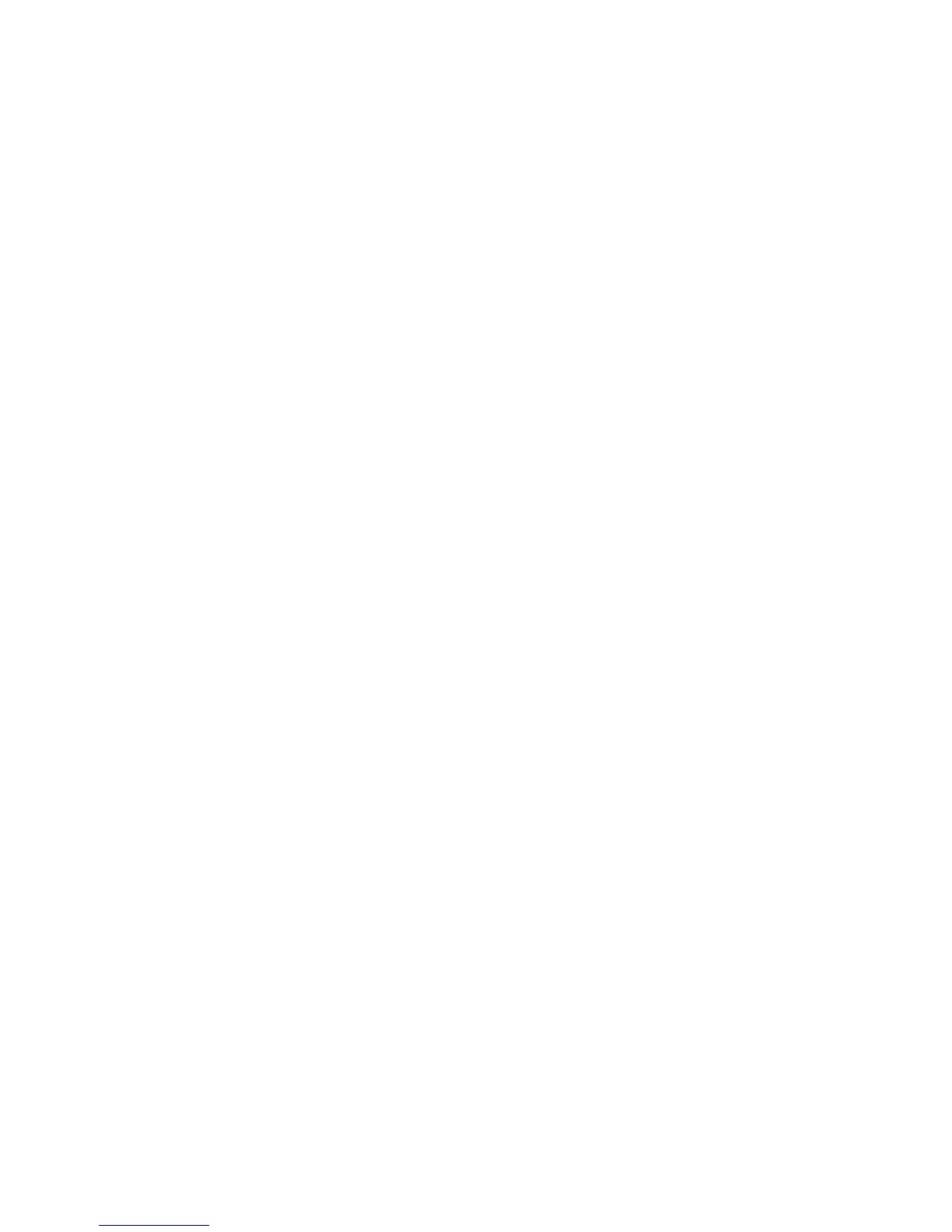Note: There are two modes for the HDP: User only and
Master + User. The Master + User mode requires
two HDPs; the system administrator enters both in
the same operation. The system administrator then
provides the user HDP to the system user.
Attention: If the user HDP has been forgotten, check
whether a master HDP has been set. If it has, it can be
used for access to the hard-disk drive. If no master HDP is
available, IBM does not provide any services to reset
either the user or the master HDP, or to recover data from
the hard-disk drive. The hard-disk drive can be replaced
for a scheduled fee.
Supervisor password:
A supervisor password (SVP) protects the system
information stored in the IBM BIOS Setup Utility. The SVP
must be entered in order to get access to the IBM BIOS
Setup Utility and make changes to system configuration
settings.
Attention: If the SVP has been forgotten and cannot be
made available to the servicer, there is no service
procedure to reset the password. The system board must
be replaced for a scheduled fee.
How to remove the power-on password
To remove a POP that you have forgotten, do the
following:
(A) If no SVP has been set:
1. Turn off the computer.
2. Remove the battery pack.
For how to remove the battery pack, see “1010 Battery
pack” on page 71.
3. Remove the backup battery.
For how to remove the backup battery, see “1050
Backup battery” on page 76.
4. Turn on the computer and wait until the POST ends.
After the POST ends, the password prompt does not
appear. The POP has been removed.
5. Reinstall the backup battery and the battery pack.
(B) If an SVP has been set and is known by the servicer:
For X30 series:
1. Turn on the computer, and press F1 when three
messages (F1, F11, and F12) appear on the screen.
2. Enter the SVP. The IBM BIOS Setup Utility menu
appears.
Related service information
General descriptions 33