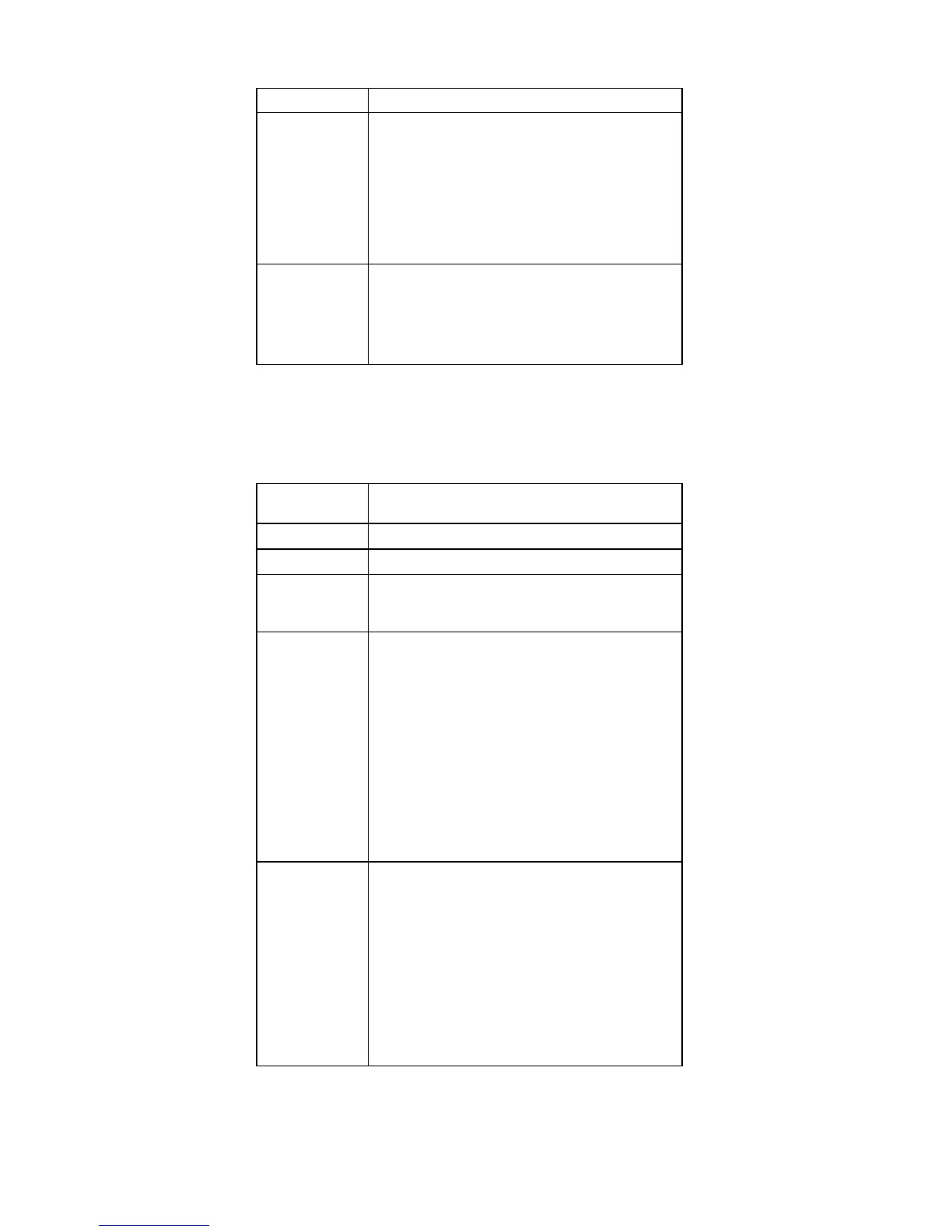FRU Applicable test
Memory 1. If two DIMMs are installed, remove one of
them and run Diagnostics --> Memory
Test - Quick.
2. If the problem does not recur, return the
DIMM to its place, remove the other one,
and run the test again.
3. If the test does not detect the error, run
Diagnostics --> Memory Test - Full.
Fan 1. Turn on the computer and check the air
turbulence at the louver near the power
switch.
2. Run Diagnostics --> Other Devices -->
IBM Fan.
Fn key combinations
The following table shows the function of each combination
of Fn with a function key.
Key
combination
Description
Fn+F1 Reserved.
Fn+F2 Reserved.
Fn+F3 Turn off the LCD display, leaving the screen
blank. To turn the LCD display on again, press
any key or the TrackPoint stick.
Fn+F4 Turn standby mode on. To return to normal
operation, press the Fn key independently,
without pressing a function key.
Notes:
1. This mode is called suspend mode in
Windows NT.
2. In Windows XP and Windows 2000, this
combination of buttons functions as a sleep
button. The user can change the setting so
that pressing it puts the computer into
hibernation mode or even shuts the
computer down.
Fn+F5 Note: This function is supported only in X31
series. X30 series does not have this function.
Enable or disable the built-in wireless
networking features ( the IEEE 802.11
standard) and the Bluetooth features. If this
combination of keys are pressed, a list of
wireless features is displayed in the Wireless
Radio Control window. The user can quickly
change the power state of each feature in the
list.
Note: This function is supported in Windows
XP, Windows 2000, and Windows 98.
(continued)
Product overview
56 ThinkPad X30, X31 (MT 2672/2673)
