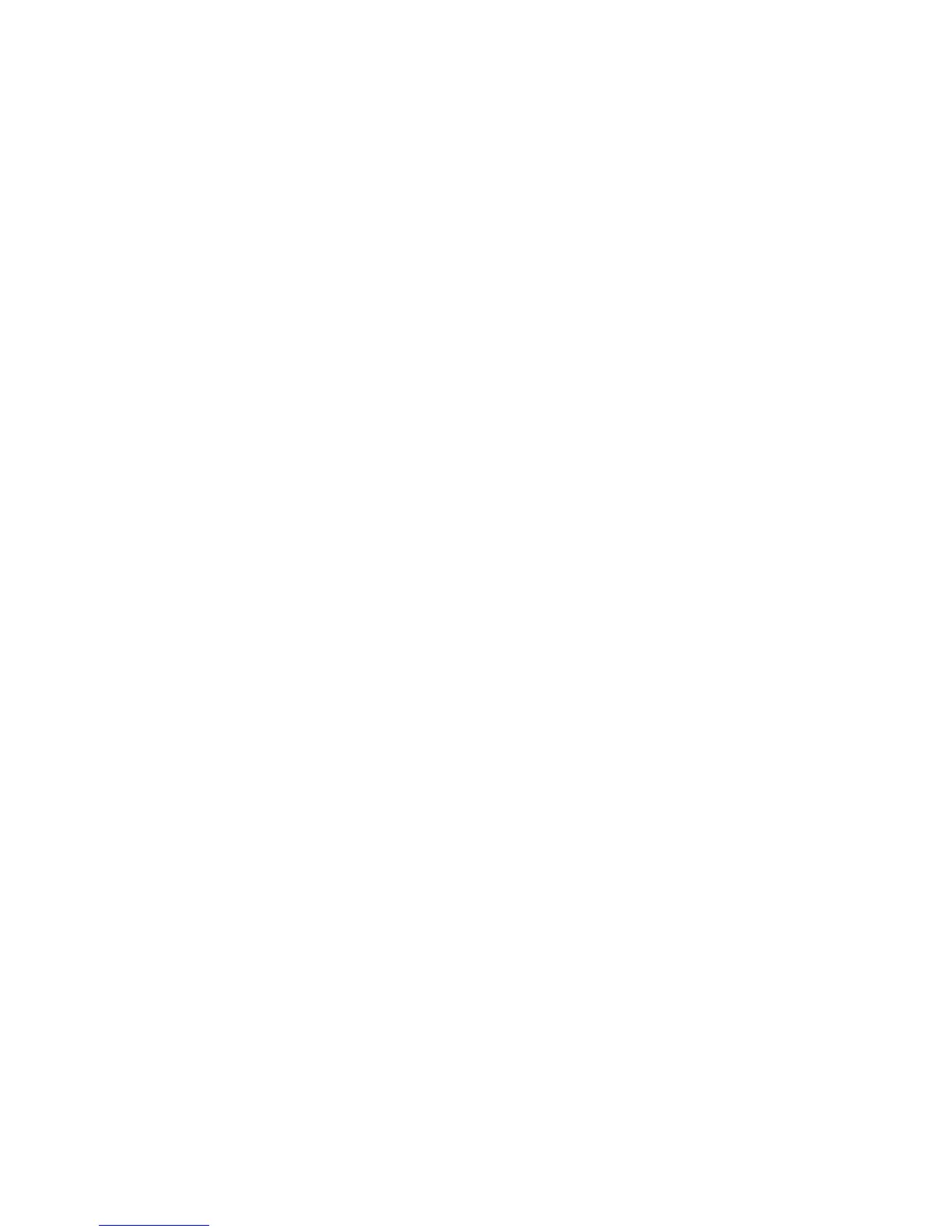any one of the options causes the server installation checking window (a
window for each server) to display if the DS Storage Manager is installed on
your system, or if the Server Parameters window is displayed.
a. Click the Next button to accept the default (recommended) directory that is
shown in the window.
b. Type a fully qualified directory path into the Directory Name path to
designate your own directory. Then click the Next button.
c. Click the Browse button and a directory window is displayed. Scroll to the
directory that you want to use for the application. Click it and click OK. The
directory path is displayed in the Directory Name field. Click Next to
continue.
d. Click Cancel to exit the installation process.
9. Observe the message on each of the next two Installation Checking windows
and click Next on each window to continue. If the servers have not been
installed, the Server Parameters window is displayed with default values in the
input fields. Go to Step 10 to proceed with the Server Parameters window.
The DS Storage Manager Server Installation Checking window is displayed if
the DS Storage Manager server is already installed on your system. A
message is displayed on the window that indicates which version of the server
is installed and whether the installation process will install a newer version of
the server. To continue the installation process, you must click Next or click
Cancel to exit the installation process.
When you click Next, the DS Network Interface Server Installation Checking
window is displayed with a message. This message indicates the version of
the DS Network Interface server that is installed on your system and whether
the installation process will install a newer version of the server. To continue
the installation process, you must click Next or click Cancel to exit the
installation process.
When you click Next, the Installation Confirmation window is displayed. If your
installation process has taken you through these two checking windows, go to
Step 16 on page 34.
10. Click Next to accept the default values that are displayed on the Server
Parameters window. All fields must contain a value before you can proceed to
the next step.
30 DS8000 User’s Guide
|
|
|
|
|
|
|
|
|
|
|
|
|
|
|
|
|
|
|
|
|
|
