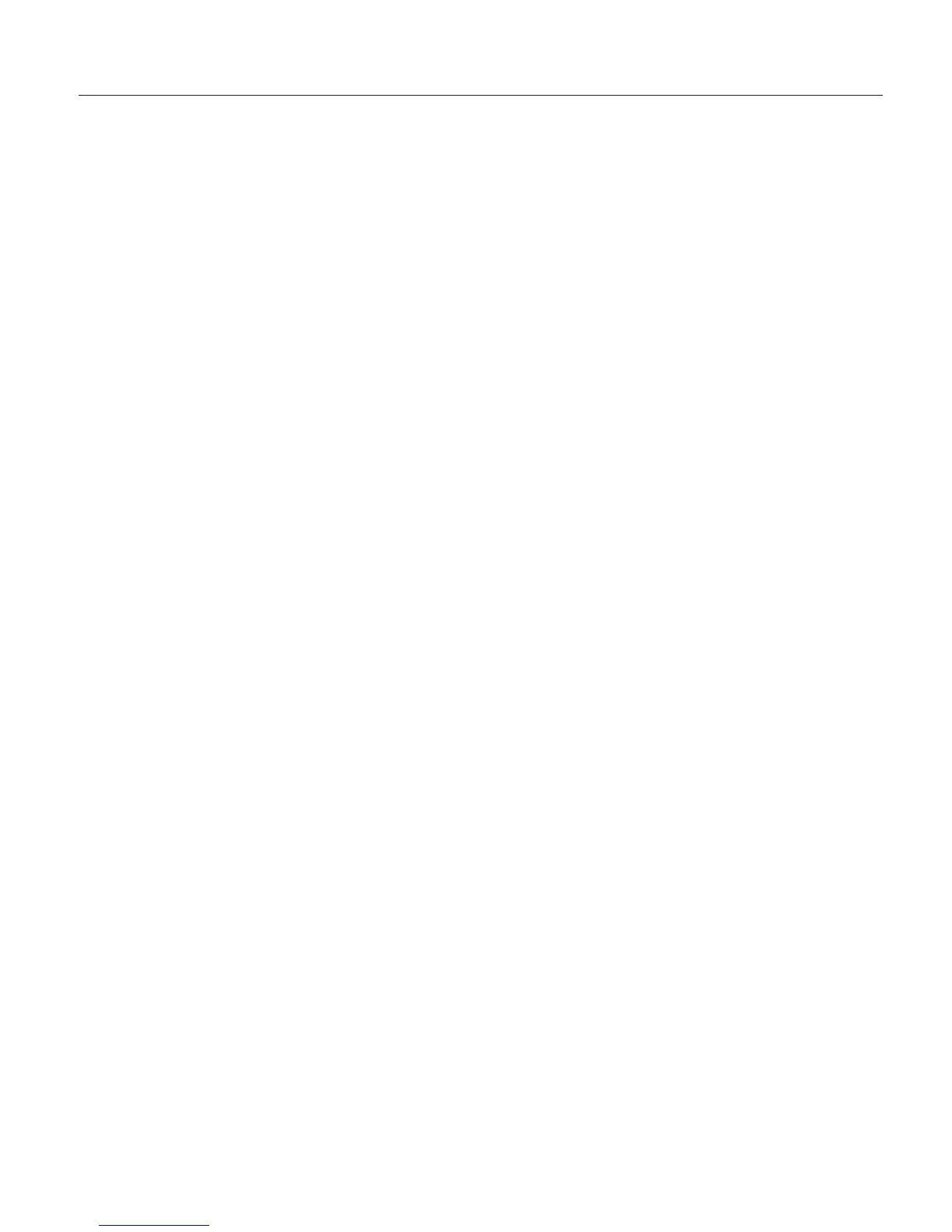Troubleshooting setup problems
Before you can obtain satisfactory results with ViaVoice, you must install the
ViaVoice software, set up your microphone and audio system properly and
create a model of your voice. The procedures for doing these successfully
were described above. If you are unable to solve a setup problem, look for it
in this section and carry out the suggested corrective action.
Unable to install ViaVoice
U Your computer must meet the hardware and software requirements
listed on the side panel of your ViaVoice package. Refer to your
computer’s documentation to ensure that the type and speed of your
processor are sufficient for ViaVoice. Also ensure that the drive on
which you want to install ViaVoice has sufficient free disk space.
U During software installation, you should completely and accurately
provide data at every window and click Next when prompted to do
so. In windows where the Next button was inactive, did you type
data or select with the mouse until the button became active and
clickable? Dismissing windows instead of continuing with Next,or
clicking a button to cancel or exit, prevents the installation program
from completing successfully.
U If you are installing on Windows XP, your user ID must have
administrator authority.
Problems with audio setup
U The Audio Setup Wizard configures your sound system. You must
complete Audio Setup successfully. To do so, the microphone must be
plugged into your sound card or USB adapter and port correctly. The
Audio Setup Wizard shows you how to do these properly.
U Your sound card must be fully compliant with the specification on the
ViaVoice package, and the latest device driver for your sound card
should be installed on your computer. Check the sound-card
informationatourWebsiteathttp://www.scansoft.com/viavoice,
and contact your sound-card manufacturer to obtain the latest device
driver. If you have more than one sound card, there should be no
address conflict between the sound cards. ViaVoice must use the
sound card to which you attach the microphone. You can see whether
a conflict exists by looking at Start > Settings > Control Panel >
System > Device Manager. (Windows XP: Click on Start > Control
Panel > Performance and Maintenance > System > Hardware >
Device Manager.) A sound card showing a yellow exclamation mark
has an address in conflict with another device on your computer.
Look in Windows help for instructions on resolving this conflict.
U Use the microphone supplied with ViaVoice. If you want to use a
Chapter 1. Setting up your speech system 13