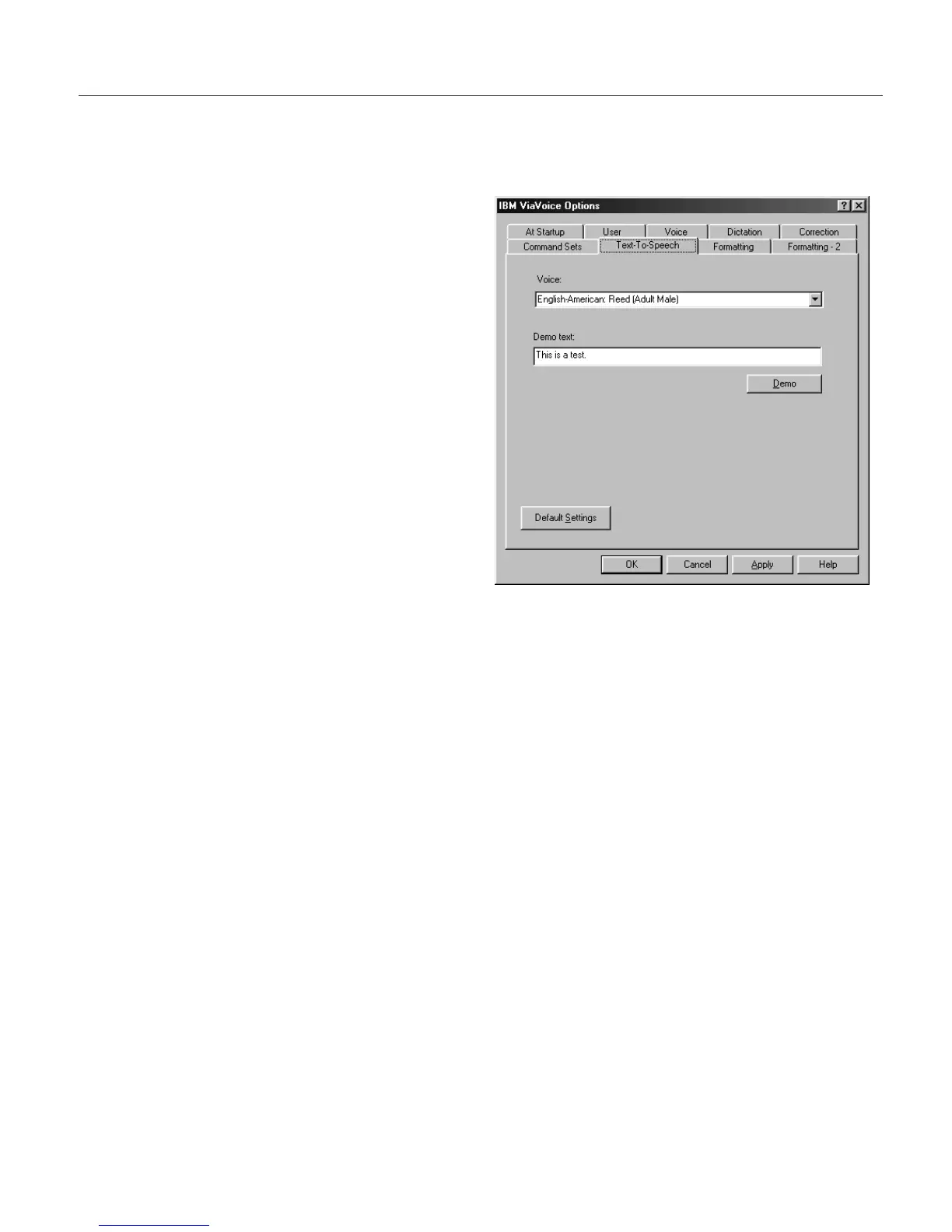Setting Text-To-Speech options
You can select a voice for the ViaVoice agent to use when he is reading text to
you.
1. Display VoiceCenter if it is
not already on your
desktop.
2. Click the ViaVoice menu
button and select User
Options > ViaVoice
Options. ViaVoice Options
is displayed.
3. Click the Text-To-Speech
tab if it is not already on
top.
4. Select a voice from the
drop-down list.
5. Type some text in the
Demo text field. (You can
enter up to 80 characters.)
6. Click Demo to listen to the selected voice. Click Stop Demo to stop the
playback of the Demo text.
7. Click Apply to save changes, or click OK to save changes and close
ViaVoice Option.
Chapter 9. Customizing ViaVoice 91
