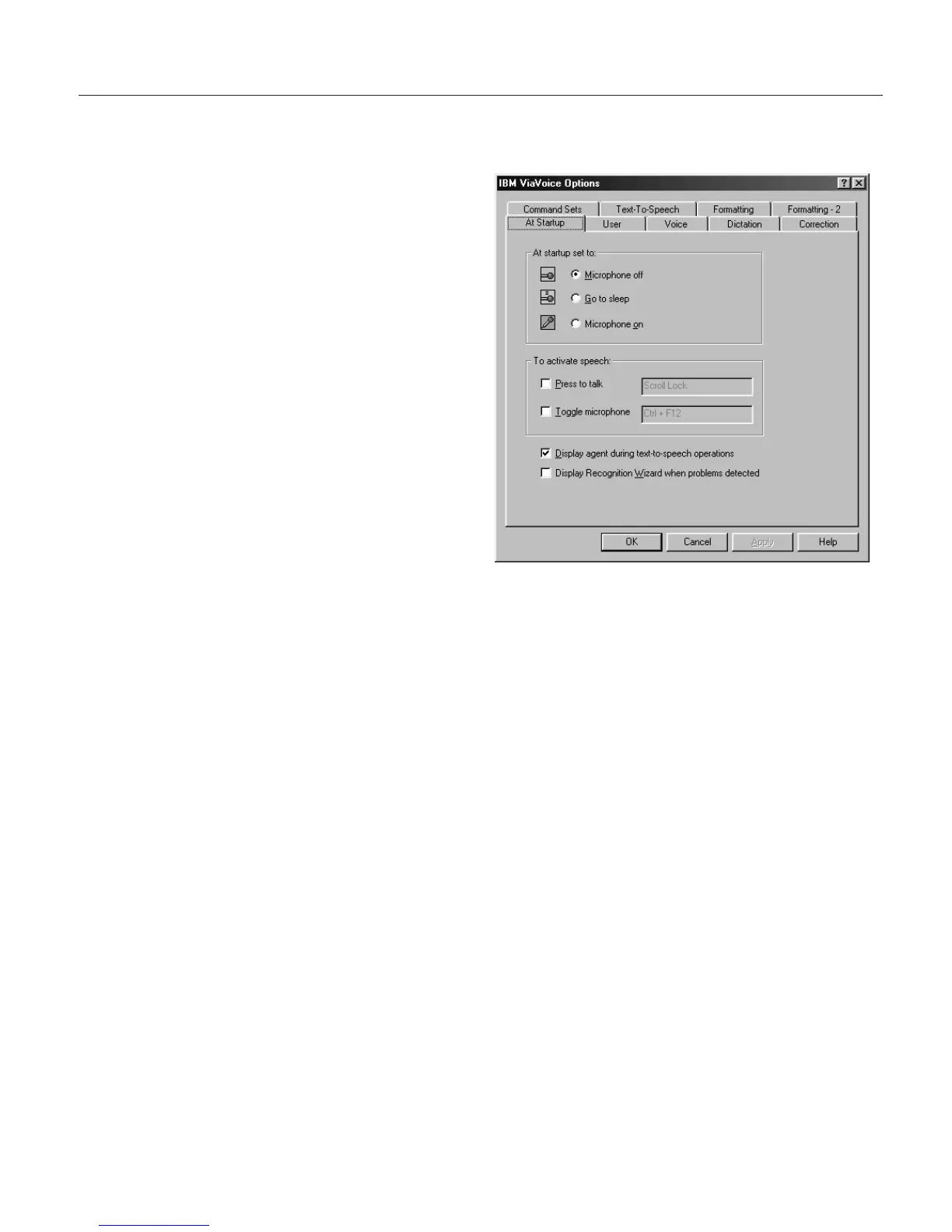Changing the microphone’s startup state
Set the behavior of the microphone at the At Startup tab in ViaVoice Options.
1. Display VoiceCenter if it is
not already on your
desktop.
2. Click the ViaVoice menu
button, and select User
Options > ViaVoice
Options. ViaVoice Options
is displayed.
3. Click the At Startup tab if
it is not already on top.
4. Select the options you want
to change on this tab. Click
Apply to save changes or
click OK to save changes
and close ViaVoice Options.
5. Select the microphone state you want when VoiceCenter is started. The
default is Microphone off.
6. Select the Press to talk check box if you wish to activate the microphone
by pressing keys on your keyboard instead of clicking the microphone
button. (These shortcut keys are sometimes called hotkeys.) Then press the
key you want. The CTRL key will be added automatically if you press
only one key. For example, if you press M, you’ll turn the microphone on
by pressing CTRL+M. When you press this hotkey, you can say only one
voice command, then the microphone will turn off.
7. Select the Toggle microphone check box if you wish to toggle the
microphone state by pressing a hotkey. Then press the key you want. The
CTRL key will be added automatically. For example, if you press M, you’ll
turn the microphone on and off by pressing CTRL+M.
8. Select the Display agent during text-to-speech check box to have the
animated character appear.
9. Select the Display Recognition Wizard when problems detected check
box to have this wizard appear automatically.
Chapter 9. Customizing ViaVoice 81
