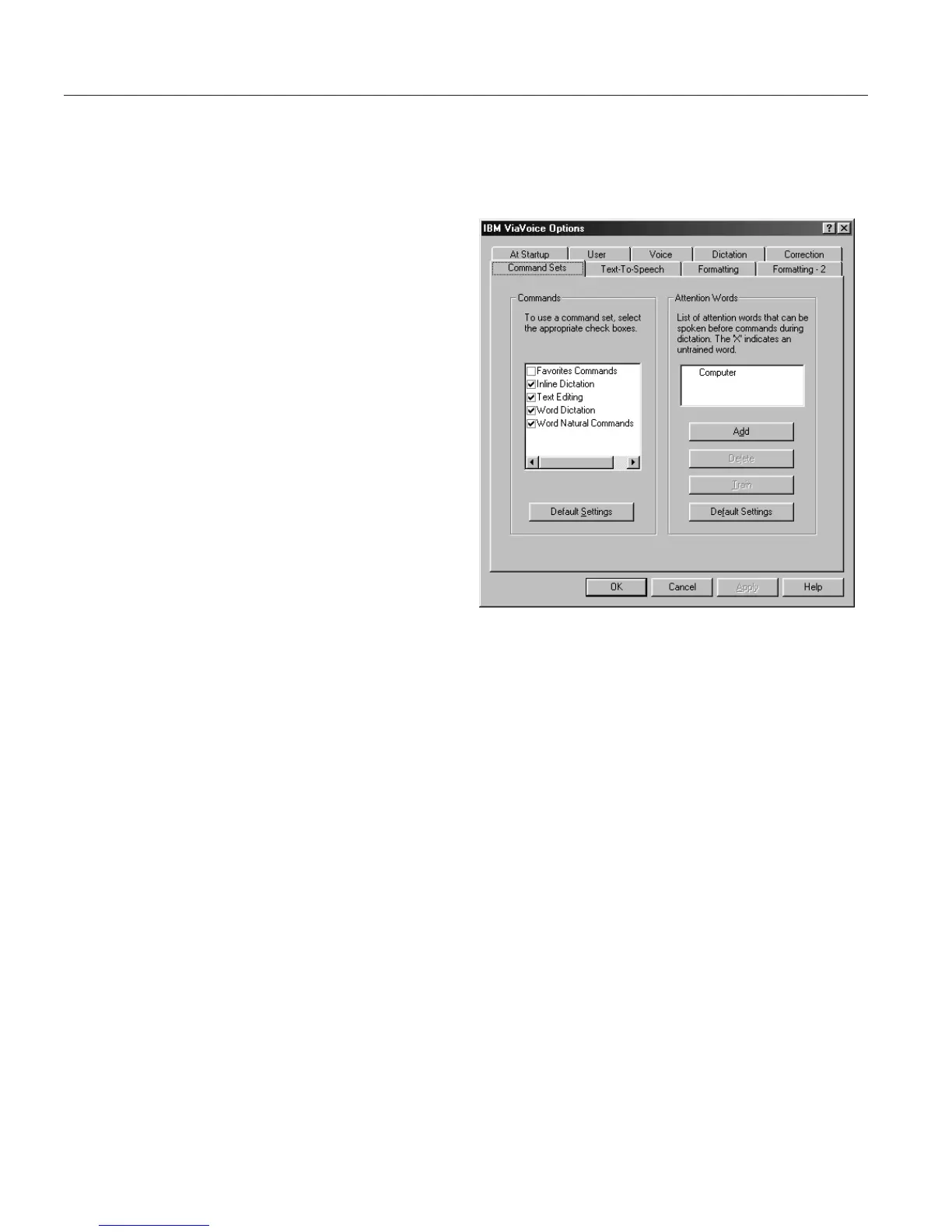Enabling command sets
You can enable command sets, so that you can speak the commands in them,
or disable them to provide more accurate recognition for just the commands
you use.
1. Display VoiceCenter if it is
not already on your
desktop.
2. Click the ViaVoice menu
button and select User
Options > ViaVoice
Options. ViaVoice Options
is displayed.
3. Click the Command Sets
tab if it is not already on
top.
4. Select the options you want
to change on this tab. Click
Apply to save changes, or
click OK to save changes
and close ViaVoice Options.
5. In the Commands box, each command set showing a check mark is
enabled. You also enable program support (if installed) by selecting the
command set. Click the check mark to disable the command set. To enable
a command set, click the little box to the left to insert a check mark.
6. Add, delete, or train an Attention word. This word is spoken before a
command to improve the recognition of that command. You can have a
total of five Attention words. The red X indicates the word needs to be
trained.
90 ViaVoice for Windows Standard Edition
