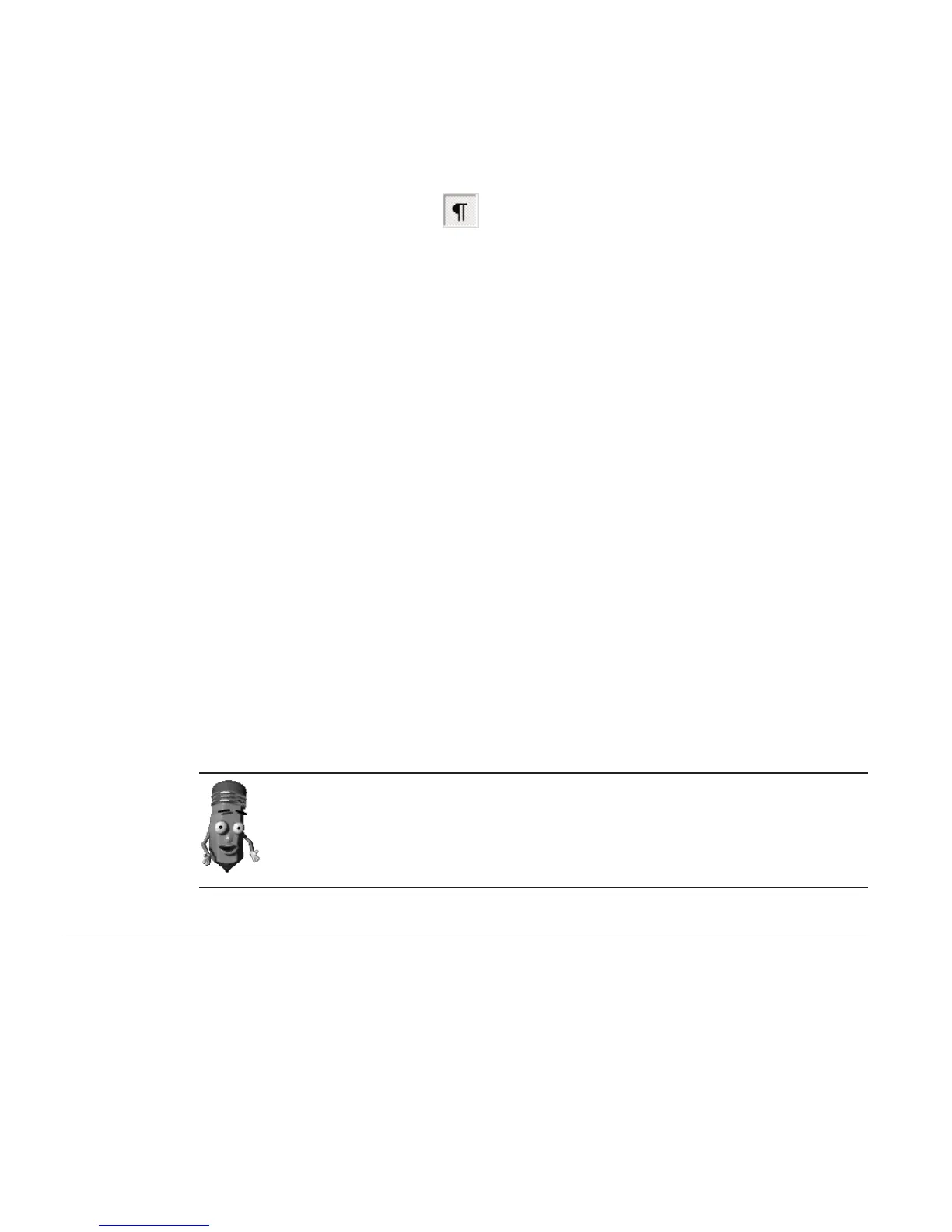between paragraphs in your document. Refer to Microsoft’s documentation
for more information about paragraph spacing features in Word.
When you say "New line" in Word, ViaVoice inserts a manual line break
(equivalent to pressing SHIFT+ENTER). To see the paragraph markers and
manual line breaks, select
on the Microsoft Word Standard toolbar.
v When saying a command, pause before the command, speak the command
without pausing between command words and then pause after the
command. This way, ViaVoice can translate your speech into a command.
Incidentally, if you pause just to collect your thoughts, ViaVoice will expect
to hear a command. If the next words you say are not a command that
ViaVoice recognizes, it types your words as text.
v If you find that ViaVoice does not recognize your commands, you can begin
every command with an Attention word, which signals that you are about
to say a command. Select this option on the Dictation tab in ViaVoice
Options. When it is specified, you must use it before every command, even
commands like Microphone off.
When using the Attention word, do not pause between the Attention word
and the rest of the command.
v You can use a key on your keyboard to signal that you are speaking a
command. Go to ViaVoice Options.FromtheDictation tab, select the Use
key for commands check box, then choose the key you want to use. Click
OK and return to Word’s document window. Then, while dictating, press
the key you specified in the Options, say your command, and then release
the key. (The key must remain pressed down for the entire duration of the
spoken command.) When the key has been enabled for commands,
whenever you press it while dictating in Word, ViaVoice will interpret your
next words as a command until you release the key.
You can dictate into existing Word documents that you created by typing.
Open the existing Word document of your choice, place the cursor where
you want your dictated text to appear, and then begin dictating.
Dictating numbers in the US English version of ViaVoice
When dictating, say numbers as you naturally say them. ViaVoice formats
numbers such as dates, money, time, and ordinal and cardinal numbers. For
example, to dictate $589, simply say "five hundred eighty-nine dollars".
Currency
To get $350.10, say "three hundred and fifty dollars and ten cents".
54 ViaVoice for Windows Standard Edition
