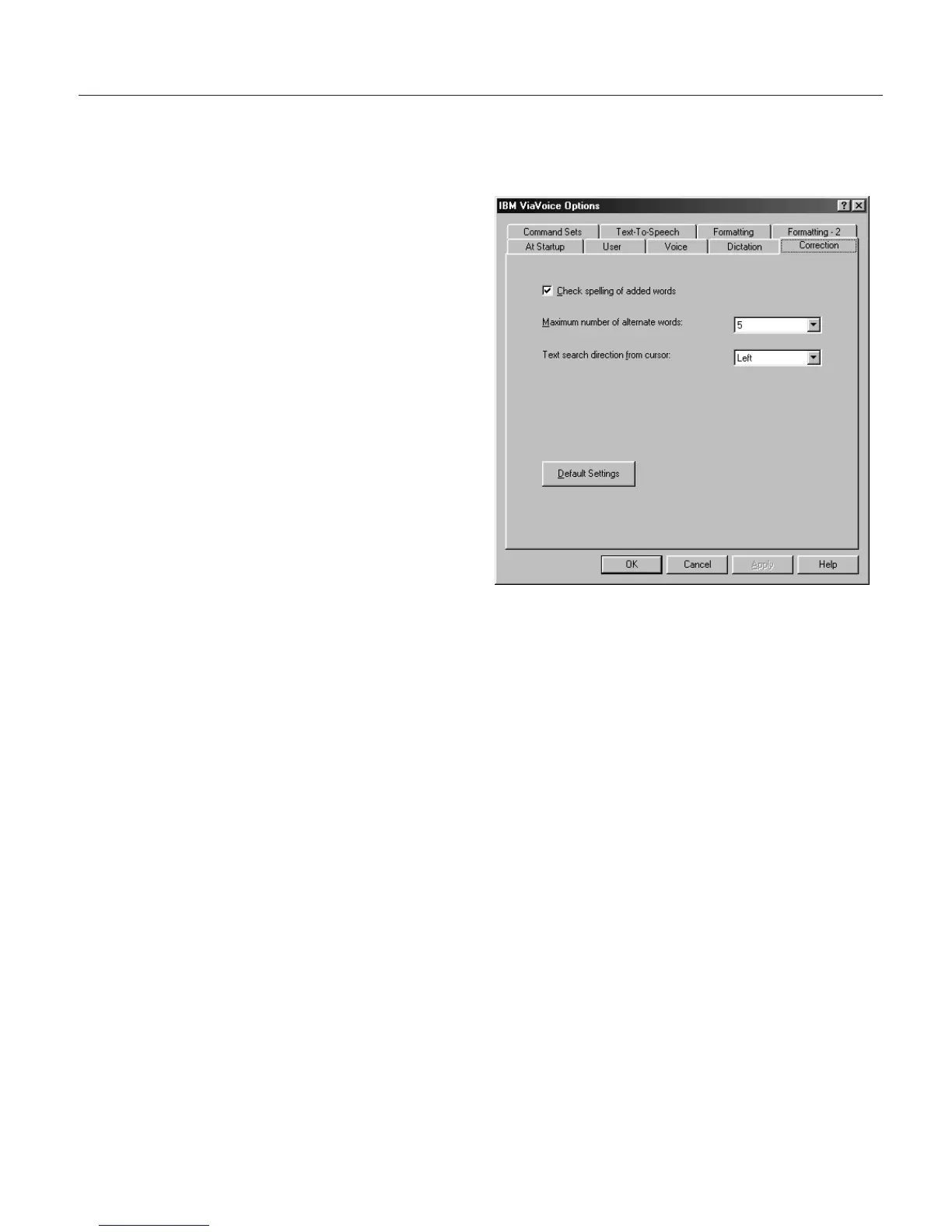Changing the appearance of the Correction window
You can set your personal preferences for how the Correction window
appears whenever you correct your dictated documents.
1. Display VoiceCenter if it is
not already on your
desktop.
2. Click the ViaVoice menu
button and select User
Options > ViaVoice
Options. ViaVoice Options
is displayed.
3. Click the Correction tab if
it is not already on top.
4. Select the options you want
to change on this tab. Click
Apply to save changes, or
click OK to save changes
and close ViaVoice Options.
5. Select Check spelling of added words to have ViaVoice check the spelling
of new words before adding them to your personal vocabulary.
6. In the Maximum number of alternate words box, select the maximum
number of words to appear in the Correction window.
7. In the Text search direction from cursor box, specify the search direction
(in a SpeakPad or Word document) as left or right.
Chapter 9. Customizing ViaVoice 89
