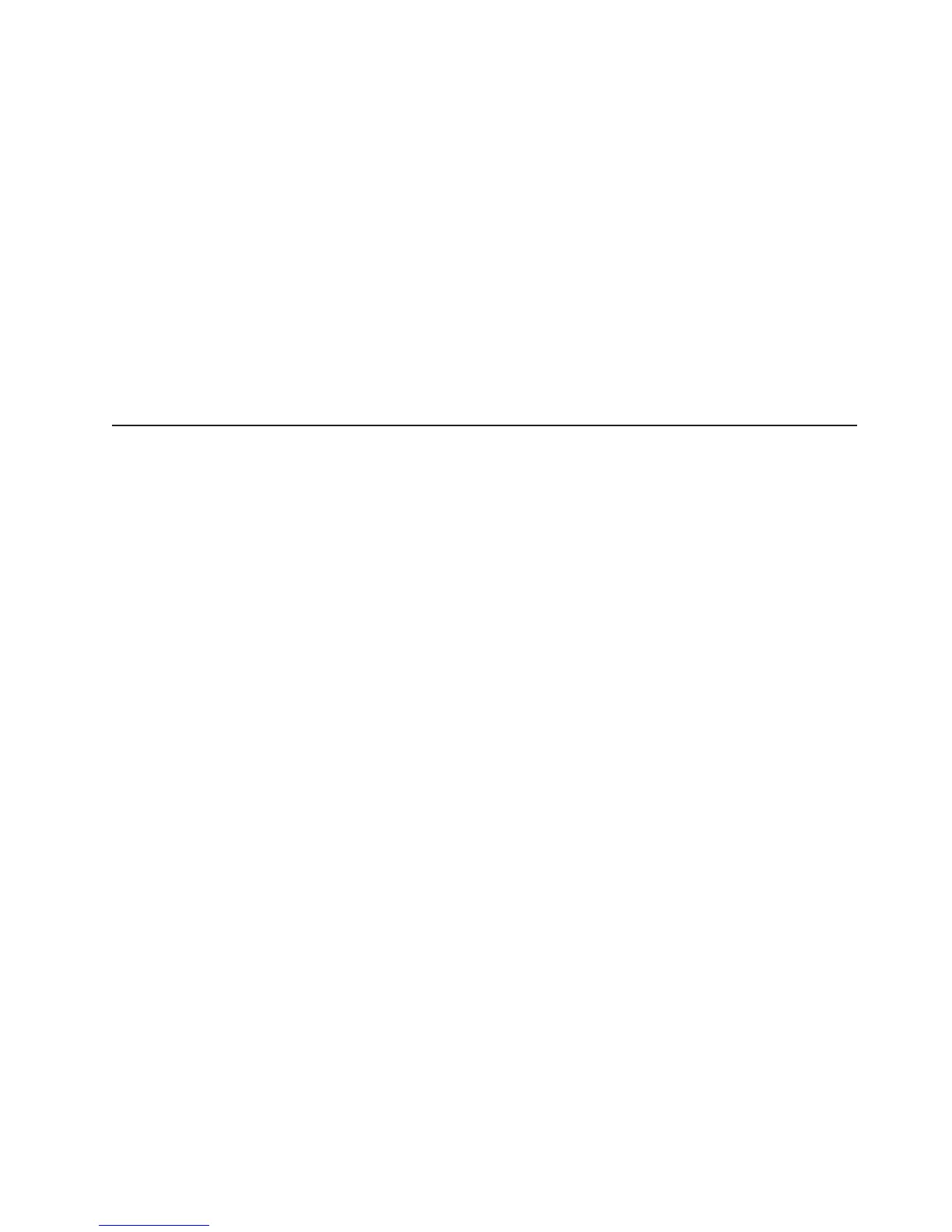7. Click Next. The “Configuration summary” window opens.
8. Review the information in the “Configuration summary” window. To change the
configuration, click Back.
9. Click Apply; then, click Yes when asked if you want to apply the new
configuration. The configuration is saved in the controller and in the physical
drives.
10. Exit from ServeRAID Manager and remove the CD from the DVD-ROM drive.
11. Restart the server.
Viewing the configuration
You can use ServeRAID Manager to view information about RAID controllers and
the RAID subsystem (such as arrays, logical drives, hot-spare drives, and physical
drives). When you click an object in the ServeRAID Manager tree, information about
that object appears in the right pane. To display a list of available actions for an
object, click the object and click Actions.
Updating IBM Director
If you plan to use IBM Director to manage the server, you must check for the latest
applicable IBM Director updates and interim fixes.
To install the IBM Director updates and any other applicable updates and interim
fixes, complete the following steps.
Note: Changes are made periodically to the IBM Web site. The actual procedure
might vary slightly from what is described in this document.
1. Check for the latest version of IBM Director:
a. Go to http://www.ibm.com/systems/management/downloads.html.
b. If the drop-down list shows a newer version of IBM Director than what
comes with the server, follow the instructions on the Web page to download
the latest version.
2.
Install the IBM Director program.
3. Download and install any applicable updates or interim fixes for the server:
a. Go to http://www.ibm.com/support/.
b. Click Downloads and drivers.
c. From the Category list, select xSeries (Intel and AMD processor-based).
d. From the Sub-category list, select System x3500 and click Continue.
e. In the Search within results field, type director and click Search.
f. Select any applicable update or interim fix that you want to download.
g. Click the link for the executable (.exe) file to download the file, and follow
the instructions in the readme file to install the update or interim fix.
h. Repeat steps 3f and 3g for any additional updates or interim fixes that you
want to install.
Chapter 3. Configuring the server 75
