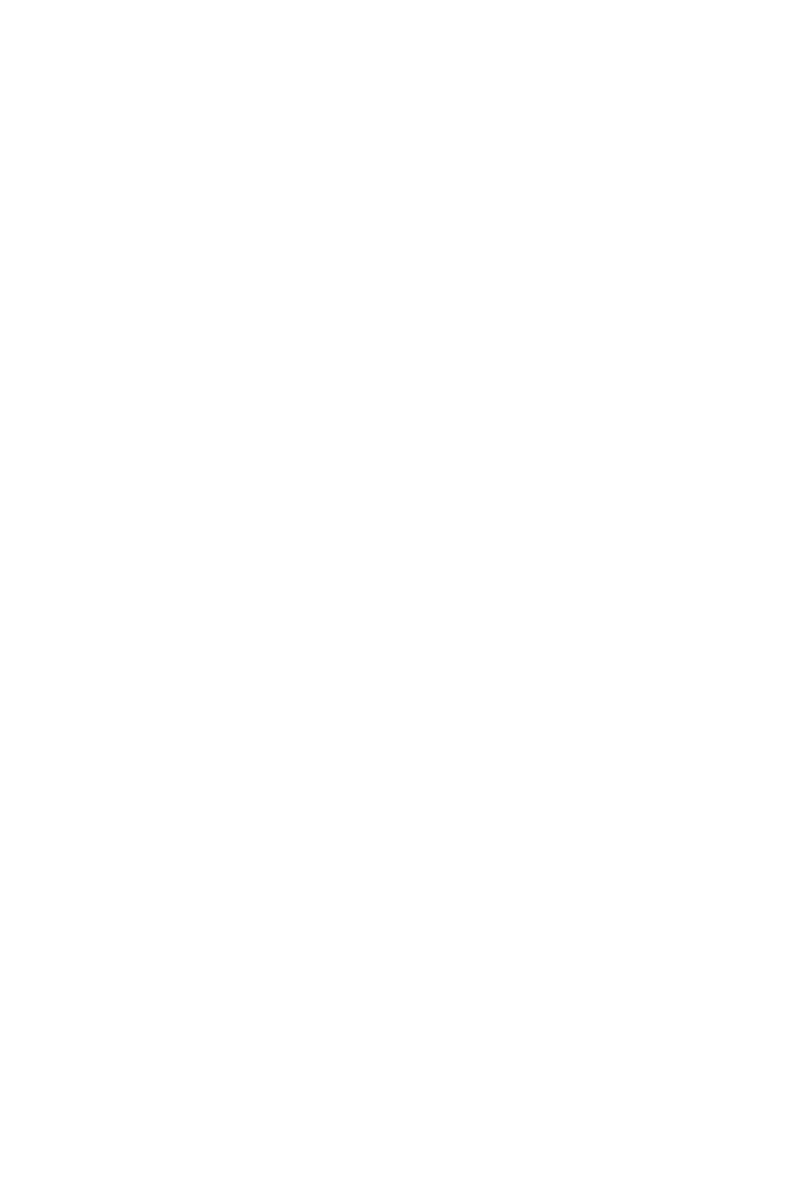60
<<<<<Color Reference Key>>>>>
Control Surface Function
Control Surface Button
DAW Term
ButtonA + ButtonB =hold Button A and press Button B
Button A - Button B = press Button A and then press Button B
<<<<<<<<< Setup>>>>>>>>>
Before you can use your control surface, you will rst need to congure it in Logic Pro
X.Once setup,Logic Pro X will remember your settings for future sessions without the
need to recongure. For maximum stability, rst boot the control surface and select the
DAW Mode, then start your DAW software.
When the control surface is switched on, it will rst prompt for a DAW Mode selection.
Select the corresponding mode with the illuminated navigation buttons and conrm
selection with the highlighted DAW mode button. On Platform M+, the small channel
indicator will light to show the currently selected DAW Mode. If no buttons are pressed,
the control surface will select the previously used mode after a few seconds.
In the latest device Firmware version (may require Firmware update):
1: MCP General 2: Logic Pro 3: Pro Tools HUI 4: User Dened
In Logic Pro X, advanced conguration needs to be enabled. Open Logic Pro X ->
Preferences -> General -> Advanced, select Show Advanced Tools, and verify that
all additional options are checked. (Audio, Surround, MIDI, Score, Control Surface,
Advanced Edit)
To congure your Icon control surface, go to Logic Pro X -> Control Surfaces -> Setup.
Delete previous Mackie Control congurations, then go to New -> Install, select Mackie
Control, and click Add. Finally choose your device name for both the Output Port and
Input Port, displayed under “Device: Mackie Control”.
Repeat this process for any expansion modules, then click and drag the console
graphics left/right to match the physical conguration of your control surface fader
banks. You can now use your Icon control surface for transport, mix, and extended
control functions. Next up: An overview ofthe fundamental elements for controlling
Logic Pro X.