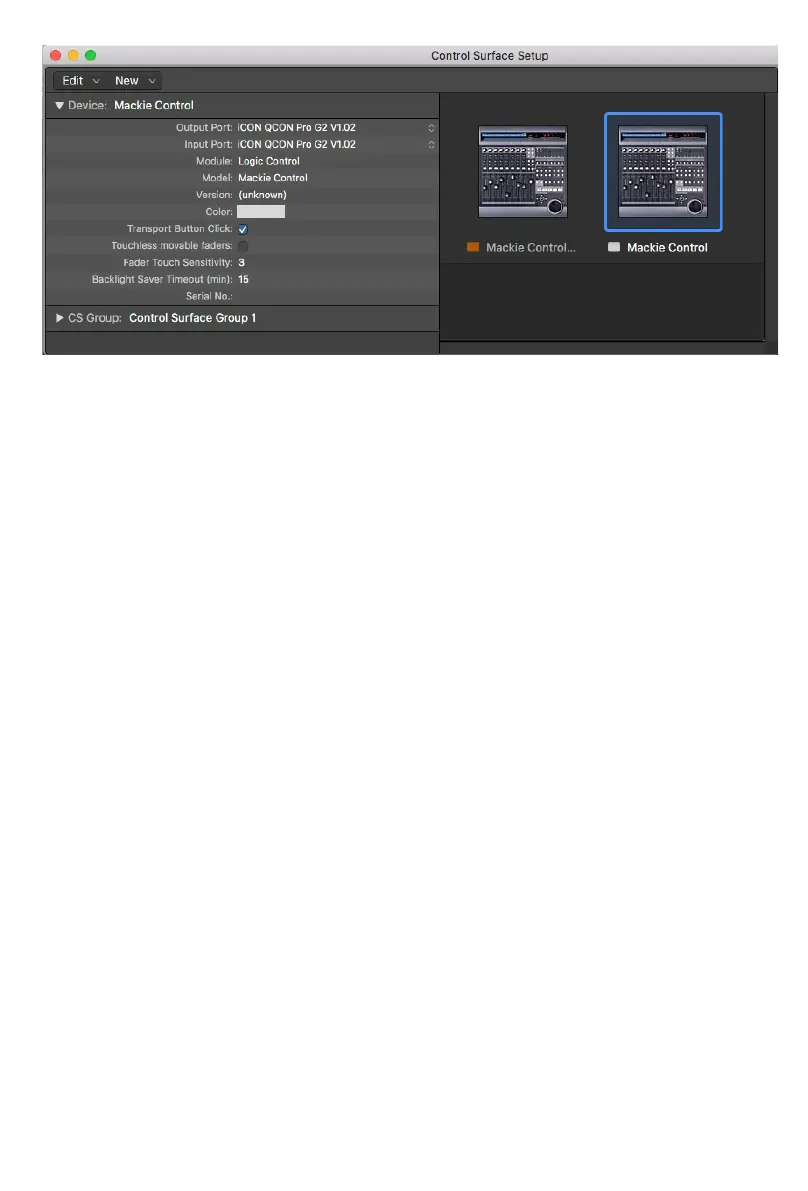61
<<<<<<<<< Getting Started >>>>>>>>>
When rst opening a blank project in Logic Pro X, we are looking at the Arrange
Window. Add tracks to your project here, and you will see the motor faders jump into
position. Each Icon control surface has one physical bank consisting of 8 channel strip
controls. Each channel strip corresponds to controls for one track in your DAW. The
track name appears on the display above each channel.Touch a fader and adjust the
track’s volume. Change a channel’s volume in Logic Pro X and the corresponding
motor fader will adjust itself. You can balance the volume of multiple faders on the
control surface simultaneously – already a huge mixing advantage of using a control
surface. Press the Bank up / down buttons to scroll through further channels in the
project in xed blocks of 8.The Channel up / down buttons stepthe focus of the current
bankone channel at a time.
The 9th fader on your control surface is the Master Faderand always commands the
master level, which engages after the output stage of the project, so after any plugins
used on the output sum.This is advantageous for several classic mixing techniques and
effectively regulates your monitor volume.
The Encoder Knobs edit parameters according to the current Assignment Mode. Turn
them to edit a parameter or change a selection.Each knob affects the track on that
channel strip, or in advanced encoder modes, allknobs affect the currently selected
track. Press the knob to reset to the default value, or conrm a selection depending on
the Assignment Mode.