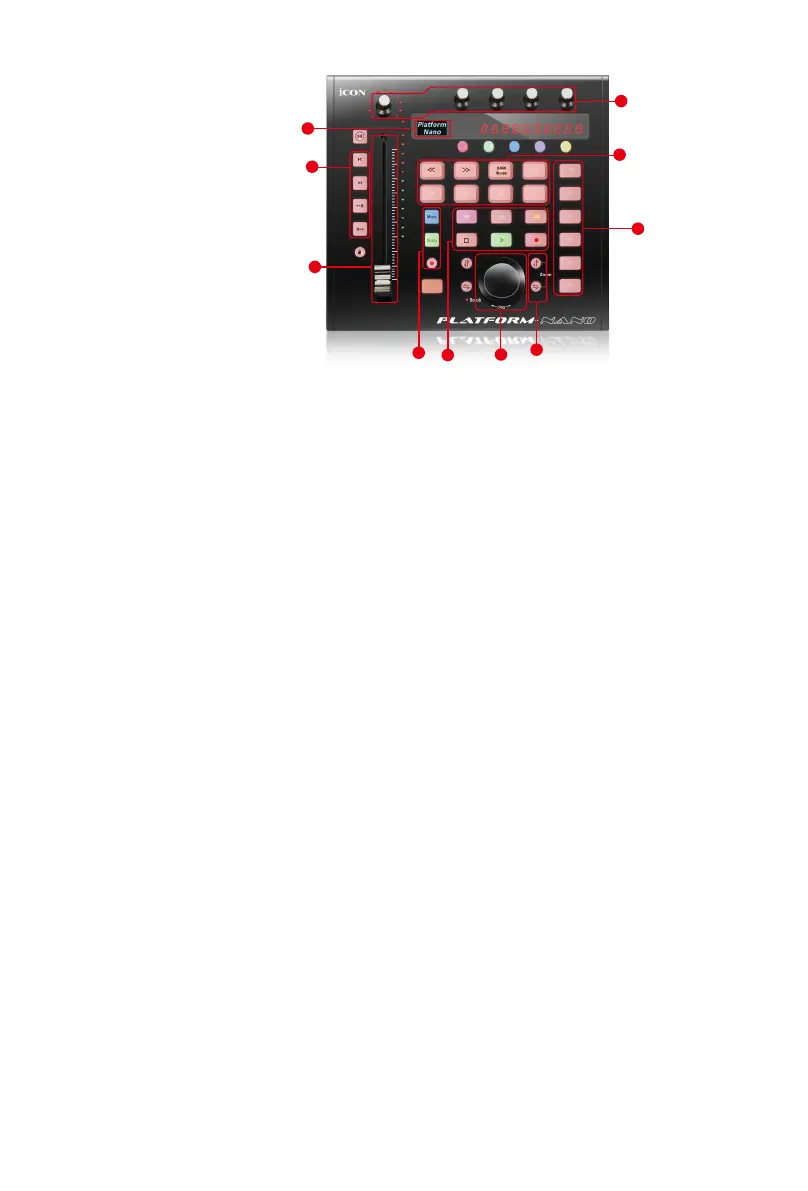6
Top Panel Layout
1. LCD backlit display
Backlit LCD display shows the parameter values as you adjust them and also
provides feedback about channel selections, operating modes, and more.
2. Channel/Master faders
The touch sensitive fader could be used to adjust the parameter of different
channels. Press the two “Fader” shifting buttons to shift between channels. Also,
by pressing the “Master” button, the fader will turn to control the parameter of
the master channel
3. Knobs
The four rotary encoder knobs are generally used for controlling the track pan
position, aux send levels and EQ of your DAW. You may also preset them to
adjust specic parameters within plug-ins and virtual instruments.
4. Control buttons
4a) Recording channel control buttons section
REC button-Activate and deactivate the recording state of the
associated channel. The switch will light red when the channel is armed.
SOLO button-Turn On and Off the solo state of the associated channel.
The switch will light green when the channel solo state is on and other
channels will be muted.
MUTE button-Activate and deactivate the mute state of the associated
channel. The switch will light blue when the channel is muted.
Note: Function operates slightly difference between DAWs. Please refer to your
DAW manual for each function. The following description is based on the functions
that operate in Apple Logic Pro.
4b) Motorized fader control buttons section
Fader< button-Shift “one” channel up for all faders (except the
master channel).
Fader> button-Shift “one” channel down for all faders (except the
master channel).