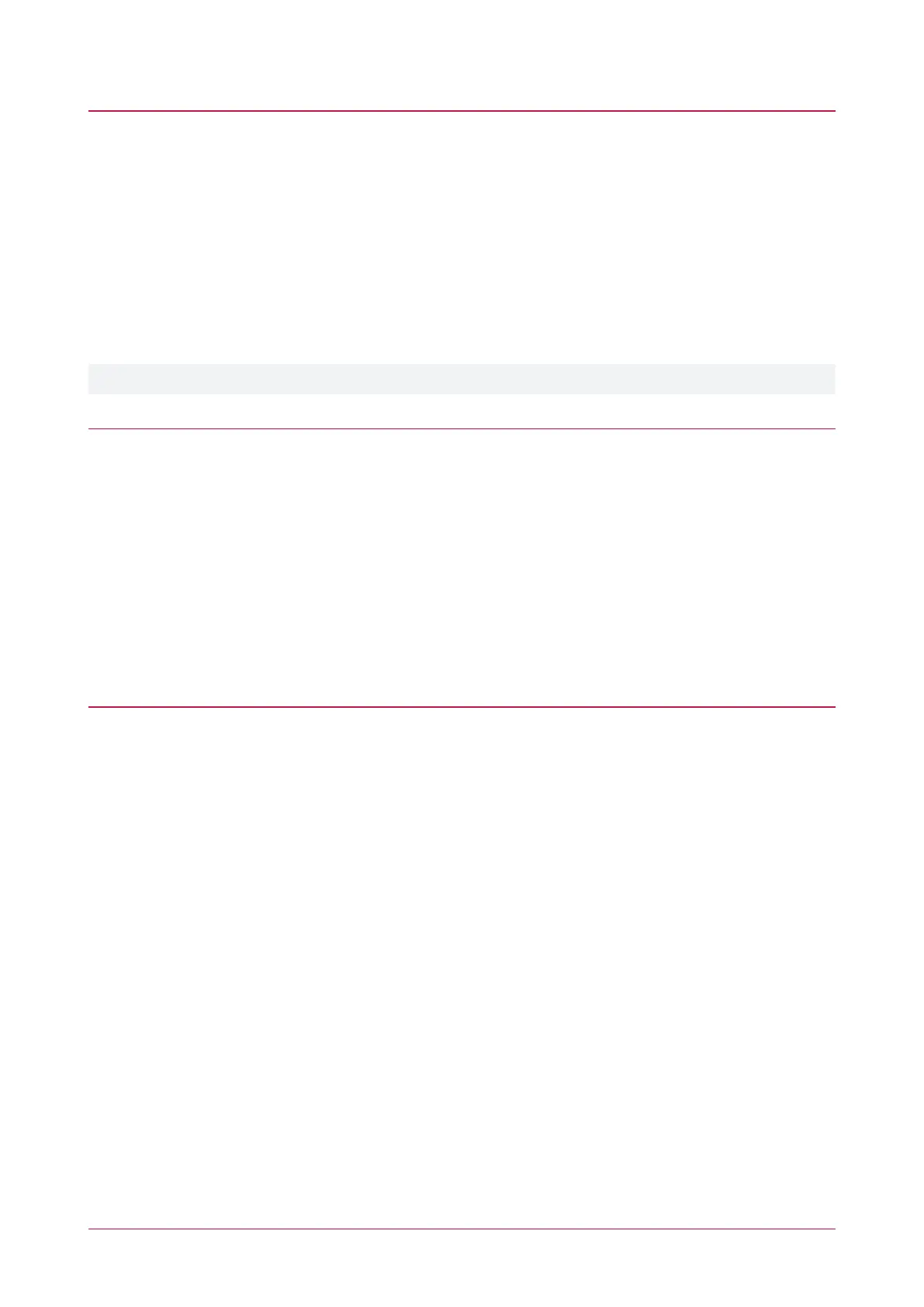Enable OSDP Output Mode
The following programming example demonstrates how to create a config that enables the tSec Reader to use
the OSDPcommunication protocol.
1. Log in to the Protege Config App, using your app account.
2. Select your Credential Profile.
3. Add a new Reader Configuration called OSDP Output Mode.
4. Tap the Add TLV dropdown and select the Hex option.
5.
In the Hex field, enter the OSDP Output Mode Hex code 0B0104, then tap Save.
You can now apply the configuration to the required reader(s). Power cycle the reader and select and apply
your new OSDP Output Mode config within two minutes of startup.
For more information on configuring OSDP, see AN-321: Configuring tSec Readers for OSDP Communication.
ISO14443 Gain forDESFire EV2 Tags
To read DESFire EV2 tags, the ISO14443 gain should be set to 6. Some tSec Reader firmware versions do not
contain the required ISO14443 gain configuration by default, so it is necessary to program the configuration.
1. Log in to the Protege Config App, using your app account.
2. Select your Credential Profile.
3. Add a new Reader Configuration called ISO14443 Gain for EV2 Tags.
4. Tap the Add TLV dropdown and select the Hex option.
5.
In the Hex field, enter the ISO14443 Gain 6 Hex code 180106, then tap Save.
You can now apply the configuration to the required reader(s). Power cycle the reader and select and apply
your new ISO14443 Gain for EV2 Tags config within two minutes of startup.
Enable Dual LED Mode
By default tSec Readers are operate in single LED mode (when wired in Wiegand configuration). To enable dual
LED mode, you need to change its configuration. For more information, see Wiegand Reader Connection
(page14).
1. Log in to the Protege Config App, using your app account.
2. Select your Credential Profile.
3. Add a new Reader Configuration called Dual LED Mode.
4. Tap the Add TLV dropdown and select the LED Mode option.
5. Set the LED Mode to Dual, then tap Save.
PRX-TSEC Range | tSec Multi-Technology Card Reader with Bluetooth® Technology | Installation Manual 19
