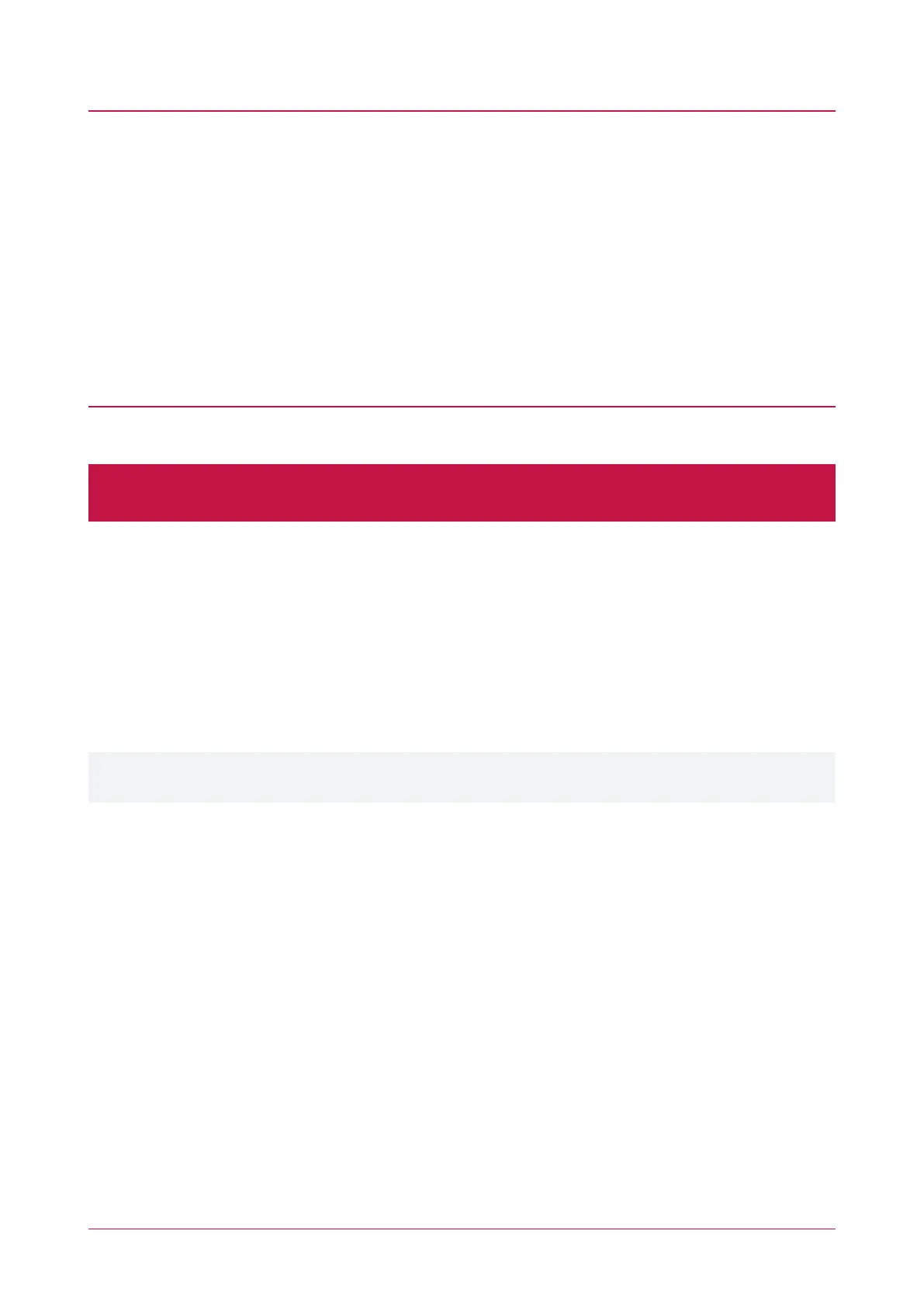Set Wiegand Output Mode
By default, tSec Readers are configured to output Wiegand data. However, if the reader is ever connected to a
reader expander configured to use RS-485, the reader will switch into RS-485 communication mode. If you want
to use the reader's Wiegand output again, you need to change its configuration.
1. Log in to the Protege Config App, using your app account.
2. Select your Credential Profile.
3. Add a new Reader Configuration called Wiegand Output Mode.
4. Tap the Add TLV dropdown and select the Output Mode option.
5. Set the Output Mode to Wiegand Output, then tap Save.
You can now apply the configuration to the required reader(s). Power cycle the reader and select and apply
your new Wiegand Output Mode config within two minutes of startup.
Enable CSN Reading Mode
By default, tSec Readers will read ICT secured formats from high frequency cards. However, for lower security
sites using third-party cards it can be useful to read and send the Card Serial Number (CSN) instead.
WARNING: The CSN of your MIFARE card can be read and duplicated by anyone with access to the card. It is
not recommended to use CSN reading on high security sites.
1. Log in to the Protege Config App, using your app account.
2. Select your Credential Profile.
3. Add a new Reader Configuration called CSNReading Mode.
4. Tap the Add TLV dropdown and select the CSNReading Mode option.
5. Tap the dropdown and select all the appropriate CSNreading options to enable, then tap OK.
6. Tap Save.
You can now apply the configuration to the required reader(s). Power cycle the reader and select and apply
your new CSNReading Mode config within two minutes of startup.
For detailed information on programming tSec Readers using the Protege Config App, refer to AN-283:
Programming tSec Reader Functions.
PRX-TSEC Range | tSec Multi-Technology Card Reader with Bluetooth® Technology | Installation Manual 20
