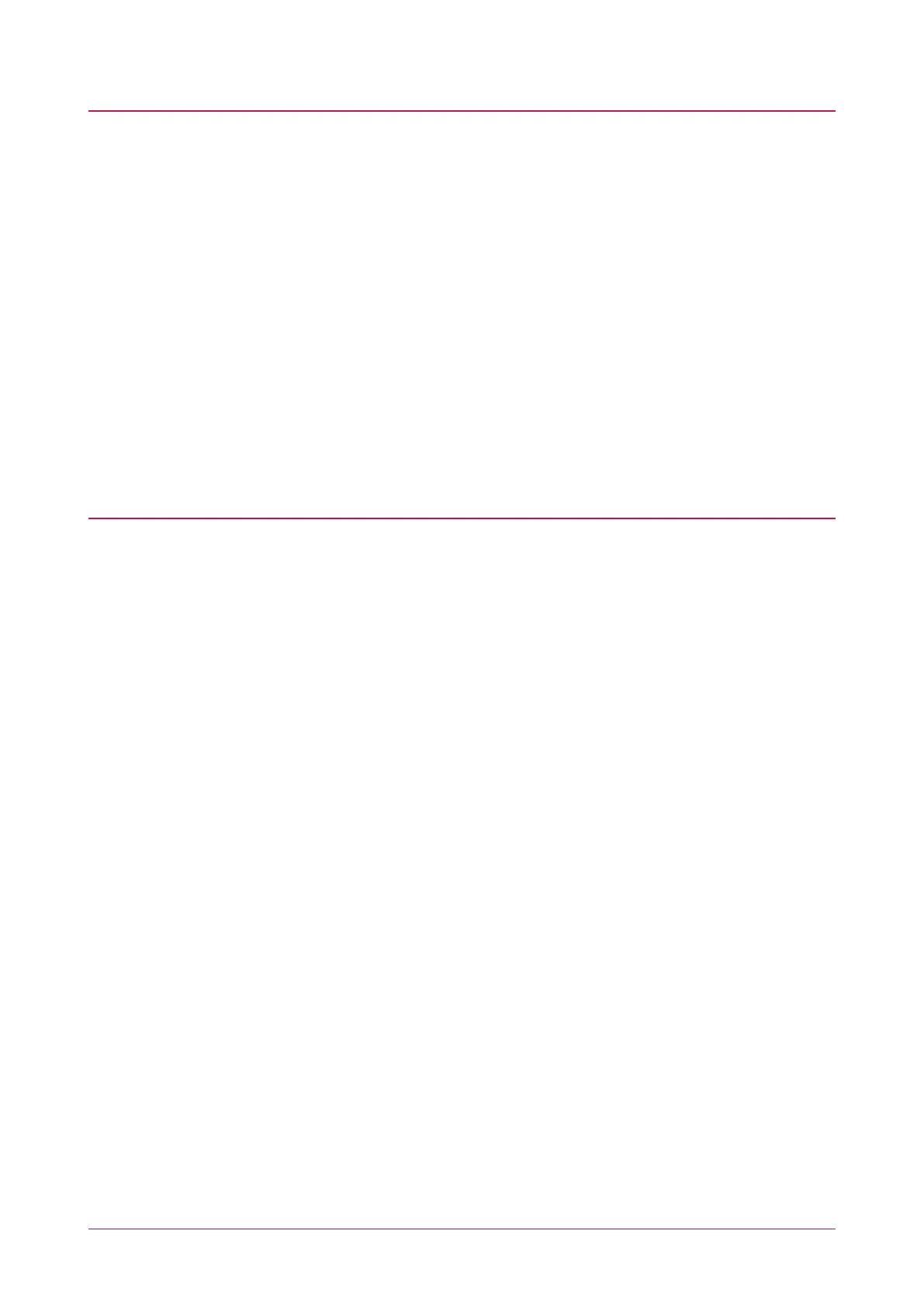Enable Dual LED Mode
By default tSec Readers are operate in single LED mode (when wired in Wiegand configuration). To enable dual
LED mode, you need to change its configuration. For more information, see Wiegand Reader Connection
(page14).
1. Log in to the ICT Encoder Client using your secure operator login.
2. Select the required Customer.
3. Right click the Reader Configuration component and create a New Config called Dual LED Mode.
4. Click Add and select the LED Mode option.
5. Set the LED Mode to Dual LED Operation, then click Ok.
6. Save your configuration.
7. Right click your new Dual LED Mode config and click Encode.
8. Place your blank MIFARE Classic card on the desktop encoder.
9. Click Write Config and wait for the 'programming success' message.
You can now apply the configuration to the required reader(s). Power cycle the reader, and within two minutes
place and hold the Dual LED Mode config card close to the reader.
Set Wiegand Output Mode
By default, tSec Readers are configured to output Wiegand data. However, if the reader is ever connected to a
reader expander configured to use RS-485, the reader will switch into RS-485 communication mode. If you want
to use the reader's Wiegand output again, you need to change its configuration.
1. Log in to the ICT Encoder Client using your secure operator login.
2. Select the required Customer.
3. Right click the Reader Configuration component and create a New Config called Wiegand Output Mode.
4. Click Add and select the Output/Interface Mode option.
5. Set the Interface Mode to Wiegand Output, then click Ok.
6. Save your configuration.
7. Right click your new Wiegand Output Mode config and click Encode.
8. Place your blank MIFARE Classic card on the desktop encoder.
9. Click Write Config and wait for the 'programming success' message.
You can now apply the configuration to the required reader(s). Power cycle the reader, and within two minutes
place and hold the Wiegand Output Mode config card close to the reader.
PRX-TSEC Range | tSec Multi-Technology Card Reader with Bluetooth® Technology | Installation Manual 23
