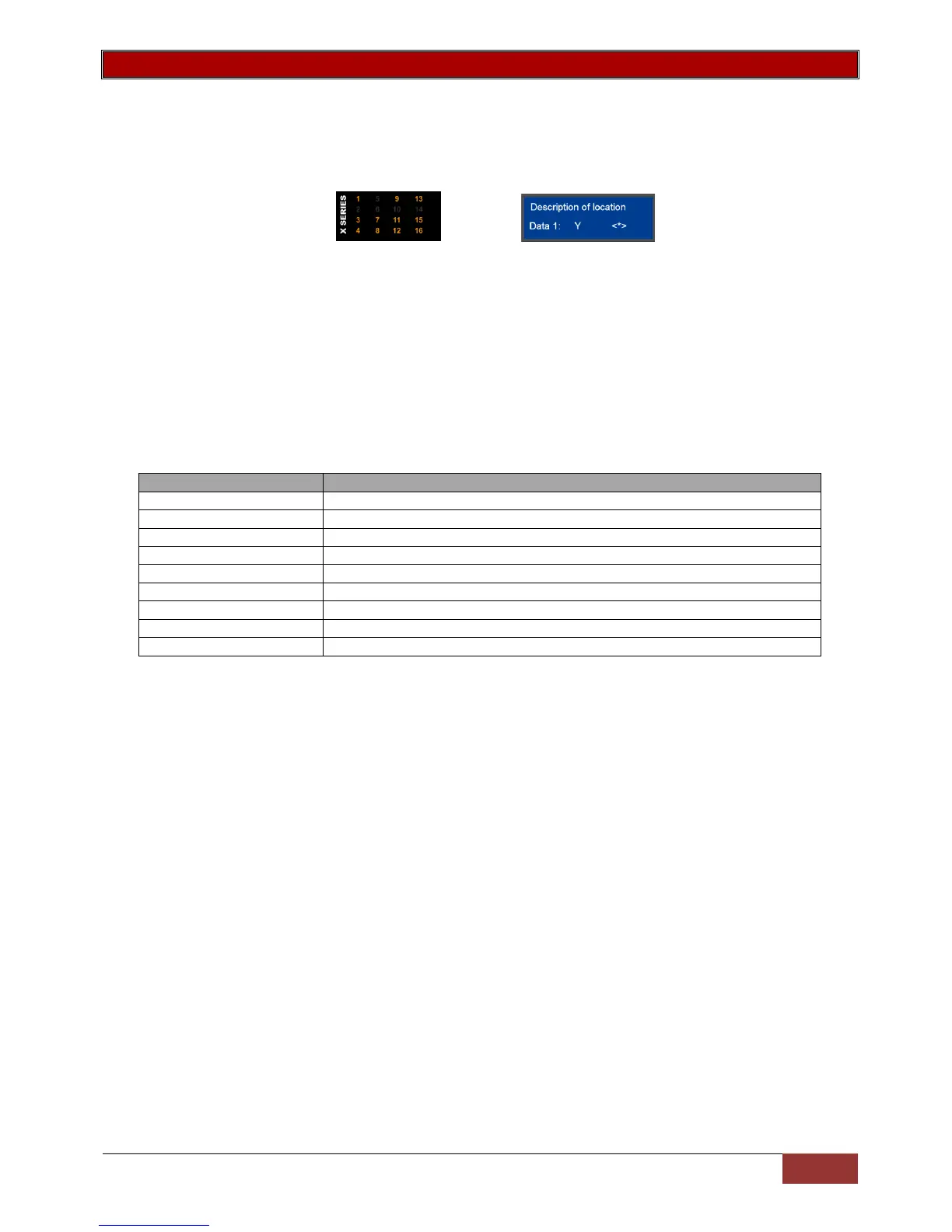Programming Bitmap Locations
A bitmapped location holds many options within a single location that have to be selected or deselected.
Bitmapped locations can also be sub-locations.
1. Enter Installer mode [#] [9][9][9][9] [*] (This step is only required if you are not already in installer mode)
2. Then press the keys that represent the location number followed by the [*] key
3. Below is a diagram of what you may see when entering a bitmapped location or sub-location
4. To enable or disable an option, press the number corresponding to the option, then press the [*]
key, the number will come on if it was off or go off if it was on.
5. On the LCD keypad when the [*] key is pressed you will be taken to the option you have chosen.
This will show you the current value and if you want to then change the value, press the [*] key
(You can also scroll through the options using the scroll keys [>>] [<<])
6. Continue with any other options you wish to change
7. When complete, press the [#] key to exit the location or sub-location.
Review: