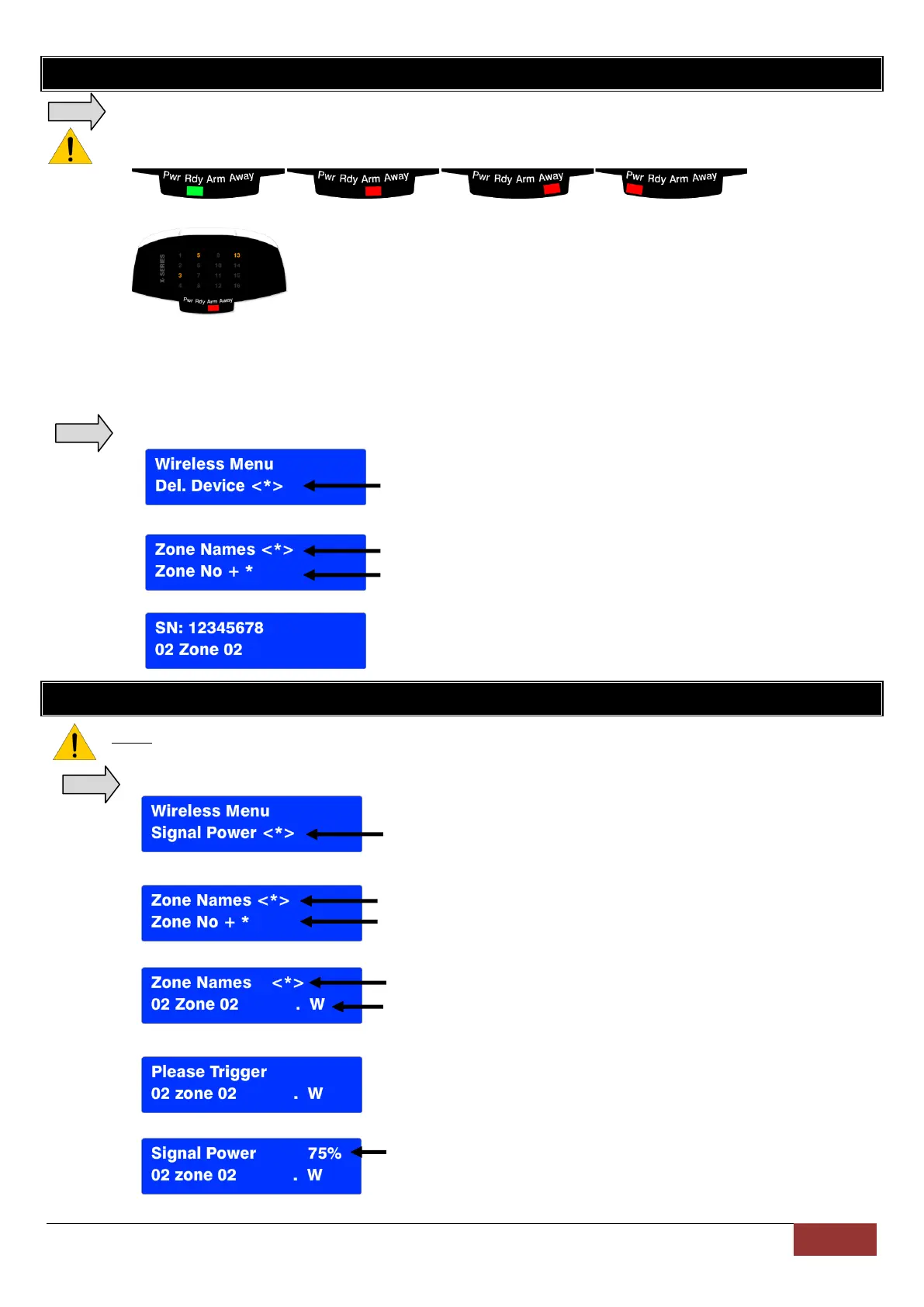Delete Wireless Detectors
Upon Sub menu entry the user will notice the following:
Note: Each time a new page of zones are shown the Pwr, Rdy, Arm and Away LEDs will change to show
which zones are being displayed. Pages are scrolled using the [*] key.
Zones 1 to 16 Zones 17 to 32 Zones 33 to 49 Zones 49 to 64
Pages are scrolled using the [*] key.
1. Zone LEDs will be ON if the zone already has a wireless detector assigned to it.
The menu is now waiting for the user to select which zone they want to delete a detector from.
2. Zone LED will turn OFF on zone selection.
3. [#] key at any time will return the user back to the sub menu selection menu.
Upon entering location 260 and scrolling to or entering option 2 the following will be displayed:
Scroll using Medical or Panic Keys, Enter with [*] key
1. Enter [*] to enter the delete sub location to have the following displayed:
Scroll using Medical or Panic Keys, Enter with [*] key
Or enter the zone number followed by the [*] key
2. Enter the zone number or scroll to the zone.
Signal Power of Received Signal
NOTE: This menu is active for the LCD keypad only. The user will need to either trigger the tamper or zone to get
a signal power update.
Upon entering location 260 and scrolling to or entering option 3 the following will be displayed:
Scroll using Medical or Panic Keys, Enter with [*] key
1. Enter [*] to enter signal strength testing
Scroll using Medical or Panic Keys, Enter with [*] key
Or enter the zone number followed by the [*] key
2. Enter or scroll to the zone to be deleted
Scroll using Medical or Panic Keys, Enter with [*] key
Indicates that this zone is a wireless zone
3. Press the [*] key to select the zone
4. Trigger the device and the display will show the signal strength on the first row.
Signal strength displayed in percentage
