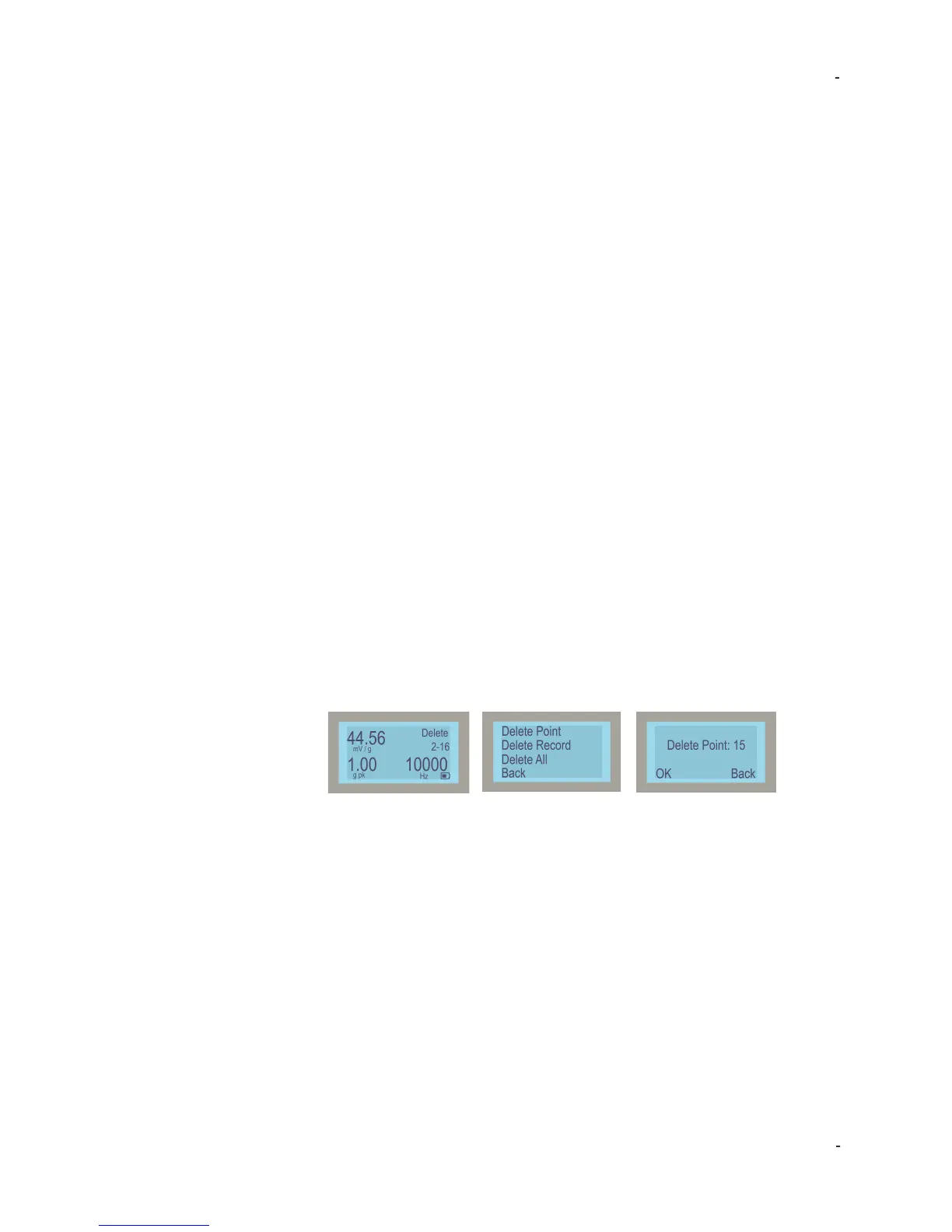IMI Sensors: A PCB Piezotronics Div 699A07 User Manual
MAN-0192 rev A Page 17 of 39 800-959-4464
4. Up to six route files (tests) are shown. Use FREQUENCY dial to highlight and click
on desired file.
5. Display will indicate “Route Load Successful Activate Now?” To activate press the
AMPLITUDE dial.
a. To load to memory but not activate the test press FREQUENCY.
The calibration test is now loaded and active. Rotating the FREQUENCY dial allows
user to scroll through programmed test points without saving data.
Executing the Semi-Automated Calibration Test (Route)
The calibration test has been created and saved to the USB. It has also been
uploaded and activated in the 699A07 using the previous section. The following
instructions detail usage of the 699A07 while the pre-programmed test is active. To
use the 699A07 in manual mode again the calibration route must be de-activated
(see next section).
• With a Calibration Route active the 699A07 will only cycle to the pre-programmed
test points. The FREQUENCY dial can be used to cycle and preview test points
without saving data.
• Pressing the amplitude dial will not change amplitude scales while route is active.
• Data is still stored to internal memory when Calibration Route is active if FILE dial is
pressed while “Save Point” is displayed. Delete, Save, Tools and End Record
functions operate as previously detailed in “Basic Operation” section.
1. Once the Calibration Route is activated shaker will vibrate at first pre-programmed
test point. Use FILE dial to display “Save Point” then press the dial.
2. A pass/fail indication is displayed. The frequency, amplitude, sensitivity of sensor
under test, upper and lower bounds are shown. If sensitivity is between upper and
lower bounds “Pass” is shown at top right. If sensitivity is outside of bounds “Fail”
is displayed. Press FILE dial to continue to next test point.
a. If test point fails technician can delete the point and try again by using FILE
dial to display “Delete” then press and make appropriate selection. Deleting
the point will step the test back to the previously failed test point.
3. Continue the test point-by-point by pressing the FILE dial with “Save Point”
displayed. The pass/fail screen will appear after each point.
4. When test is complete the model and serial number entry screen is displayed. Enter
data as outlined in “Basic Operation” section or skip by pressing FILE with “Next”
displayed.
5. A final data entry screen is displayed, with “Save” displayed press FILE to save the
calibration test results to internal memory and begin next test.
Creation of print-able test reports is done as previously mentioned. Follow
instructions in “Basic Operation” section to create frequency response and linearity
calibration certificates in Microsoft Excel®.