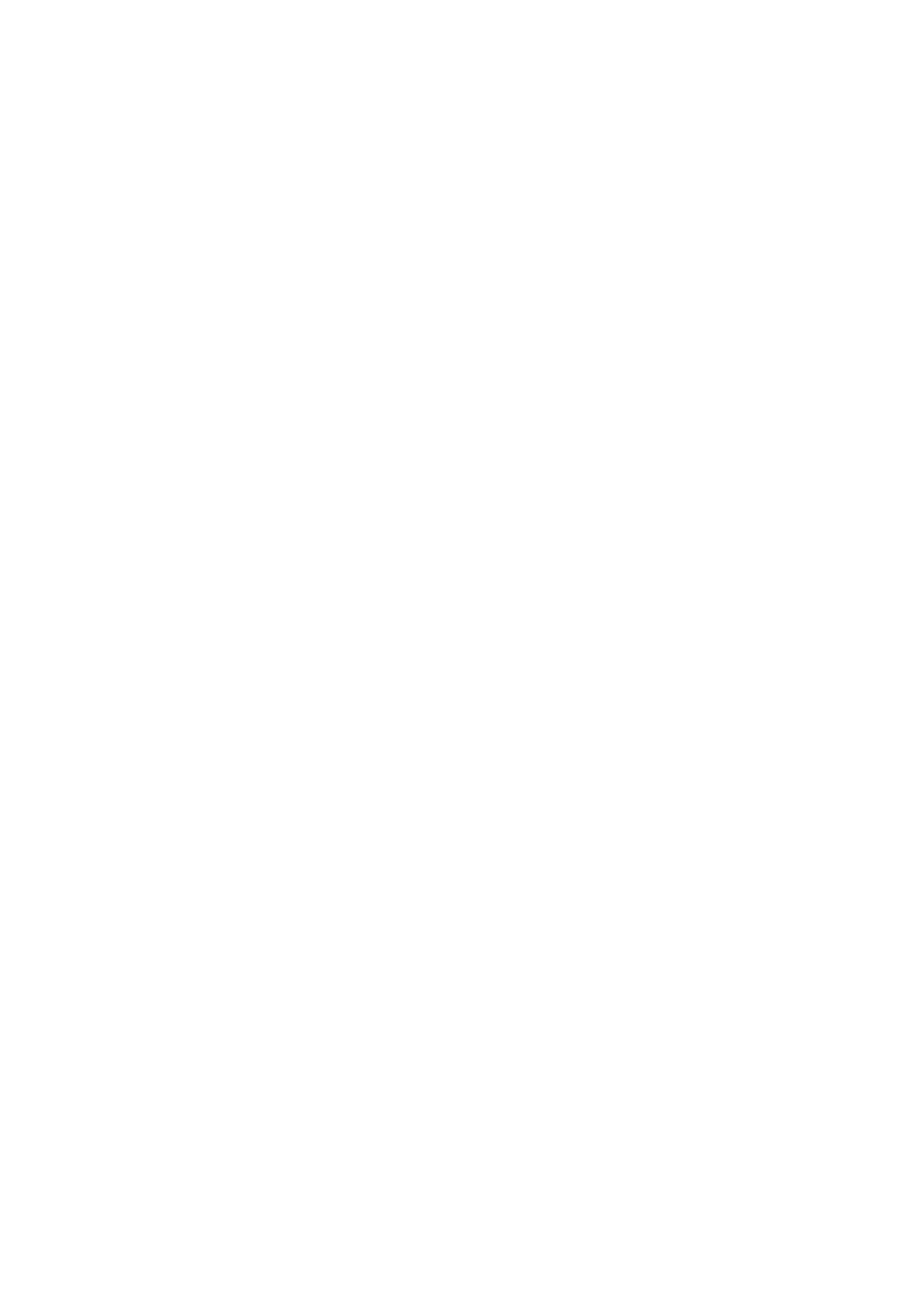➢ Press ↑button or↓button to switch moving directions on X or Y-axis. Press M button to
confirm and selected icon blinks;
➢ On the screen, move the reticle via press or hold down ↑button or↓button on X-axis or Y-axis.
Press↑button to move reticle right or up, press ↓button to move reticle left or down. Press once
to move the reticle 1 pixel while Hold Down to move reticle 10 pixels every time.
➢ After moving reticle, press M button to save the position, icon stop blinking. User can switch
between X and Y-axis.
➢ When reticle moved to the position of real impact, hold down M button to save the position of
reticle and exit to the first level of Advanced Menu.
➢ Repeat previous steps until the position of aiming aligned with position of impact.
Tips: When zeroing set, you can switch zeroing ranges in shortcut menu.
10.Calibration
When image degrades or nonuniform, calibration will solve these issues. Calibration could balance
the background temperature of sensor and remove the defects in images.
There are three modes of calibration: Shutter Calibration(A), Manual Calibration(M) and
Background Calibration(B).
Select Calibration mode in Main Menu – Calibration.
➢ Auto Shutter Calibration (A): the device calibrate shutter automatically, without covering lens
lid (sensor shut down the inner shutter). Before automatic calibration begins, there will be a
prompt of 5 seconds count down beside the icon of shutter. Press M Button to cancel the
calibration during the countdown. In the auto calibration mode, users can press Power
Button to calibrate shutter manually.
➢ Manual Shutter Calibration (M): Press Power Button in Main Menu to calibrate shutter
manually, without covering the lens lid.
➢ Background Calibration (B): Cover the lens with lid, press Power Button to calibrate. There is
a prompt as “cover lens during calibration” appear on the screen, then the scope start
calibrate after 2 seconds. Remove the lid from lens when calibration finished.
